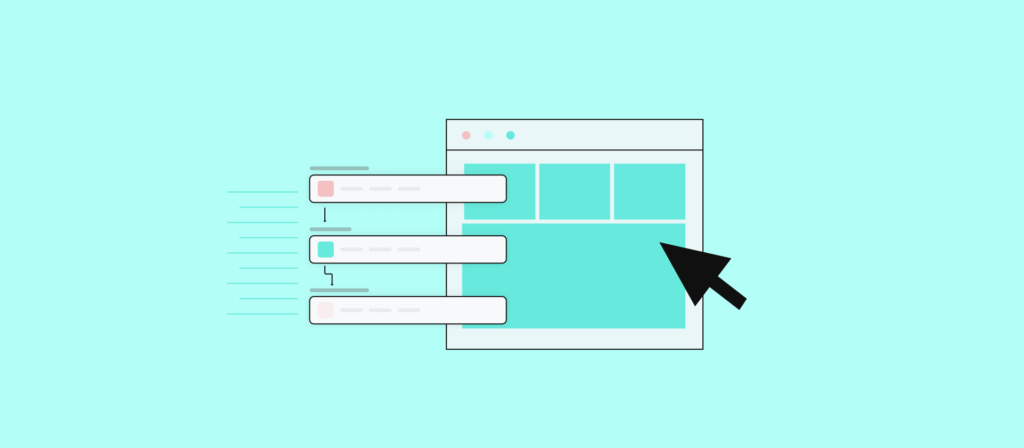You’re always on the lookout for ways to increase your team’s productivity. You’ve already set them up with Slack so they can take advantage of asynchronous communication, regardless of where they are. At the same time, you’re using Pipedrive, a powerful CRM system for sales teams. But have you connected them to each other yet?
In this post we’ll look at the reasons you would want to integrate these two tools, and then walk through a simple integration using Workato.

Pipedrive and Slack Working Together
Integrating these two tools yields a broad spectrum of benefits for your entire business, especially your sales teams and managers:
1. Real-time notifications: Team members receive immediate notifications in Slack when there’s an update in Pipedrive.
2. Better visibility: Everyone stays updated on sales progress, milestones, and achievements. For example, when a deal is closed, Pipedrive automatically posts an update to a dedicated Slack channel, celebrating the win and boosting team morale.
3. Improved response time: With instant notifications, team members respond faster to leads or changes in the deal pipeline, potentially leading to higher conversion rates.
4. Reduced email overload: Instead of relying on emails for Pipedrive updates, the integration channels updates to Slack, reducing email clutter and ensuring important updates don’t remain buried in inboxes.
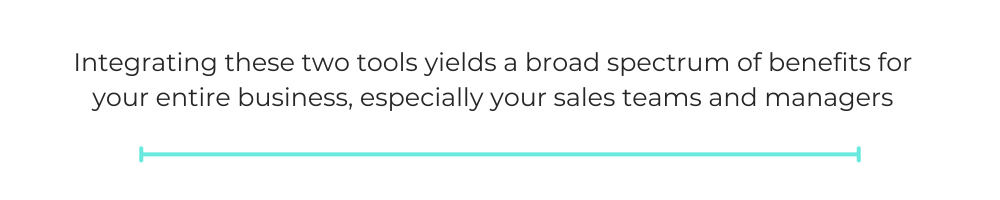
Use Cases
Here are some practical use cases for integrating Slack and Pipedrive:
- Deal notifications: Notify a related Slack channel when a team member creates, updates, or closes a deal in Pipedrive.
- Milestone celebrations: When a team wins a significant deal, you can send an automated message to a general or sales Slack channel to celebrate the achievement.
- Lead assignment: When a team member adds a new lead to Pipedrive, it can send a notification to Slack.
- New note notifications: When a team member adds an important note to a deal, you can send a notification to relevant stakeholders in Slack.
- Feedback loop: After client meetings, sales reps can update Pipedrive and a dedicated Slack channel with feedback, ensuring that product teams, customer support, and other departments remain updated.
- Urgent alerts: Pipedrive can instantly notify team leaders in Slack about crucial updates that need immediate attention, such as a high-value deal at risk.
Integrating Pipedrive and Slack with Workato
With Workato, you can integrate Slack and Pipedrive without writing a single line of code. All you need is the proper level of access to your Slack and Pipedrive workspaces and you can get these applications talking to each other right here in your web browser. Let’s walk through an example integration.
First, go to Workato and create an account if you haven’t already. Then navigate to your projects page.
The first step to integrating any two applications is establishing API connections. To do this, you’ll connect your Pipedrive and Slack accounts to Workato.
Workato Connection to Slack
Select Connections on your Workato projects page, then select Create connection from the center of the connections area or from the Create button.
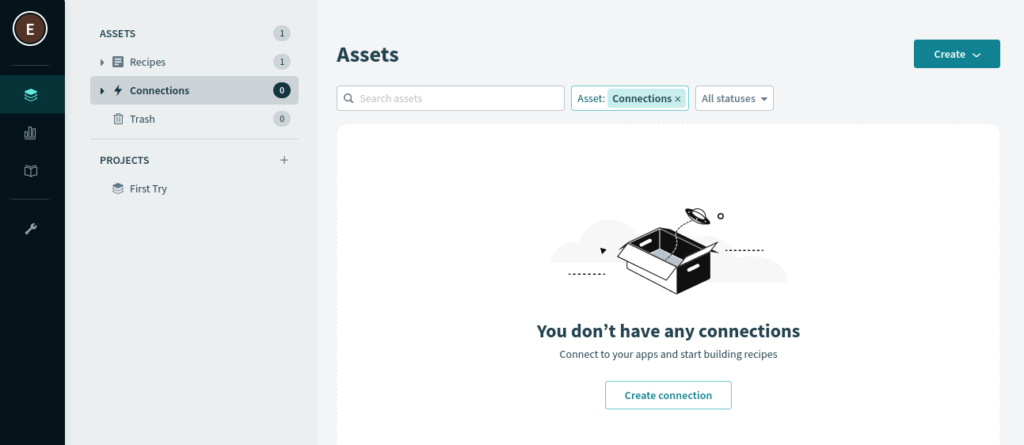
This takes you to a list of available connections. Select the Slack icon.
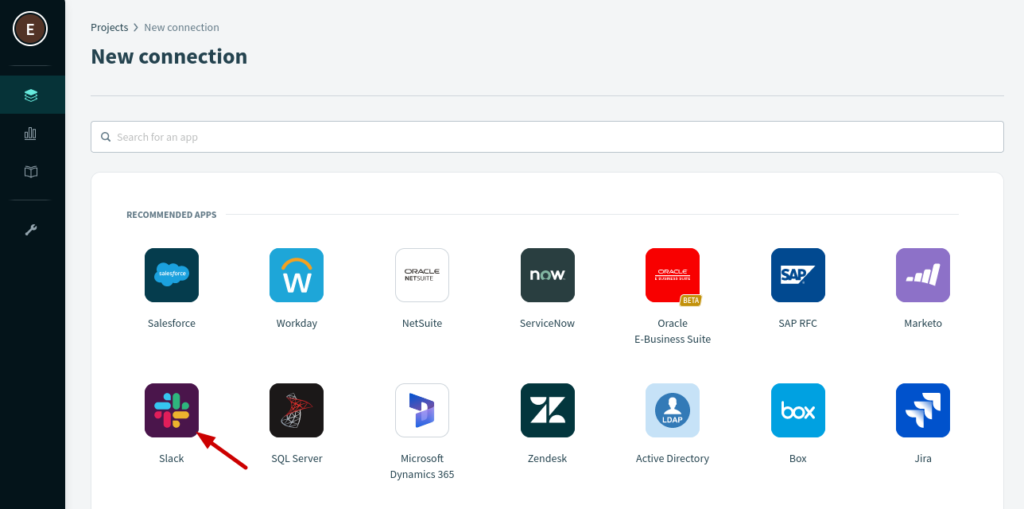
This takes you to the connection creation page. First, name your connection at the top of the form. Then, select the Location box and click on New project.
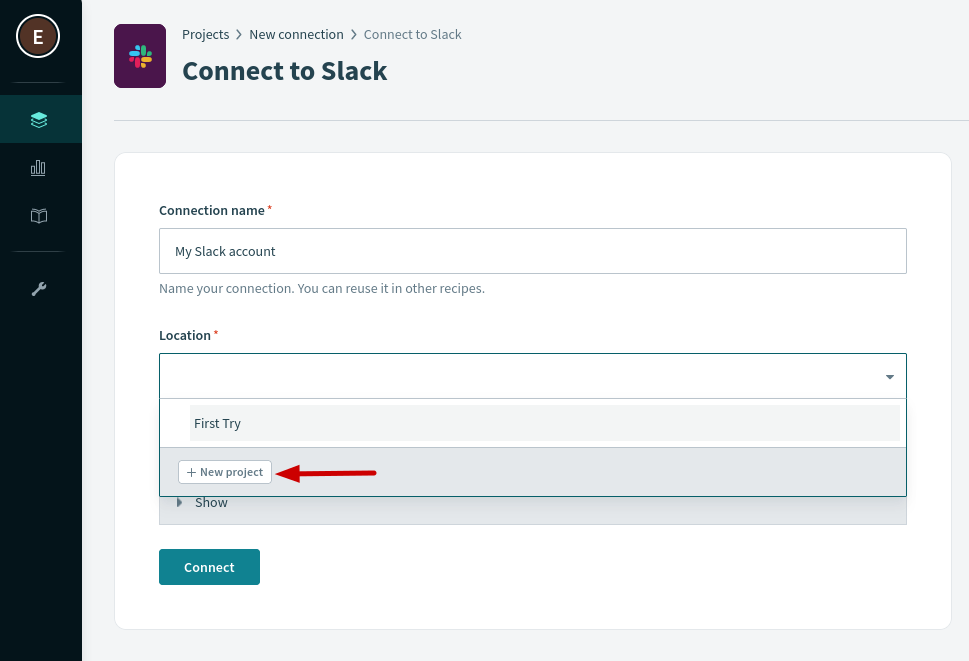
Workato projects make it easy to sort your various connections and other assets based on how you use them. So, create a project named Pipedrive-Slack.
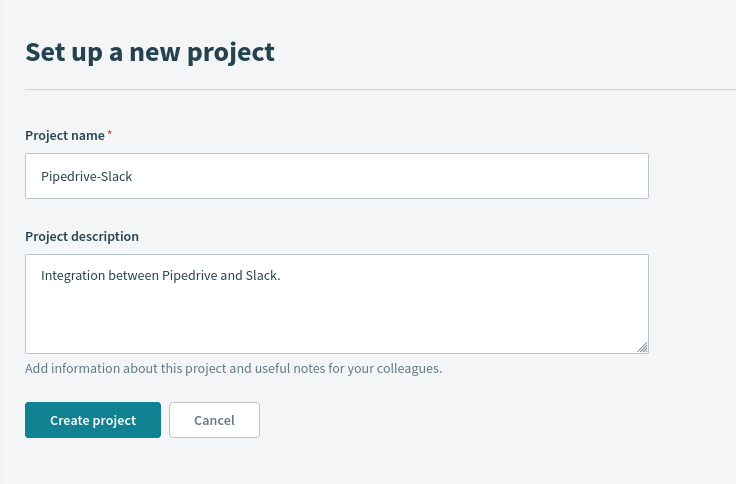
After you click Create project, you’ll be back at the connection page. Make sure it’s in your new project, and click Connect.
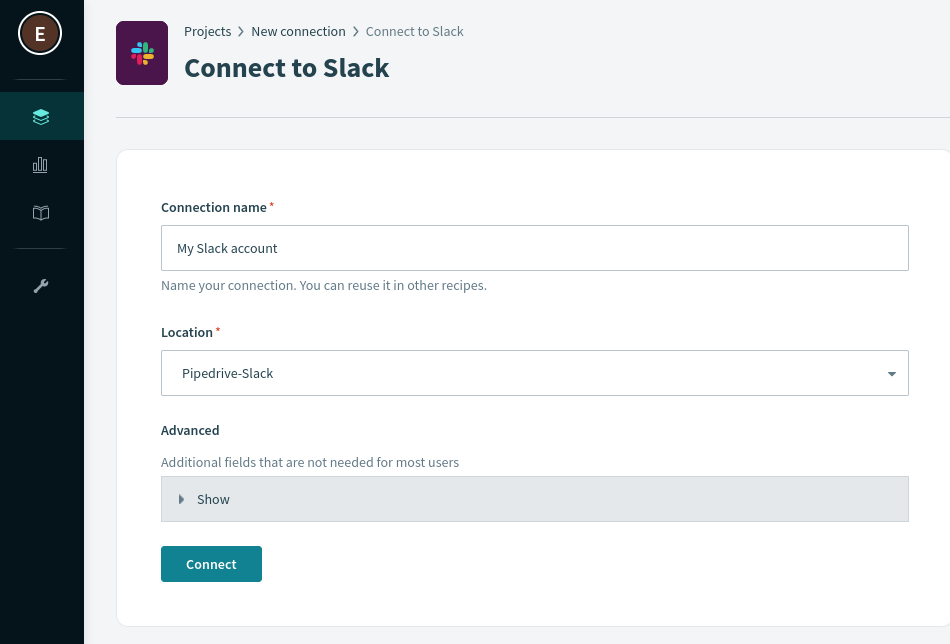
This will take you to Slack to authenticate your connection. Follow the prompts to finish the process.
Workato Connection to Pipedrive
When you’re done with Slack, you’ll return to your project page with one working connection. Click the Create button and select connection so you can connect Pipedrive next.
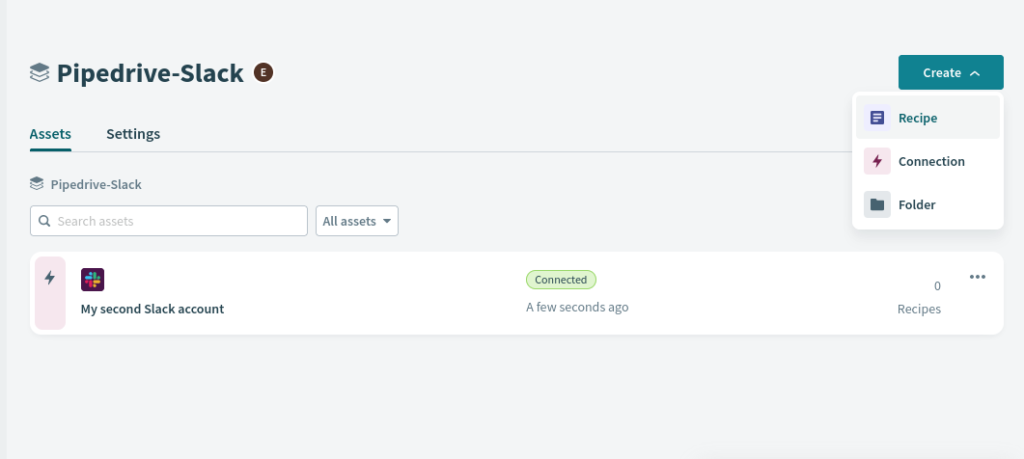
Search for Pipedrive and select it.

The Pipedrive connection requires an API token.
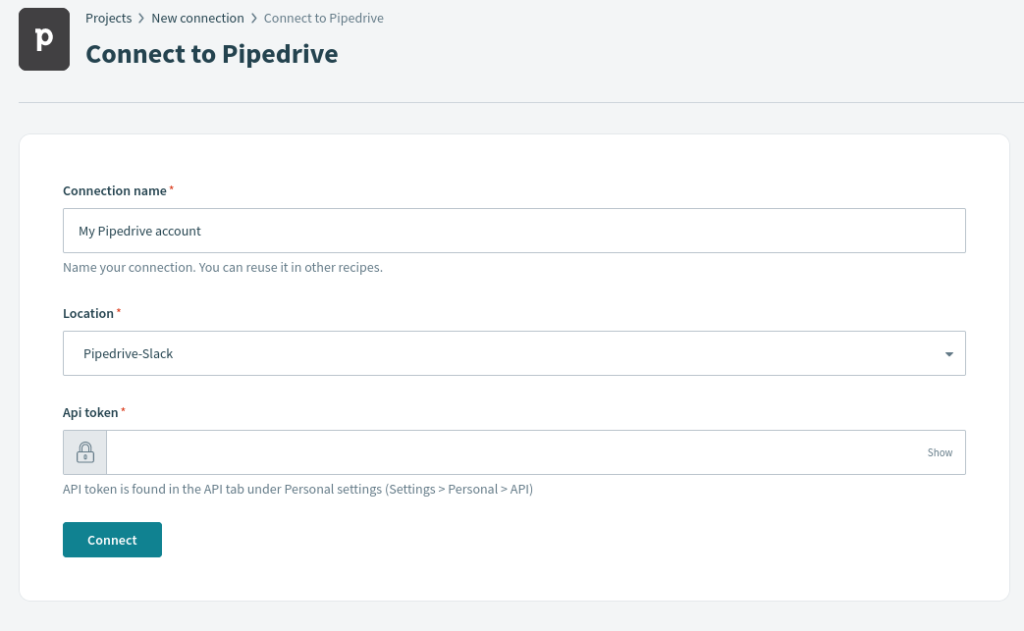
Let’s go get it. Log in to your Pipedrive account and go to Personal preferences.
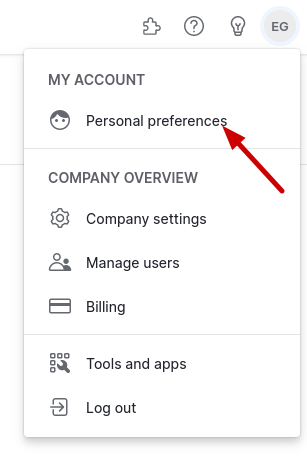
Select the API tab.
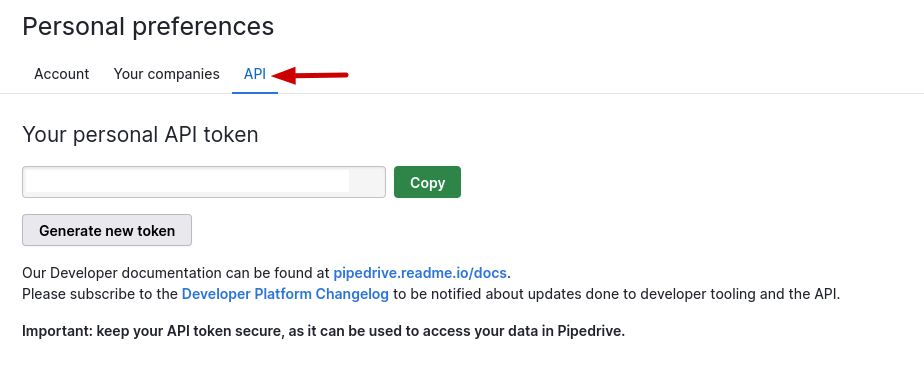
Click Generate new token and then Copy. Paste this value back into the connection page on Workato.
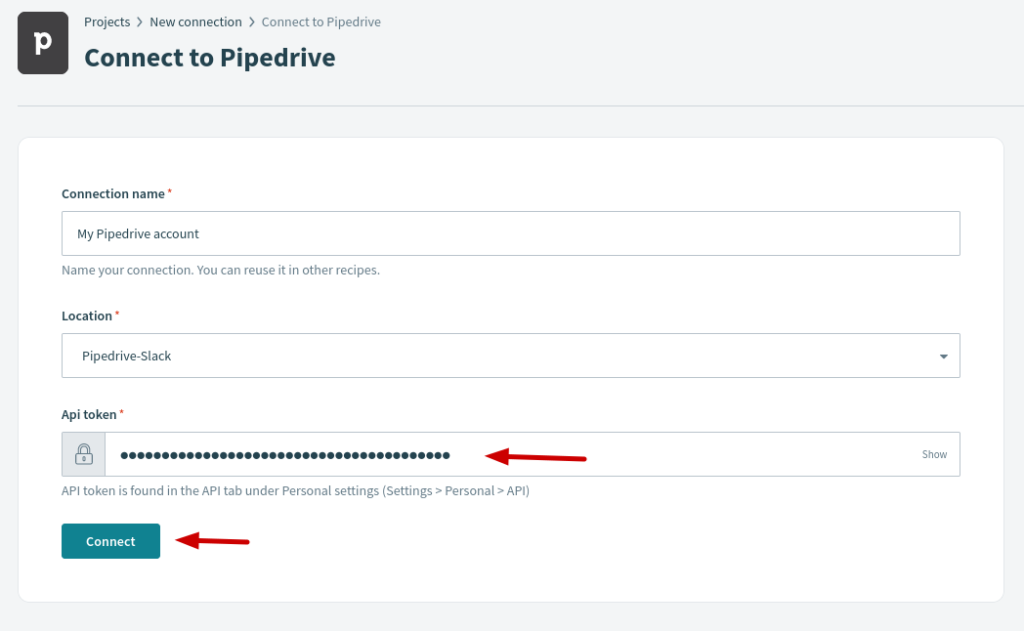
Hit Connect. Workato will tell you the connection is established, and it’s time to create a recipe!
Connecting Pipedrive to Slack
Applications work together in Workato via recipes. Let’s create a recipe for Pipedrive and Slack to see how they work.
Select Create Recipe from your project page.
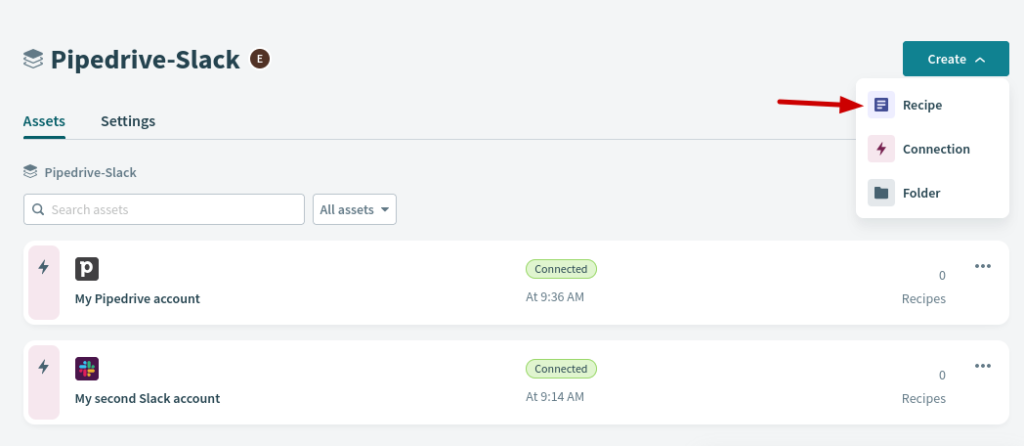
Recipes need a trigger, such as an action in an application or a scheduled event. In this case, you’ll use creating a deal in Pipedrive as the trigger for your recipe.
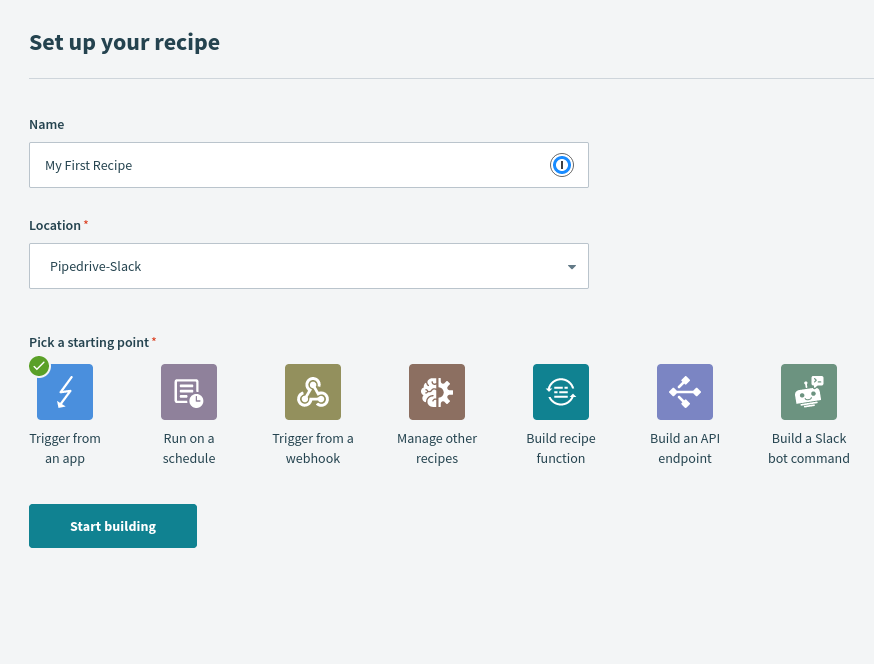
Click Trigger from an app, and then Start building.
Next, select Pipedrive as the trigger application. You may need to look for the connector using the search box.
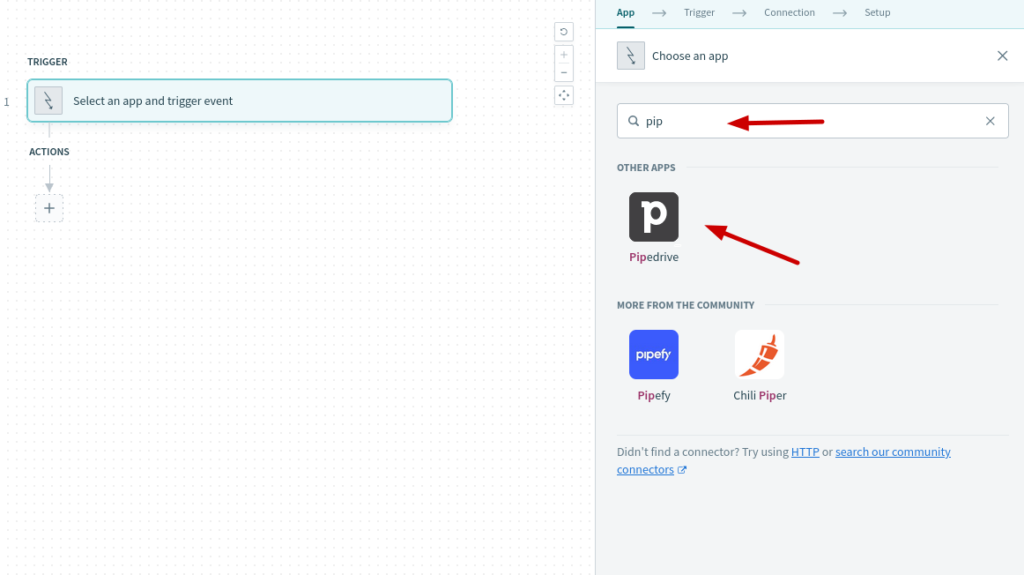
Set up a Slack Message
Now you can select one of Pipedrive’s triggers for starting an action. Choose New object.
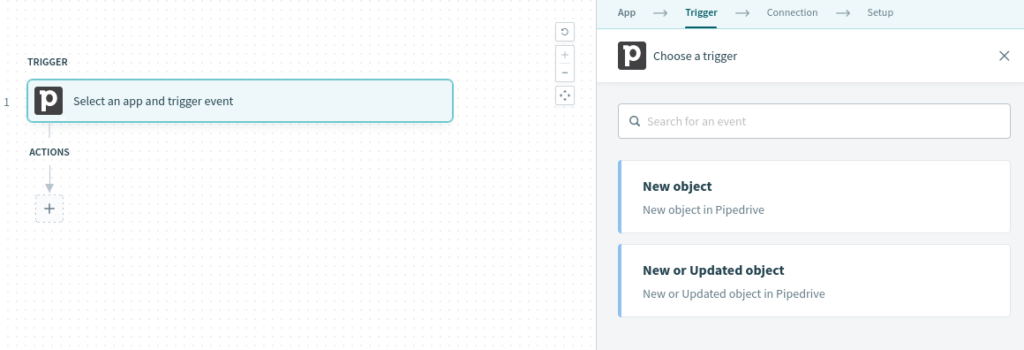
After you select New object, Workato will prompt you to select a Pipedrive connection.
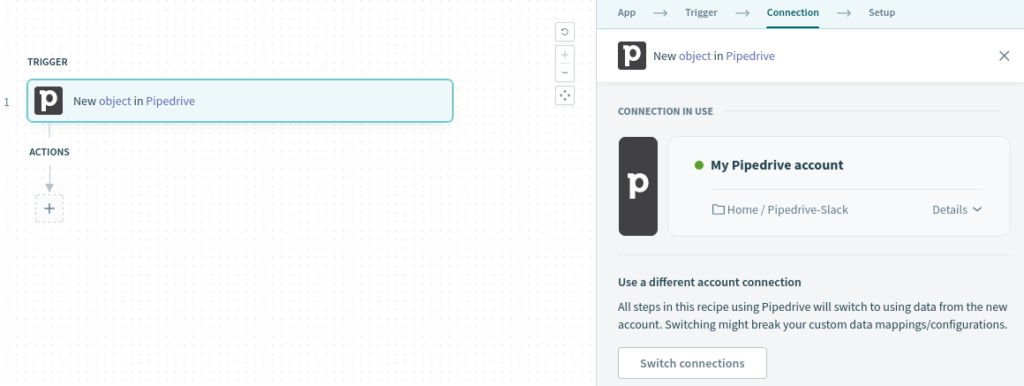
Now you can select the type of new object to trigger on. You’ll use creating a new deal in Pipedrive to send a message to a Slack channel, so select Deal.
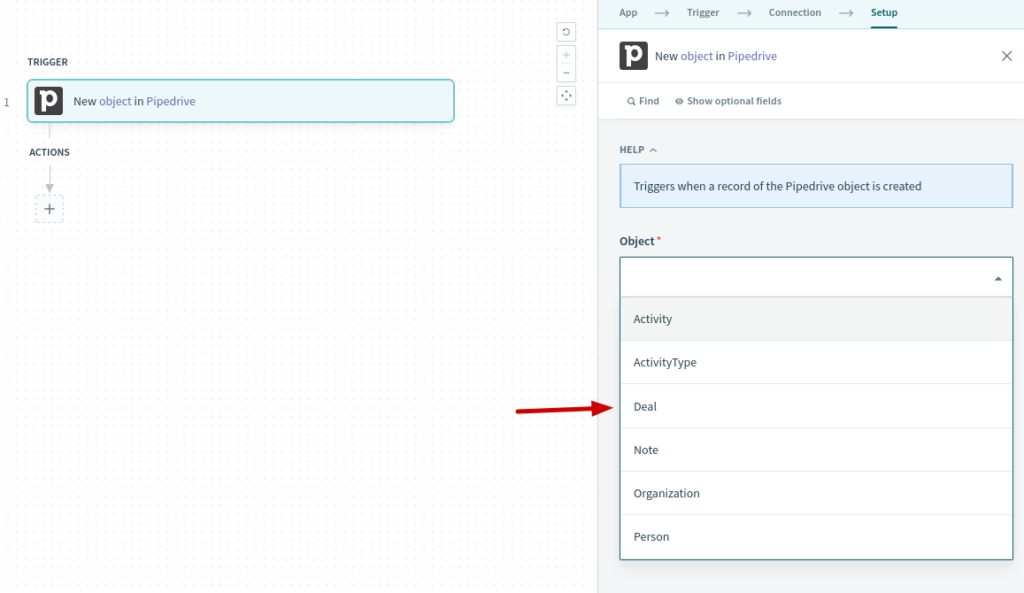
Now that you’ve identified the trigger, you need to specify the action you want Workato to take. Click the + icon under actions to add a new action. 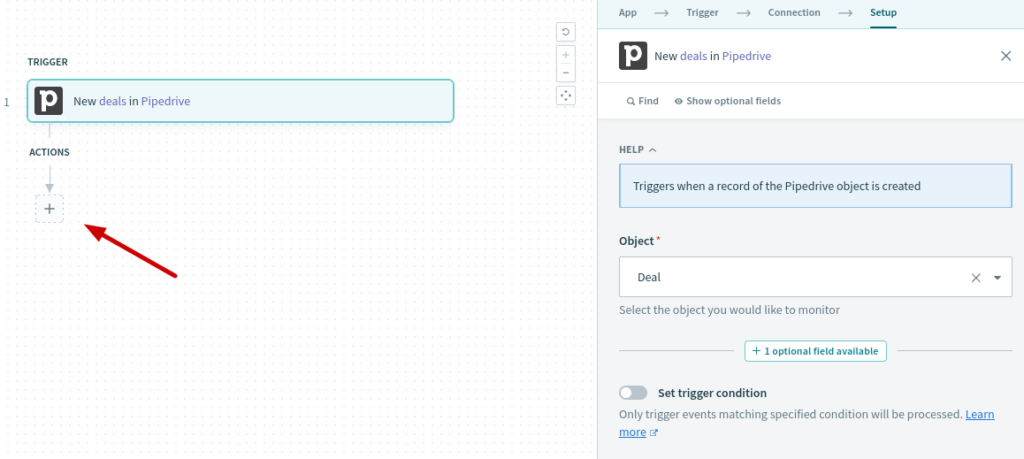
Select Action in an app.
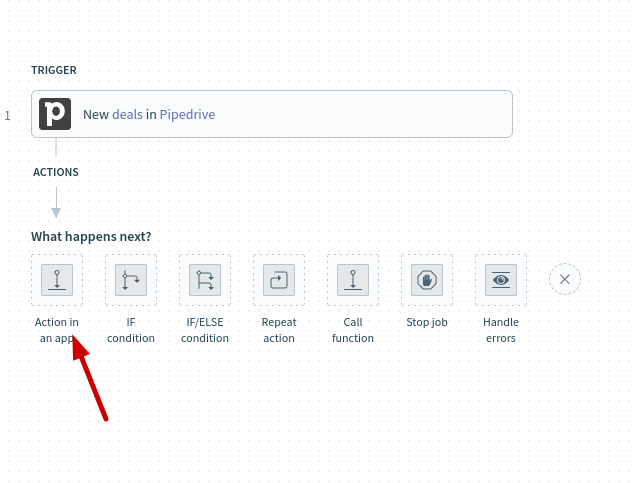
Then select Slack as the application.
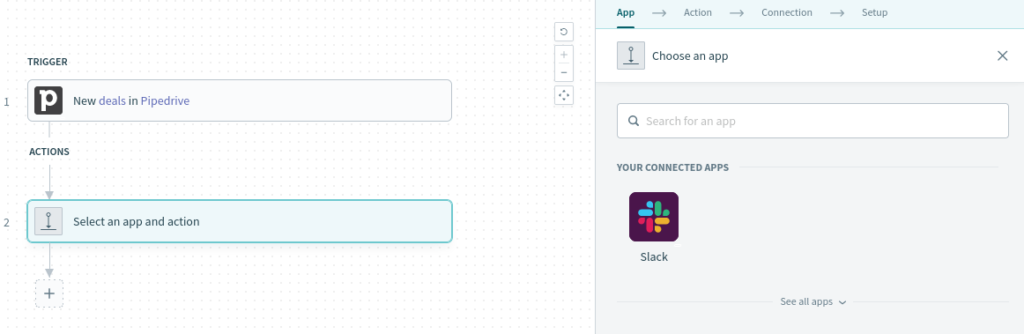
Now select Post message.
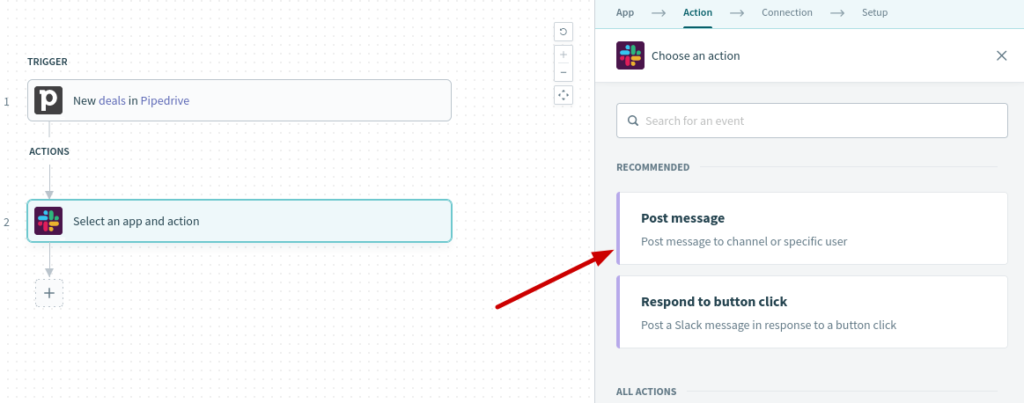
Select your Slack connection, and you’ll see the options available for posting a message to Slack.
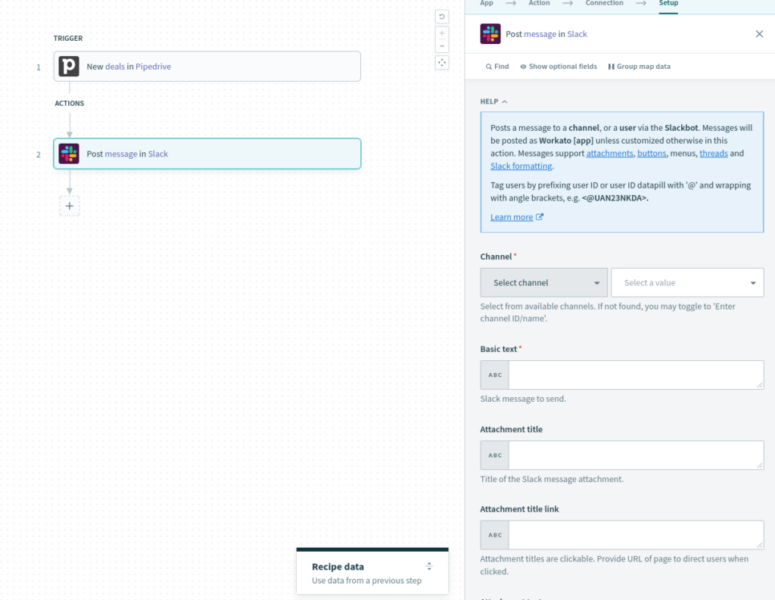
First, select the channel you want Workato to publish the message in. Select the appropriate value for your Slack.
Basic text is the first field after the Slack channel. You can type any text in the field and Workato will post it when a team member creates a new deal. But, “New deal in Pipedrive” isn’t an informative message. You need some dynamic text, based on the new object in Pipedrive. Let’s look at how you can create a useful message when someone creates a new deal.
Click on the Recipe data dialogue.
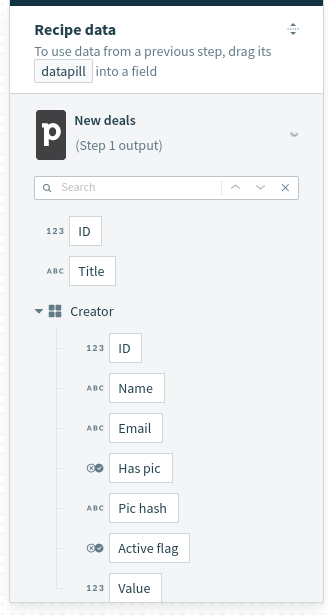
This window holds the datapills available to you from the Pipedrive integration. Using these fields, you can build events containing information specific to the new event in Pipedrive. You can include nearly anything you wish about the new deal.
Also, Workato offers a few default options, depending on the object you selected:
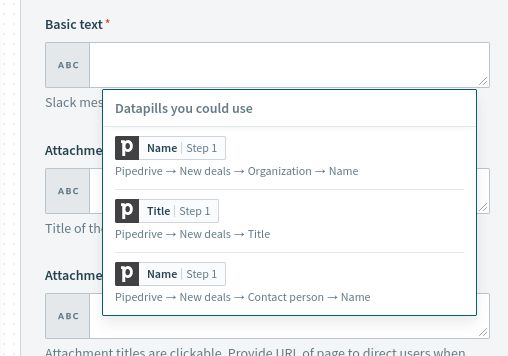
Let’s use one of the custom options. Select the Title option, then add some text before it:

Test Your Recipe
Now it’s time to test the recipe.
Click Test recipe, on the top of the page.
Then, go to Pipedrive and create a new deal. The title field is what you’ll see in Slack.
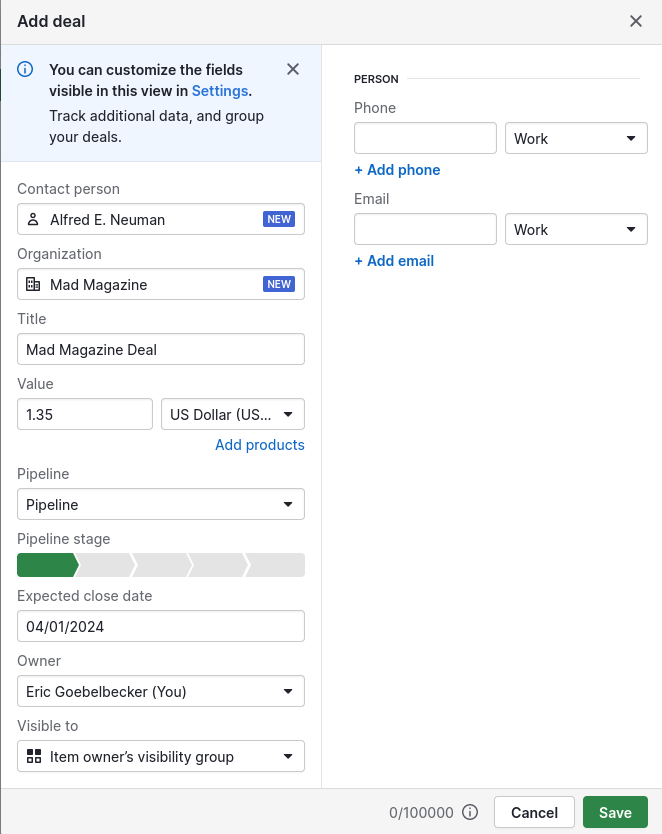
Save the deal. Return to the test recipe screen in Workato.
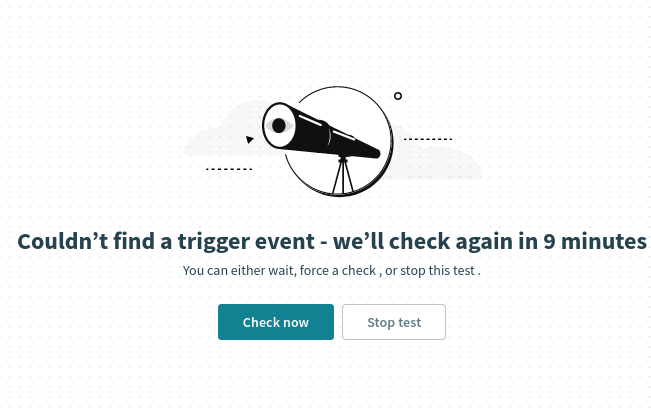
Workato polls for new events every few minutes, so you may need to click Check now for it to register the new deal.
When it sees the event, you’ll see a result screen:
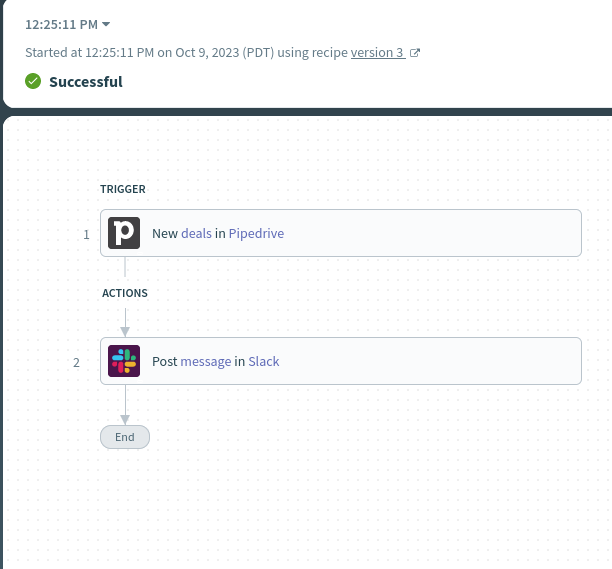
You’ll also have a new Slack message:

You’ve integrated Pipedrive and Slack! Save your recipe, exit the edit page, and click Start recipe, and you’re ready to go.
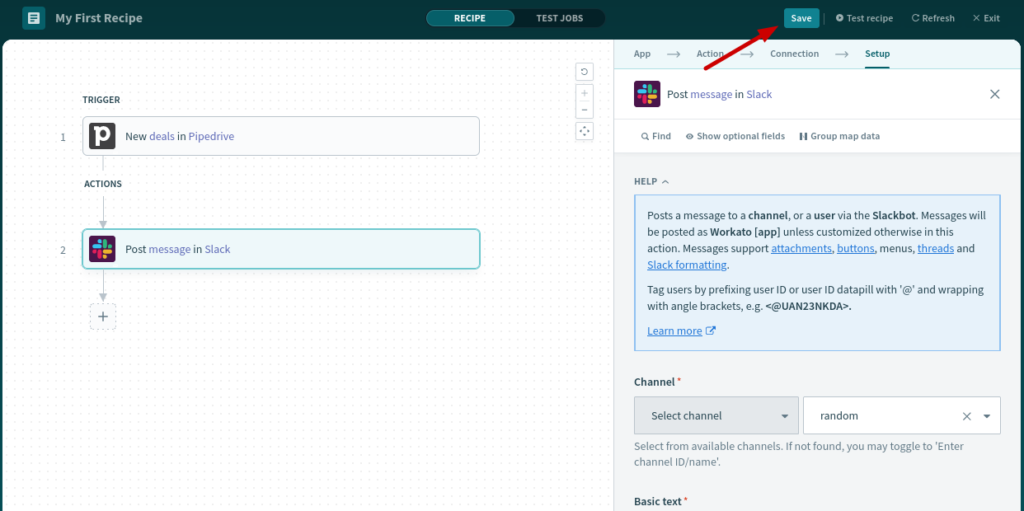
This is only the basics! You can use Workato to trigger on a change in deal status, new activity in a deal, new contacts in your Pipedrive, as well as many other triggers.
You can also add more than one action for any trigger, so you can send different messages to different channels for the same event.
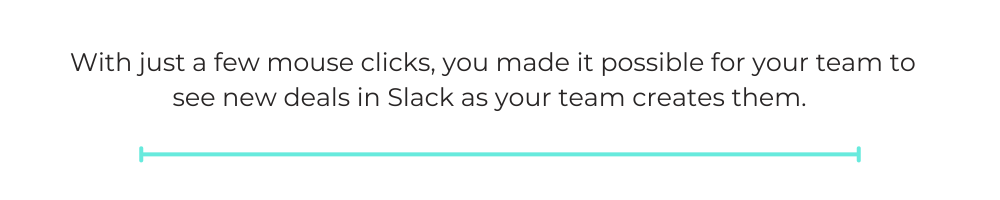
Integrating Slack and Pipedrive
In this post, you’ve seen the advantages of integrating Pipedrive, your sales CRM, and Slack, your company’s message hub. Then you used Workato to create a simple integration. With just a few mouse clicks, you made it possible for your team to see new deals in Slack as your team creates them.
Get started connecting your application with Workato today! You can find more integrations for Slack and Pipedrive in Workato’s app directory.
This post was written by Eric Goebelbecker. Eric has worked in the financial markets in New York City for 25 years, developing infrastructure for market data and financial information exchange (FIX) protocol networks. He loves to talk about what makes teams effective (or not so effective!).