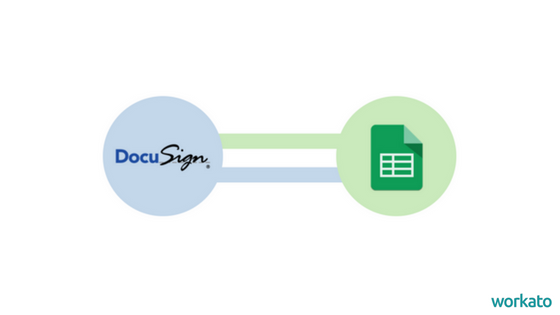If you’re like many people, you probably use Google Suite (G Suite) every day. Whether you’re sharing files, analyzing spreadsheets, or scheduling your hectic life, G Suite’s cloud-based model makes it simple to get work done wherever you are. But G Suite is most powerful when it’s connected to your other apps; Google Suite integration can make your workflows more efficient and effective. Here are six real-life integration use cases that will inspire you to revolutionize the way you use G Suite!
Related: 5 Teams integrations that empower your marketing department
1) Moving Custom Objects between Google Sheets and Salesforce
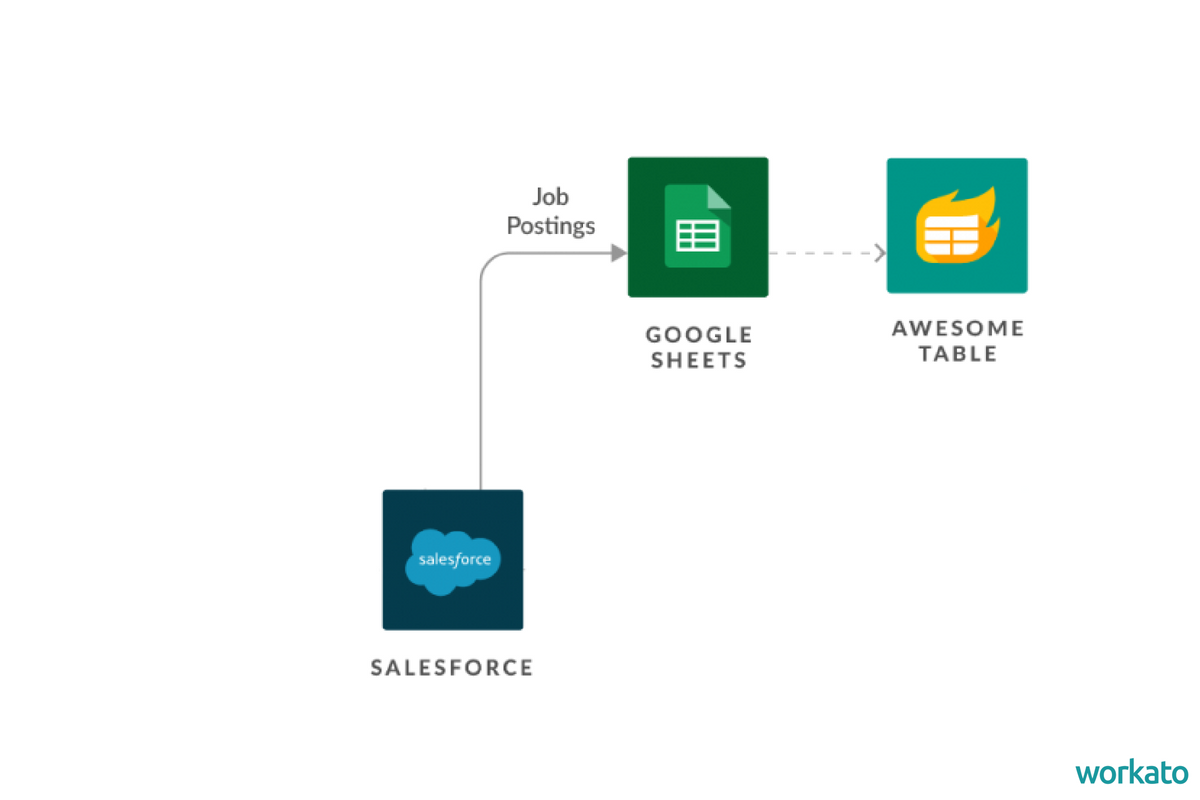
Salesforce is a great tool for managing customer relationships for both sales and customer support. Using custom objects allows you tweak SFDC to your specific business needs—but what about the information that populates those custom fields? Making sure it’s accurate is important; reps should have all the information they need to deliver stellar service and close deals. But the process of updating it from an external source (like a spreadsheet) can be frustrating and time-consuming—unless you’ve integrated Sheets with Salesforce!
Chicago Scholars is a nonprofit organization that helps students apply to college and supports them during their time in school. The organization also helps to place students in jobs and internships, so they maintain a job board for listings. They use Workato to automatically update the board by integrating Salesforce with Google Sheets. “Our job board is hosted using Awesome Tables, which displays the contents of a Google Sheet. Because this was really complex to maintain, we created a custom object in Salesforce to track all job board postings,” says Tony Calero, Director of Data Management and Analytics.
Now, when there are any new or updated records in Salesforce, this Workato recipe updates the Google Sheet, which in turn updates the Awesome Table widget displaying the job board. This ensures the job board is always up to date for the students without wasting precious staff time to manually maintain the board.
2) Automatically Analyzing Data with Google Sheets
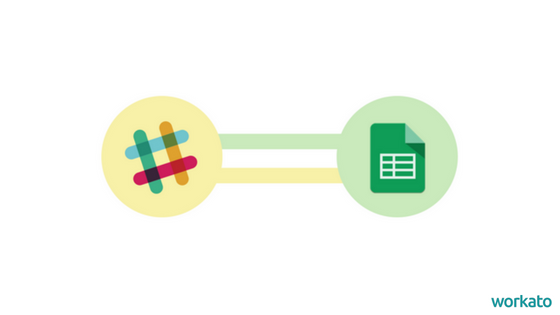
Google Sheets is a powerful tool for analyzing data, but you must get your data into a Sheet first. You can use automation to move data from different apps into a Sheet seamlessly, but what about gaining actionable insights? With integration, you can automatically perform single-value checks on the Sheet’s data. You can even send notifications to the appropriate person via Slack—with no manual effort!
At Workato, we decided to build a “Customer Happiness Meter” to better manage customer churn. This tool involves customer information from the various apps we use at Workato—like Intercom, FreshDesk, Salesforce, and Stripe—and moving it into Google Sheets where we can analyze all the data together and predict which customers might churn based on this information. We move the customer information into Google Sheets with a series of Workato recipes that gather key information on all our paying customers from each app. This key information includes things like the customer’s Workato subscription plan, chat activity, support ticket submissions, recipe activity, which apps are connected and more.
Bringing all of this information in Google Sheets allows us to get an overview of how each customer account is doing. Once the information is in the Google Sheet, there are several indications of churn that Workato will note (Workato will perform single-value checks for indicators like zero active recipes, or customer has an open ticket). These red flags are included in a weekly notification to the Customer Success agent who is assigned to that customer account.
We created this workflow using the following recipes:
- Update CSR Assignment worksheet with account updates
- Get main contact details
- Populate salesperson
- Get account plan, subscription amount, and renewal date
- Schedule call to retrieve account info
- Get convo and ticket numbers
3) Saving Energy and Time with Gmail and Quickbase
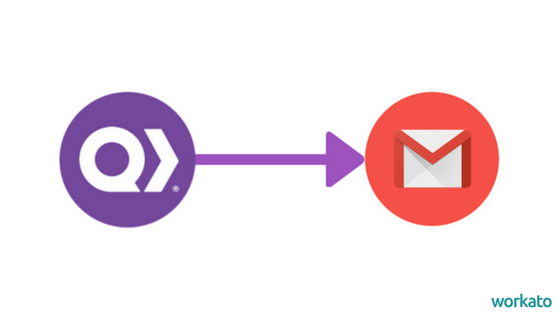
QuickBase is a handy tool for creating custom-built apps, even if you’re not a developer by trade. But even a custom built app can’t do everything! You still may need to move information from your app into other programs. And you definitely need your app to fit seamlessly into your existing workflows, like lead follow-up.
greeNEWit, an energy efficiency company, uses G Suite automation to build new revenue streams through customer follow-up. With Workato, they implemented single stream drip campaigns with a high clickthrough rate. “By integrating QuickBase with Gmail, we avoid getting caught in promotional filters. We know our emails are getting to the client,” says Brad Eisenberg, former COO. They can also customize the content based on the recipient’s identity—a process they just wouldn’t have the bandwidth to do manually. These campaigns resulted in an increase in repeat customers, helping the company automatically follow up with customers after the job is completed.
4) Creating Seamless Approval Workflows with Google Sheets
Google Forms are a useful tools for collecting sign-ups, opinions, and contact info. Form results are stored as a spreadsheet in Google Sheets—but what if you need to move those results into another app, like Marketo or a custom-built internal application? If your workflows require human approval for some steps, this can be especially tricky; if a request is approved or denied, you need its status to update right away, across all your apps. Integration can automate the process, so your data goes where it should, without you doing any manual data entry!
Here at Workato, we run a Partner Program designed to give consultants all the tools they need to use Workato for their client’s integration workflows. As interest in the program grew, we needed a way to automate the signup process—including an approval step done by a human. Partners sign up via a Google Form which sends the responses to Google Sheets, while our contracts are sent with DocuSign. We created a recipe to automate the approval process using our special People Task app, which builds in a human work ow step into any automation. When a partner signs up on Google Forms, People Task brings the application submission from Google Sheets to an employee for approval by emailing a link. The employee can simply click the link, view the application, and then click approve or reject.
If the employee approves the application, the recipe will send a DocuSign contract that is populated with the correct information from the Google Sheet to the applicant for signature. If the employee rejects the application, an email will automatically be sent to the applicant asking for more information. Once accepted, partners need to sign a contract and then be granted access to our partner portal to view their dashboard. This recipe populates a Google Sheets column when the DocuSign contract is signed, triggering a Task asking a Workato employee to give the partner access to the portal. It will then send a welcome email to the approved partner automatically.
We created this workflow using the following recipes:
5) With Slack and Gmail, You’ll Never Miss an Email Again
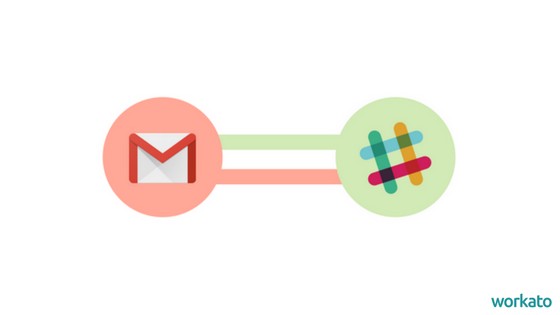
Chat apps like Slack are increasingly becoming a workflow hub, but some messages can only be conveyed via email. If you spend your entire day in Slack, you may forget to check your email regularly and miss important news or updates.
This recipe alerts you to new Gmail messages in the channel of your choice. And it’s completely customizable, so if you only want alerts for emails from VIP clients (or your boss!), you can set the recipe to notify you conditionally. You can even pick keywords to be alerted to, like “meeting” or “update.”
6) Slack Notifications for Google Doc Updates
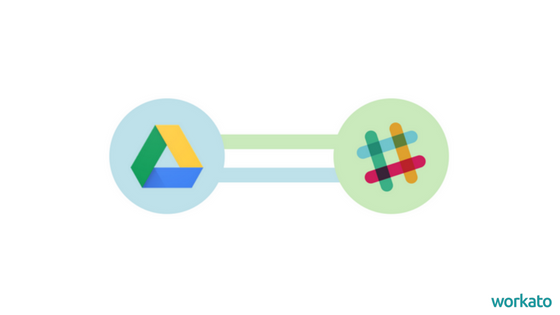
Google Drive is a great way to collaborate with others in your organization. You can share, draft, and edit docs as a team. If you’re working with a high volume of documents, though, it’s easy for one to get lost in the shuffle or forgotten about. Linking Drive with Slack allows you to receive periodic reminders about important content—individually, or as a channel.
At Workato, each employee shares a weekly status update with the company. We use these updates to track projects, celebrate accomplishments, and provide assistance to colleagues who need a helping hand. The marketing team submits their weekly report as a team, with everyone’s updates in one Google Doc. To make sharing the report easier, the marketing team uses this recipe to send the weekly report to their Slack channel on a weekly basis.
Ready to get started? Check out our Google Sheets integrations.