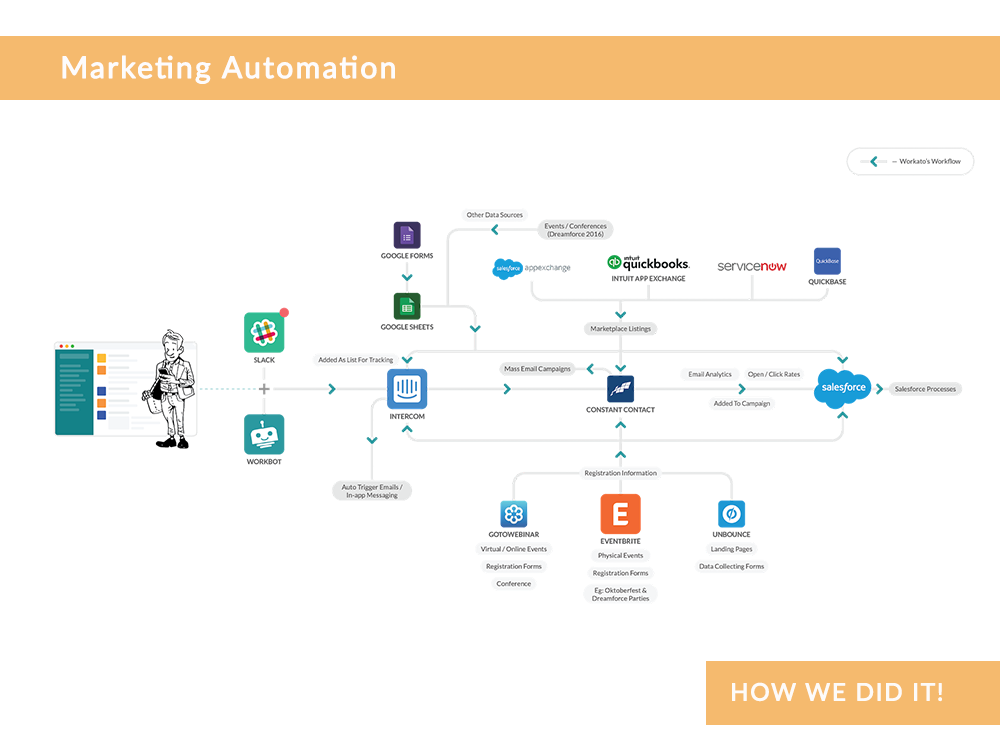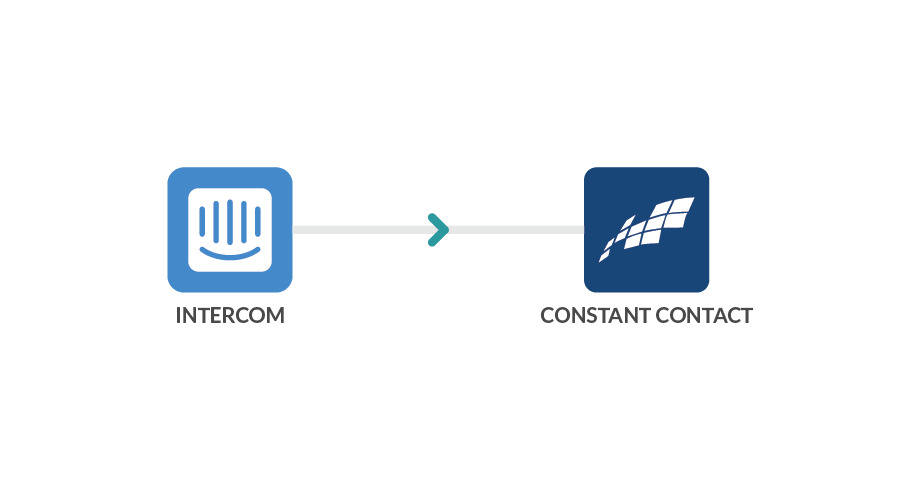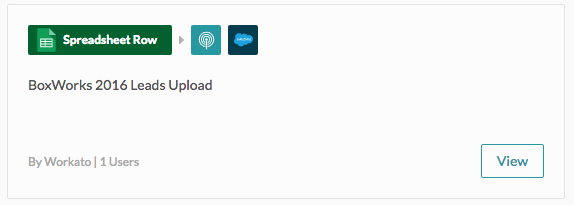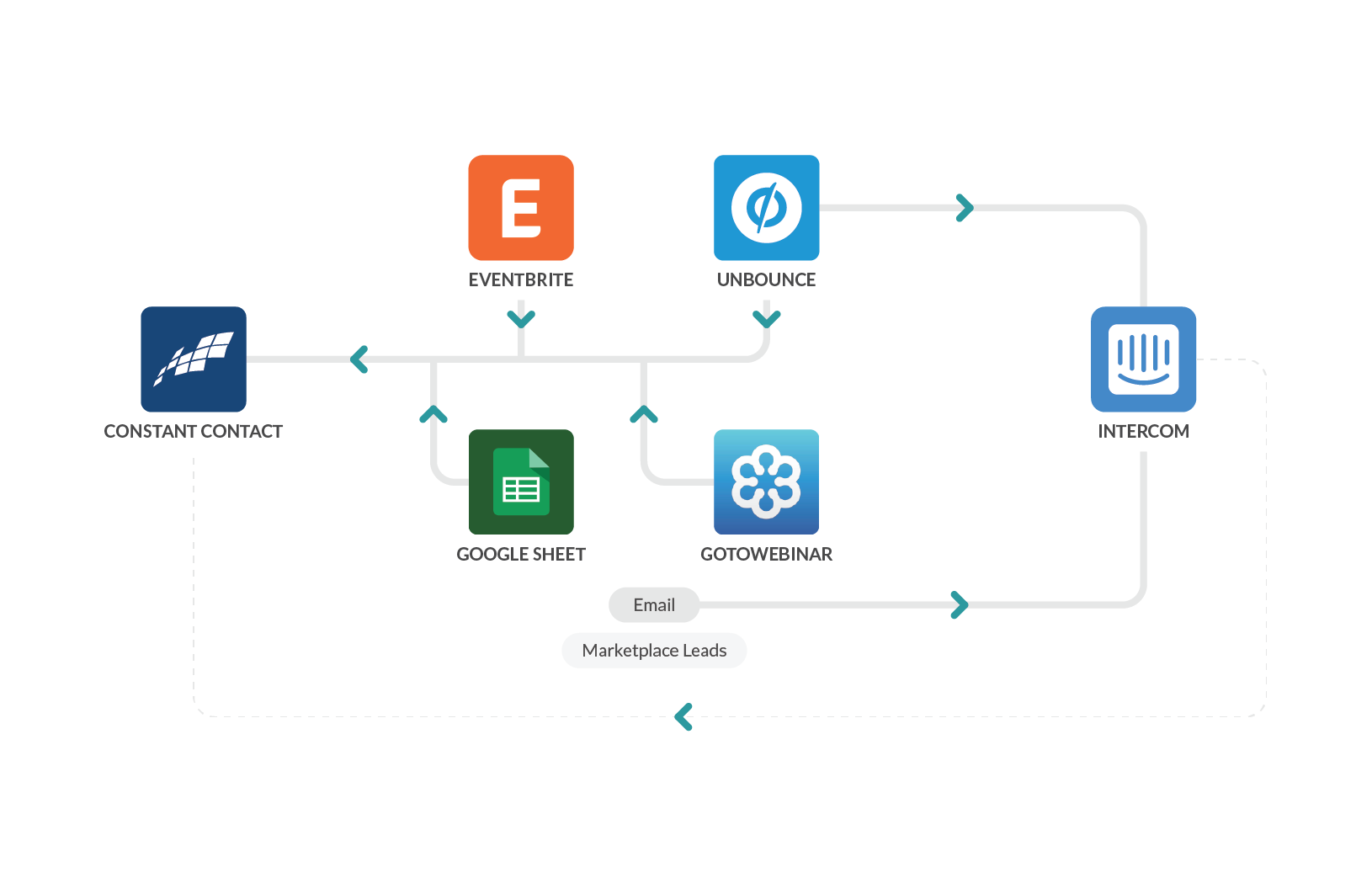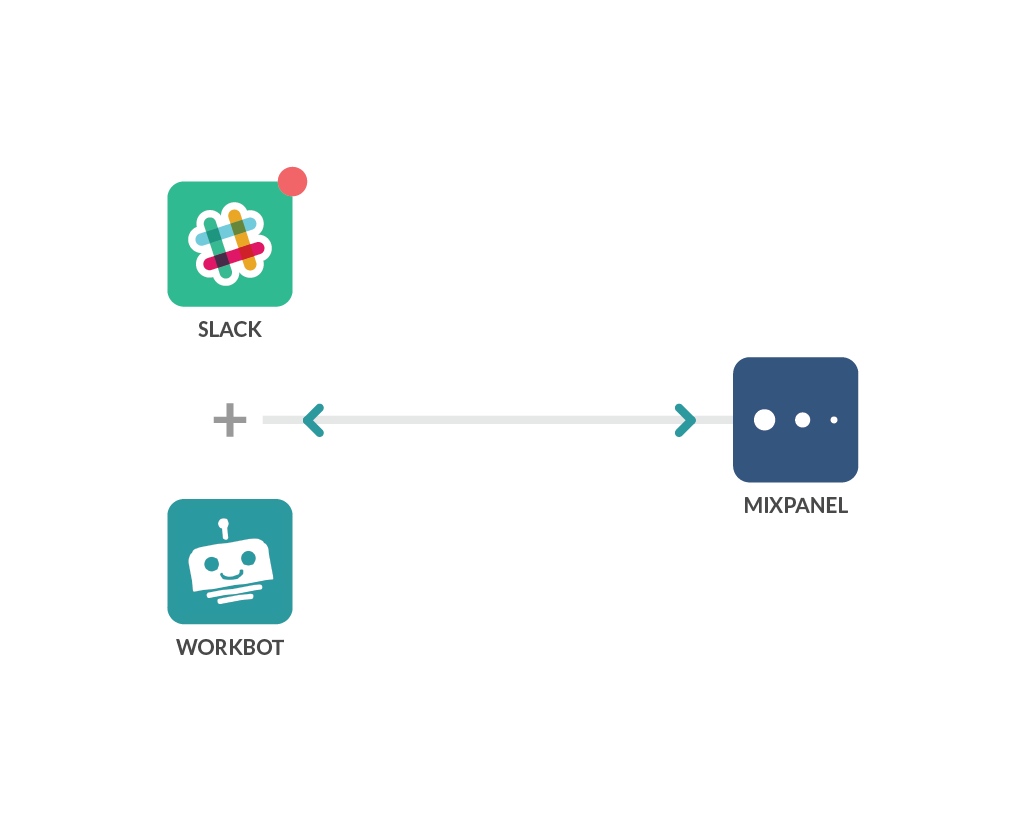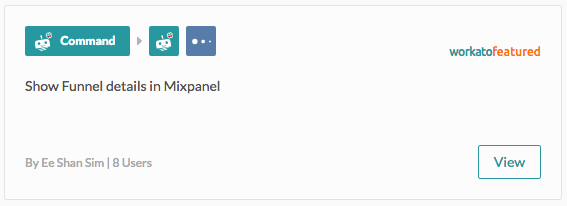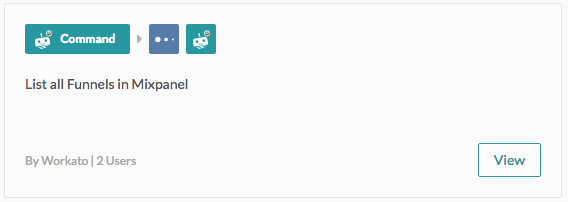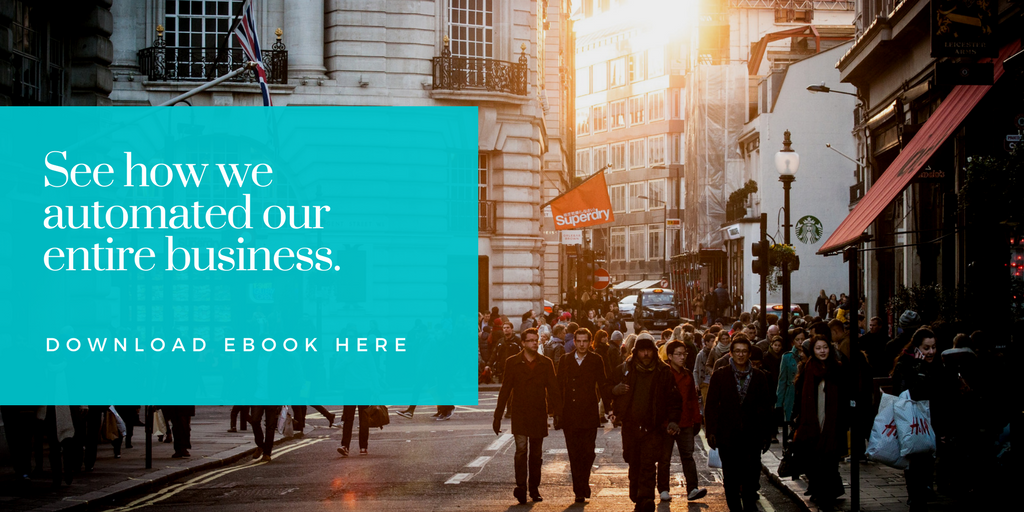This is part of our series Inside Workato’s Kitchen where we show you how we use our own product to automate each section of the business.
Real Time Email Marketing Lists
Keeping Intercom and Constant Contact in Sync
Initially, all in-app and email marketing outreach came from Intercom because you can easily segment specific groups of people based on their behavior on the website. When we began creating a monthly newsletter, we thought we could send that over Intercom as well, but soon realized it wasn’t nuanced enough to handle more frequent email marketing. A major issue with using Intercom for general email marketing was the fact that when a user unsubscribes from a marketing email that was sent via Intercom, that user is unsubscribed from all future emails sent via Intercom. This isn’t good news as we use Intercom to communicate important account information or more targeted campaigns.
By using Constant Contact for promotions, we can send targeted newsletters to our users without worrying that they will miss important account information even if they don’t want marketing emails. This helps to reduce unsubscribe rates and ensures that new content will reach users who want to see it. Our Content Manager maintains two main lists for email marketing to the entire database – one for the monthly newsletter and one for general announcements. By having two lists, anyone who doesn’t want to receive the newsletter but still wants to get announcements or vice versus can unsubscribe from one instead of being forced to choose between all or nothing.
Intercom is automatically up to date with all the new sign ups coming into Workato, however to keep the two lists in Constant Contact up to date we needed to move new sign ups to Constant Contact automatically. There was no existing way to sync user information from Intercom to Constant Contact with conditions. Conditions are necessary as we do not want to sync internal users, partners, etc. to our mailing lists to reduce spam.
To make our email lists ready to go in real time, we created a recipe that polls for users in a certain segment that we defined in Intercom. This recipe checks Constant Contact to see if the user is already there before creating the user with their contact information from Intercom.
This automation ensures that when our marketing team needs to send an email, the email lists are updated and ready to go in Constant Contact automatically. There are no duplicates, internal users, or partners on the list who should not receive promotions. This saves around 30 minutes per email for the employee creating the email communication as they do not have to manually export a CSV file from Intercom, upload to Constant Contact, and check for duplicates. It also leads to a lower unsubscribe rate because our customers have greater control over what email communications they receive.
Related: 3 examples of using a one-way sync
Behavior-Driven Lead and Nurture
Moving Conference Leads from Google Sheets into Specific Salesforce Campaigns Without Duplicates
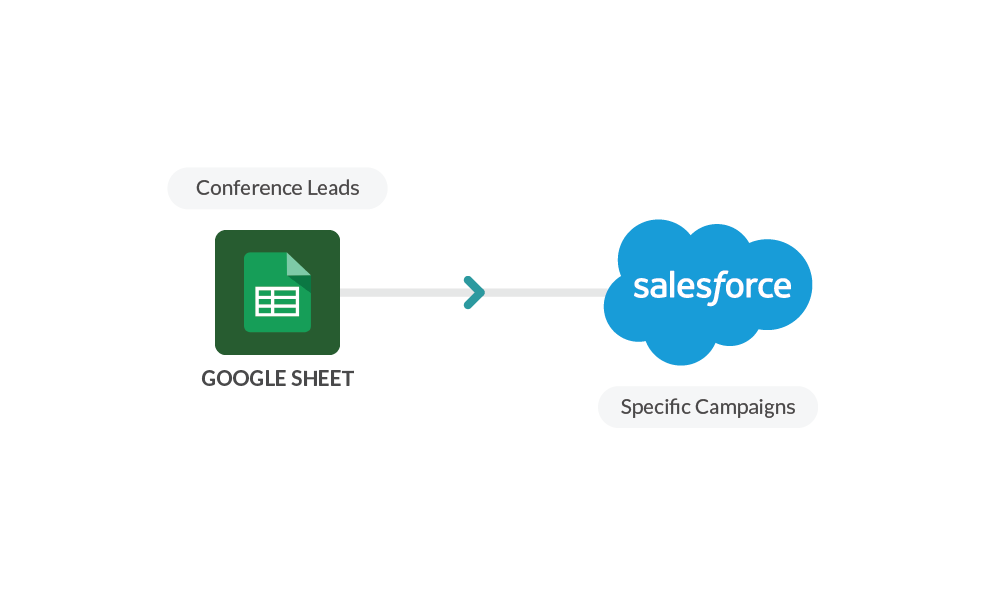
Because these are one-off situations and not a regular occurrence, we needed a way to quickly set up a recipe each time we need to move conference leads into Salesforce. To do this, we use a callable recipe. Callable recipes are snippets of integration logic or a section of a workflow that you have already built out and can save to use in any recipes with the click of a button. One callable recipe contains the logic to check for duplicates by searching for the email addresses, names and company names of each lead. If the lead is found, it returns the existing lead’s Salesforce data so that it can be further updated if required. Otherwise, the recipe creates a barebones lead record. This standardizes the deduplication process, checking for all uploads. We can then start with this callable recipe and quickly customize it for the specific conference.
We use Google Sheets to store the data set. The recipe then feeds data into the callable recipe and writes additional details into the lead records if needed.
On average, we gather about 150 to 300 leads per event, which have to be checked and uploaded. Considering a lead takes about 2 minutes to check for duplicates and 3 minutes to create a record with minimal data, this process saves us at least 12.5 man-hours of manual data entry work. The standardized deduplication check and creation process also ensures that most scenarios will be covered and eliminates human interaction and data entry errors.
Related: How the definition of marketing automation has evolved
Workato hosts and takes part in a range of virtual and physical events. These events require targeted follow up based on the event the lead attended. We follow up in Constant Contact to send targeted email marketing follow ups and also need this information to go into Intercom for targeted in-app messaging. Currently, the marketing team manually creates lists in Constant Contact for each event, but because the number of events we participate in is increasing we are in the process of creating several recipes that bring information from all lead sources into Constant Contact for Email Marketing and Intercom for in-app communication automatically.
Unbounce to Constant Contact and Intercom
When we hold a special webinar or offer a special marketing promotion we often create landing pages for the offer on Unbounce. These leads will get added to corresponding lists in Constant Contact so that specialized emails can be sent to these leads automatically. Additionally a note that they signed up via the promotion will go into Intercom.
Eventbrite to Constant Contact
Leads who register for a Workato event on Eventbrite will get added to a specific Constant Contact list for that specific event so they can receive follow up emails and event reminders.
Related: 3 automations that can improve your marketing events
GoToWebinar to Constant Contact
When we hold Virtual/Online Events the Registration Forms are done through GoToWebinar. The attendees of each webinar need to be added to Constant Contacts on the “announcement” list so they can learn about future webinars unless they choose to opt out. They should also be added to a specific list for that particular webinar.
Google Sheets to Constant Contact
When we gather leads at conferences, such as Dreamforce or Boxworks, they get stored in Google Sheets and must move into Constant Contact for follow up in addition to Salesforce (which was described above).
Marketplace Listings to Intercom
The marketing team benefits greatly from the ability to create and send email marketing materials to leads automatically without having to add them inside Constant Contact manually via the Intercom to Constant Contact recipe. However, these recipes for each lead source will allow us to segment our email marketing much more easily, as we can create different lists in Constant Contact and send different marketing material depending on where the lead came from. This results in a higher open and conversion rate, and reduces spam.
Related: A guide to integrating a marketing automation platform with the rest of your tech stack
Bringing MixPanel Stats into Slack
Requests for funnel data are also ad-hoc and are usually shared in a team. This helps with making marketing decisions like creating new campaigns, etc. But, in order to share Mixpanel information during discussions, a user would have to log into Mixpanel, access the funnel, screenshot it and share in a shared Slack channel for the team to view. Because some of our marketing team is remote, it’s not as simple as pulling it up on a person’s screen and all looking at it. Instead the employee must leave Slack, log into Mixpanel, take a screenshot and upload it to Slack. This is tedious and inefficient.
To address this problem, we created a Workbot for Slack recipe that triggers when a user requests to see a funnel in Slack. The recipe then prompts the user to specify the funnel, queries Mixpanel for the data in that funnel and creates a column chart with the data right in Slack.
Since Workbot can be called within shared Slack channels, teams that used to share screenshots in those channels can now call on Workbot to produce a chart simply by typing the command. This allows the conversation to keep flowing, eliminates context switching and makes it easy for the marketing team to measure impact.