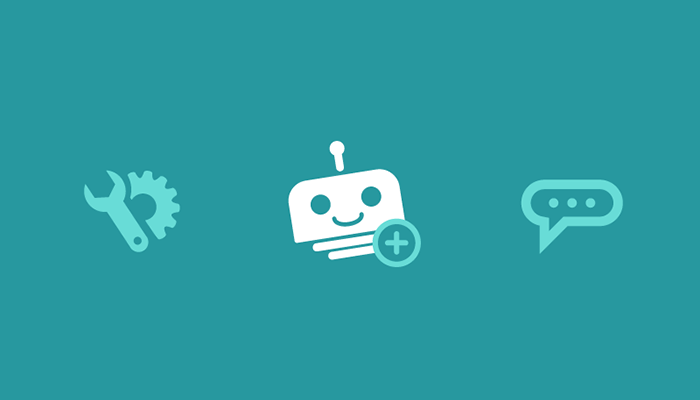If you are reading this post, you have most likely seen how Workbot can make your life easier by providing access to the information you need when and where you want it. Still, we know that nothing is perfect, so if you have an idea for something else Workbot can help you with, or you feel like what Workbot is doing now is ‘almost’ what you want, we’ve got some good news. Let’s take a look at how you can customize Workbot to tweak existing commands or add new ones, without having to write any code. We will combine the power of the Workato platform and the intelligence of Workbot to customize your recipes and build you your very own bot. Let’s get started.
When looking to customize commands there are a few planning steps that are recommended.
I. Brainstorm
Just like when you are planning out new features in the software applications you use or new processes to complete tasks, building a bot also takes planning. You need to consider the Who, What, When, Where, Why, and How. Below are some common questions you should ask yourself about your bot. Did you name your bot yet? Go on, give your bot a personality!
| Who | Who will use the command? |
| What | What applications do you need to interact with?
What is the pain point you are trying to solve? Do you need information pushed or users to type commands |
| When | Is there a schedule for when Workbot will do this? |
| Where | Which Channel or is this targeted as a direct message use case |
| Why | Why will users want to interact with this? Think about it from their perspective. |
| How | How are you going to build this?
Think on the logic steps needed to gather all of the intel you want your bot to have. Any examples recipes you can use as a starting place? |
II. Power of the Community
Why reinvent the wheel if you don’t have to? Workato has over 100,000 public recipes** developed by a strong community of recipe builders who share the recipes they create with the community so you do not need to start from scratch. Now that you have brainstormed what it is you want from your Workbot, put on your explorer hat and start searching for existing Workbot and Workato Platform recipes at https://www.workato.com/recipes/explore (tip: trying using search terms like “Workbot” or an application name, like Marketo, that you’d like to build the commands for). These recipes can not only give you inspiration for how you might tackle designing your recipe steps, but you may also find a recipe that gets you 90% of the way towards what you want to do. Top recipes can also serve as educational resources – maybe you uncover a Workato feature you didn’t know was possible.
**At Workato we call our integrations recipes, because much like a recipe you use for cooking, our integrations are a list of instructions that Workato follows based on a trigger. Instead of food, our ingredients are cloud applications and actions you can complete in and between them.
III. Education Time
You may be wondering what, if anything, is unique about Workbot that you should know and understand before you start customizing and building new bots. Let’s take a few minutes to familiarize ourselves with these elements.
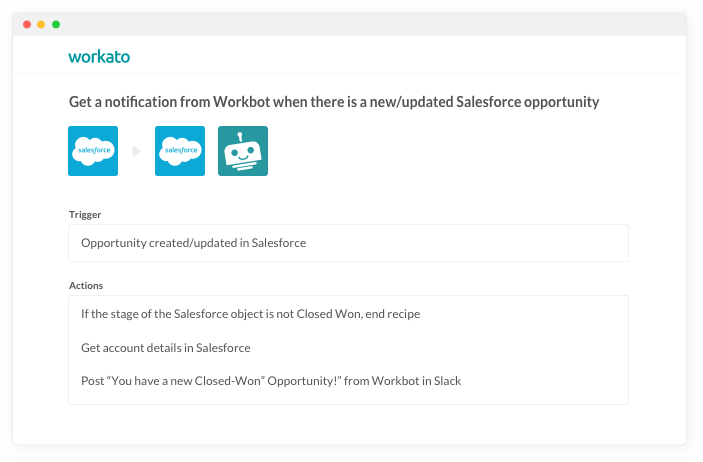
Triggers:
Workbot currently has one trigger: ‘New Command’. This trigger will execute when @workbot is mentioned with the command or sent a direct message. A Workbot command is made up of a number of elements such as: List Salesforce Cases or Show Zendesk tickets. You want these commands to explain themselves while being short and to the point so that they are easy for end users to type. The format of the command you are creating is @workbot <command> <Application> <Document><input> ie: @workbot Create Jira Issue Account: “Smith.” Remember, your bot is helpful, if the user does not enter in an input defined your bot will politely ask for that input.
Trigger: Components of a Workbot Command
| Command | Defaults: Call, Create, List, Send, Show, Update
Create your own (no spaces) |
| Target Application | Use Standard from list (Salesforce, Box, Zendesk, etc) or your own text, which is useful in the case of a command interacting with multiple applications |
| Document | Document associated to the command, think contact, customer, invoice. You can pick from the drop down of pre-defined names or create your own. Just remember no spaces! |
| Hint | Text displayed for this command when using the help command in Workbot |
| Command input | Command can take inputs in to be used in your recipe steps. For example “customer_id hint: customer ID sample:123456” When using a command with this listed as an input the user will be prompted to enter the customer ID after sending the command if they did not include the input in the command text itself. |
Actions:
Workbot currently has two types of Actions: ‘Post Command Reply’ and ‘Post Notification’. You will use the ‘Post Command Reply’ action to send the information requested from a Workbot Command trigger to the user. The ‘Post Notification’ action is for when you want to send your users information proactively without them having sent a specific command initiating the request.
Actions: Post Command Reply and Post Notification
| In both Actions | Application | Use your own text or for posting notifications you can also select from a list of predefined applications. |
| In both Actions | Title | Enter in what you want displayed in a Slack title |
| In both Actions | Title Link | Title can be clickable, if you want the title to open up a window with a specific URL enter it here. |
| In both Actions | Description | Detail message. You can pull in values from all prior recipe steps. |
| In both Actions | Message type | Options are “Good, Warning, Danger”. Selecting these impact the visual on how the post is displayed. |
| In both Actions | Fields | Specific fields to enter in, one text: <data pill> per line |
| In both Actions | Image URL | If you want an image to load below the message you can enter in the URL of the image here. |
| In both Actions | Related documents | Commands can be connected to other commands. This is one way Workbot recommends commands in a conversation with users. |
| Command Reply | Reply Channel | The channel where the reply should be posted, often is the data pill from the trigger output – “reply channel”, but you could also hard code the reply to a specific channel |
| Command Reply | Message | Slack message field |
| Notification | Name | Name of the notification. Used when starting and stopping the noficiation in a channel. |
| Notification | Document | Document associated to the command, think contact, customer, invoice. You can pick from the drop down of pre-defined names or create your own. Just remember no spaces! |
| Notification | Notification Filters | If you only want notifications being sent to filter out certain conditions you can enter in the filter values in this field and new fields will display under |
For additional learning opportunities please visit our video tutorials & Knowledge base. And be on the lookout for our new certification program, launching soon!
Roll Up Your Sleeves, It’s Time to Start Building Your Bot
Ok. We have brainstormed. We have search the community. We have learned. Now, we build. Let’s walk through an example of this whole process.
I. Brainstorming: Plan out the Who, What, When, Where, Why, and How.
| Who | Executives & Sales team |
| What | Applications: Salesforce, Intacct, Jira
What is the pain point you are trying to solve? Can not see holistic view of customer over different applications easily Do you need information pushed or users to type commands: Command |
| When | Is there a schedule for when Workbot will do this? On Command |
| Where | Which Channel or is this targeted as a direct message use case? Users can use the command in any channel the bot is invited to |
| Why | Why will users want to interact with this bot? To save time searching different systems. Most common use case will be right before a customer call by Executive or Sales team. To make sure no unknown item is lurking in Accounting or Support system that they are not aware of. |
| How | How are you going to build this? Use this recipe as a reference guide and customize from there. https://www.workato.com/recipes/95749 |
II. To the Community!
Search and pursue the community recipes for examples, inspiration and see if you find a fit to be a starter recipe you can customize. Search for recipes by application to see what others are doing and look at community Workbot recipes by searching for “Slackbot” here – https://www.workato.com/recipes/explore. Found this existing recipe and it looks like a great option to use as an example of how to get the holistic view of the customer my users are looking for.
III. Hammer away!
Get building. Take what you have learned from your brainstorming and searching the community and build your bot.