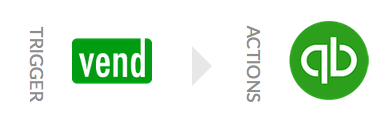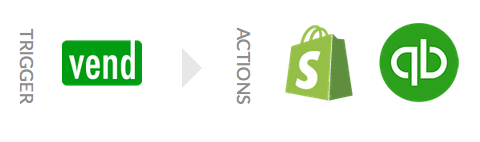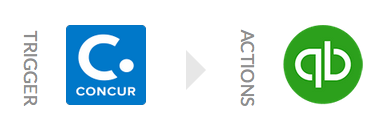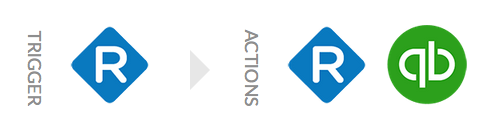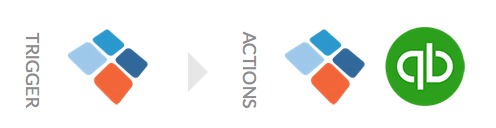Every business has a front end (customers or clients) and a back end (money, employees, operations). In the world of cloud apps, your Customer Relationship Management tool (CRM) like Salesforce or InfusionSoft could be seen as the front end of your business, keeping your customer information in order and handles leads and aids in marketing. Accounting is part of the back end and QuickBooks streamlines your invoicing and payroll making the information available across your devices.
It’s obvious that connecting your accounting app to your CRM app has amazing benefits – from greater insights into your customer base, to reduced error and the eradication of manual data entry. However, accounting isn’t the only back-end operation taking place, and making sure that QuickBooks can easily access the information in your other apps will open up the hours you used to waste on manual data entry for growing your business. Here are 4 Apps that you should be integrating with QuickBooks in addition to your CRM!
1. Shopify and Vend
E-Commerce Apps like Shopify and WuCommerce
POS Apps like Vend and Revel
If your business sells things online or has a Point of Sale (POS) you might use apps like Shopify or Vend. Connecting these apps to QuickBooks means never reconciling receipts or manually entering sales into QuickBooks with spreadsheets. You can automatically create an invoice from Vend in QuickBooks, which is incredibly powerful when combined with a field service app.
Linking Shopify and Vend to QuickBooks with a powerful integration will also allow you to know exactly where every dollar made came from in seconds thanks to real time data syncing and reduced errors.
Connect with a Click:
When there is a new cash sale in Vend that is closed, this recipe will create an invoice in QuickBooks Online and make full payment for the invoice. This recipe transfers only walk-in customers’ sales to QuickBooks Online. Get this Recipe >
When products in Vend are created or updated, this recipe will sync the changes into Shopify and QuickBooks to ensure that inventory is consistent throughout all systems. Get this Recipe >
A Note For All Recipes:
The more complicated the recipe, the more customization that might be required. By clicking “Install” Workato will copy the recipe to your account. After you connect the profiles from the various apps used by the recipe, you can customize certain action fields to match your customizations. For example, where the recipe says, “status does not equal CLOSED,” you would need to change “CLOSED” to the word you use to indicate this action. You can also customize type, and do mappings of custom fields etc.
2. Concur
Expense Apps like Concur and Expensify
Managing company expenses can be a time-consuming process. Apps like Concur and Expensify make it much easier for employees to report expenses and for your accounting department to keep track of where money is being spent. The information in Concur will inevitably need to make its way into QuickBooks, and so it’s only logical that you integrate them! That means there’s no manual work needed and your records are always up to date.
Connect with a Click:
When there is an approved expense report in Concur, search for an employee in QuickBooks and create a bill. Get this Recipe>
3. Replicon
Payroll Apps like Replicon and TSheets
Just like your expense apps, payroll applications also need to share information with accounting. Having an integration that is more powerful than the one to one integrations from other common integration services is important to ensure duplicates don’t slip through and that bad data does not perpetuate. For example, the recipe below not only transfers invoices from Replicon to QuickBooks but will also automatically create a customer if they are not already present in QuickBooks. A one to one integration cannot perform this complex logic which is necessary keep your timesheets, expenses, and overall accounting in order.
Connect with a Click:
This recipe transfers invoices from Replicon to QuickBooks Online and creates a customer on the fly in QuickBooks if the customer does not exist in QuickBooks, with the assumption that Replicon is the master system for client data. This is useful when Replicon is your timesheet management system that consolidates timesheets and expenses in a central system, while QuickBooks Online is your accounting system. Get This Recipe >
If you update your invoices in QuickBooks instead of Replicon there are several recipes that can sync the other direction. Explore other Replicon and QuickBooks Recipes >
4. ServiceMax
Field Service Apps like ServiceMax, ServiceM8, and ServiceNow
If your business sends employees into the field for work, having your field service app in sync with your accounting app is essential to a smooth interaction for your employee and customer. This will allow the management team to see when a job is completed in real time in addition to automatically invoicing the customer without ever opening QuickBooks. With data up to date in your service app and accounting, customer service becomes a breeze and follow up with customers can be completely automated.
Connect with a Click:
When a Workorder is created in ServiceMax, this recipe creates an invoice in QuickBooks. If the customer or line items don’t exist they are created in QuickBooks as well. Get this Recipe>
Fully Automated Work Flows
Workato gives you the capability to create longer strings of logic in one recipe, which ensures a full data sync and customer follow up.
For example, this recipe syncs expenses logged in Expensify with ServiceM8 and Xero Accounting. This solution ensures that expenses incurred during field service on expense management apps are synced over to the field service management app for customer invoicing. New materials will also create a new item in the accounting system to enable tracking. In other words, if your employee is on the road and needs to pick up a new tool on the way to a job, he or she can run into the store, upload their expense and it will automatically sync into ServiceM8 and Xero so you will know what job the expense was for and how much it was.
Don’t see the apps you want to connect? Explore Workato’s App Library >