Getting started with your workspace — Workato for Beginners
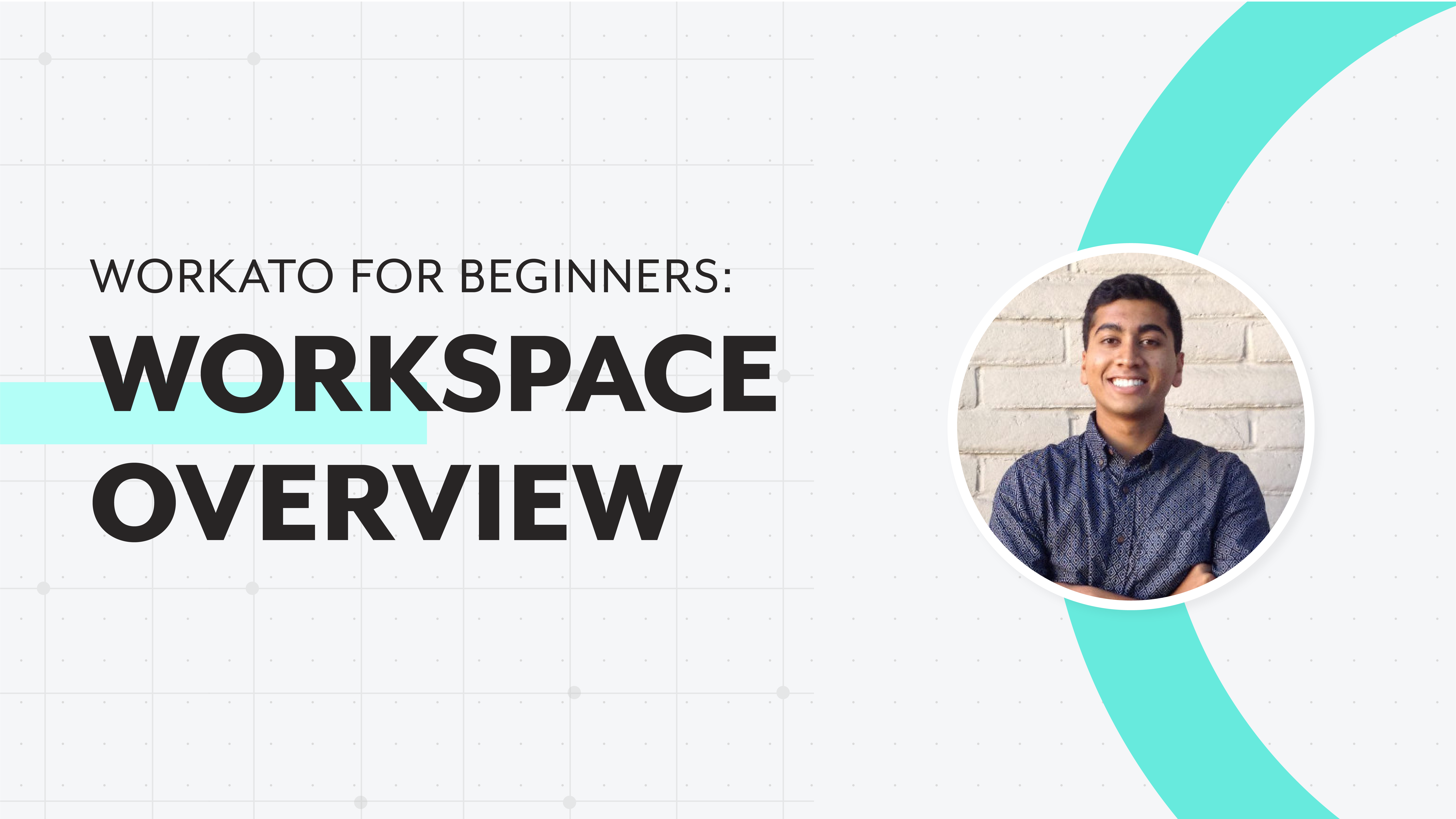
What is your Workspace in Workato?
Your workspace is where your team works together to automate business processes such as:
- onboarding new hires
- creating data pipelines
- escalating support tickers
Below, we will explore the different parts that make up your workspace, and how you can use each component effectively during your automation journey.

Your Workato workspace
What is inside your Workspace?
Projects
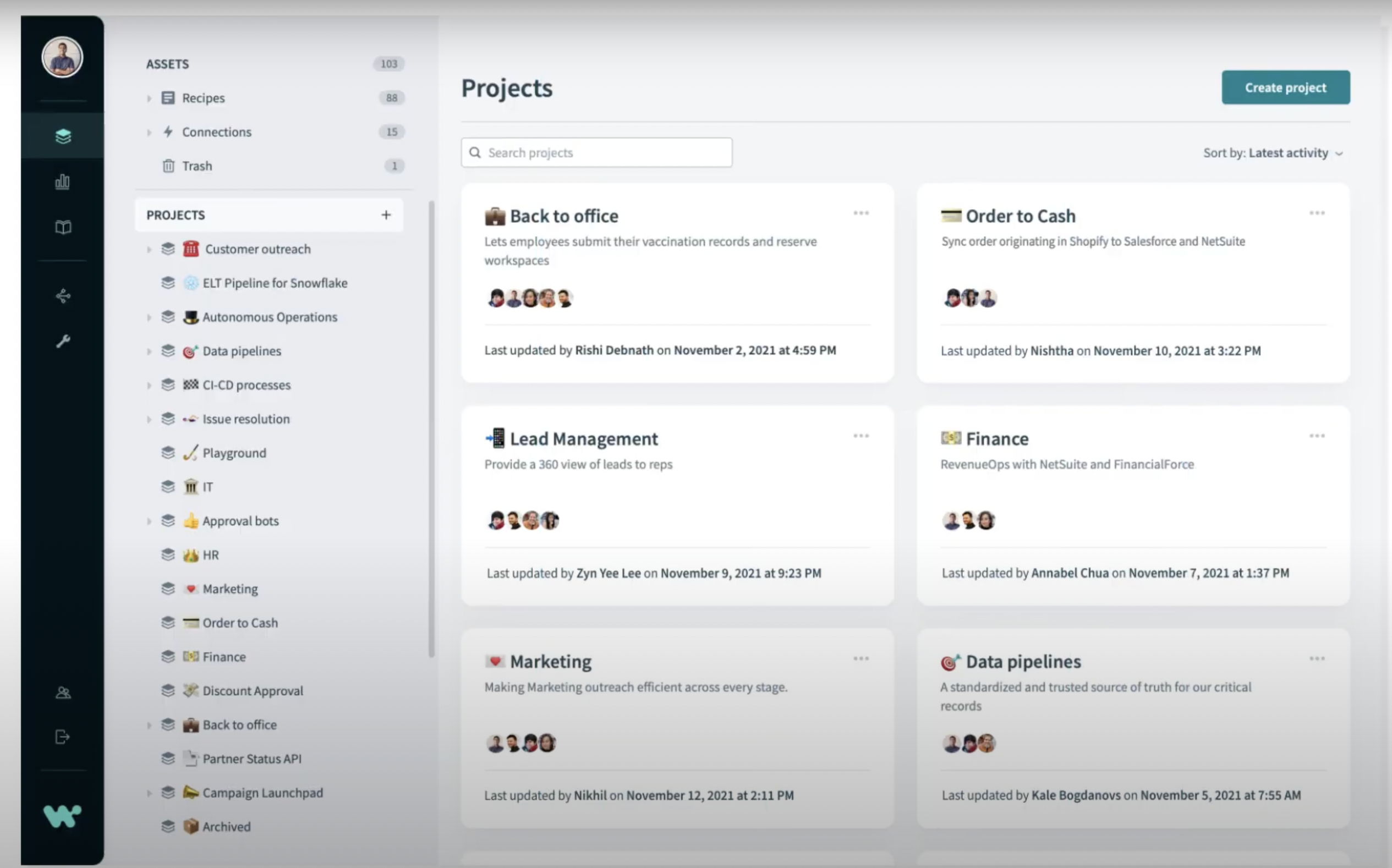
Different projects in your workspace
At the start of your automation journey, your workspace will seem very empty. Over time, your workspace will be filled with many automation and integration projects that you work on together with your team.
Projects are a flexible way to organize your automations. You can organize your automation assets by:
- Business processes — Order to cash, Lead management etc
- Department — Marketing, Finance, Sales etc
- Use cases
In each project, you can also manage your recipes, applications, and team members who have access to that project.
Related: The ultimate guide to projects in Workato
Dashboard
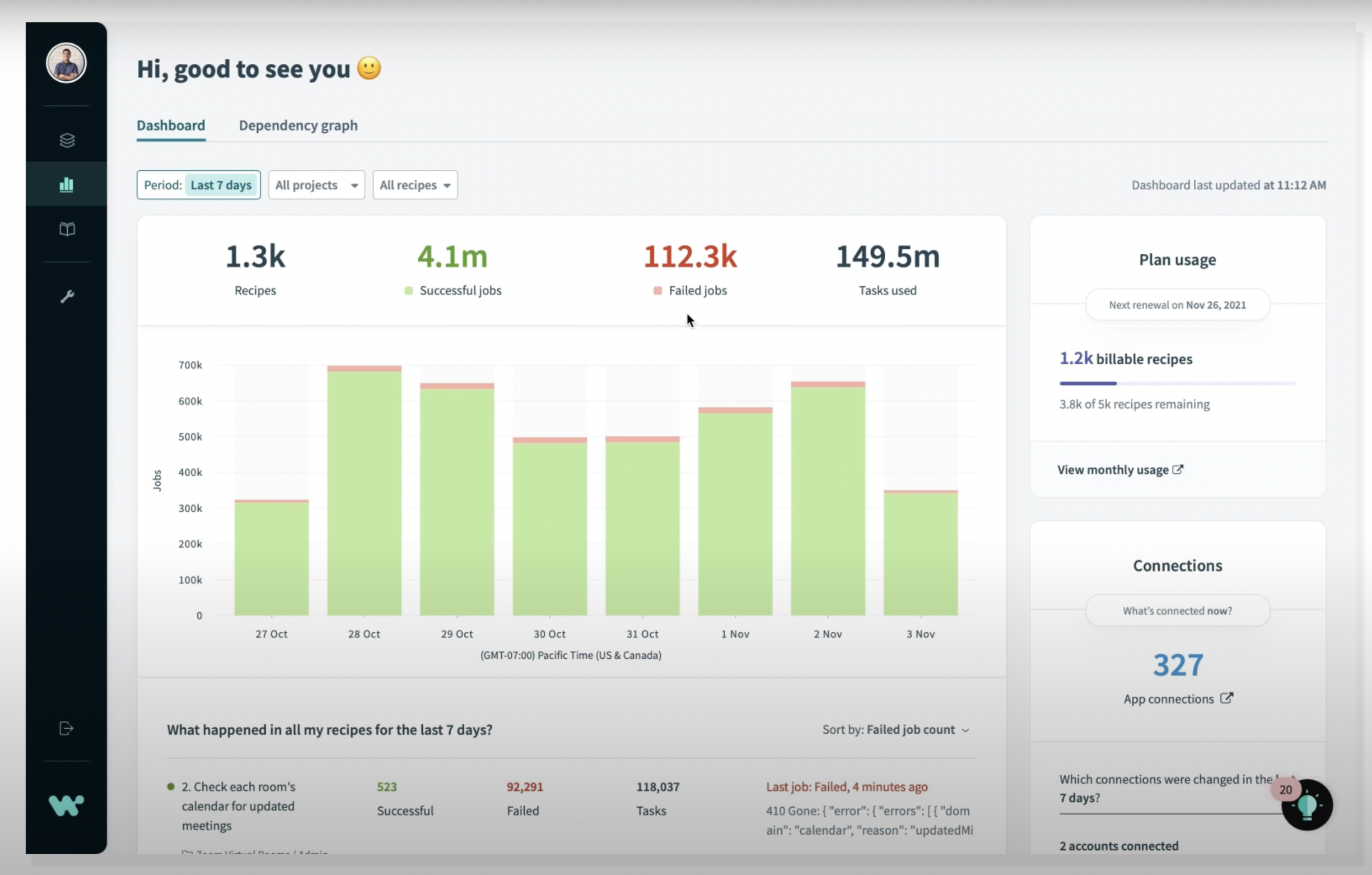
Your dashboard
As recipe jobs can directly correlate to business metrics, making sure that your automations are up and running is critical to your business. You may navigate to your dashboard in your workspace to check on the health of your automations.
Your dashboard will show you what needs your immediate attention and provide actionable insights to discover and resolve issues much faster.
Note: The data from your dashboard are updated in real-time.
The main view of your dashboard consists of:
- Jobs graphs — big picture of recipe health
- Recipe details table — more detailed breakdown by recipe
- Plan usage — billing usage statistics
- App connection overview — changes made to connections in the last 7 days
Learn more about your dashboard through the dashboard documentation here.
Tools
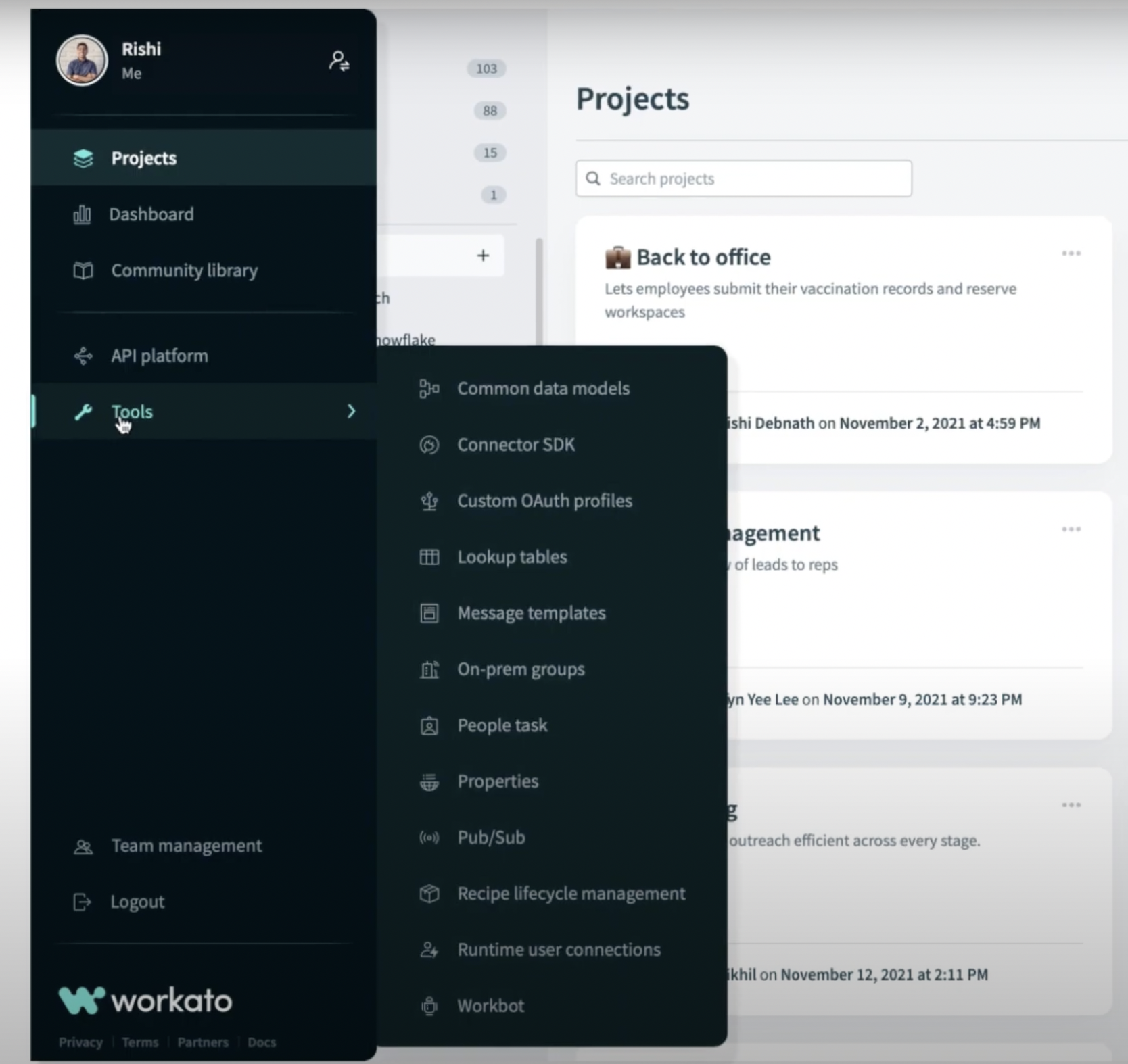
Workato Tools
Your workspace also comes with a set of unique Workato tools. These tools help perform 3 main functions:
- Build recipes
- Connects apps
- Collaborate and manage recipes
You may find the full list of tools by selecting Tools at the navigation bar on the left side of the screen.
Here are some examples of possible tools that are at your service:
- Recipe lifecycle management of recipes
- Publish APIs
- Connect to on-prem applications
- Create chatbots with Workbot on Slack and Microsoft Teams
Access to these tools will vary depending on your role and the Workato plan that you have purchased.
To learn more, read the documentation on Workato Tools.
Team Management
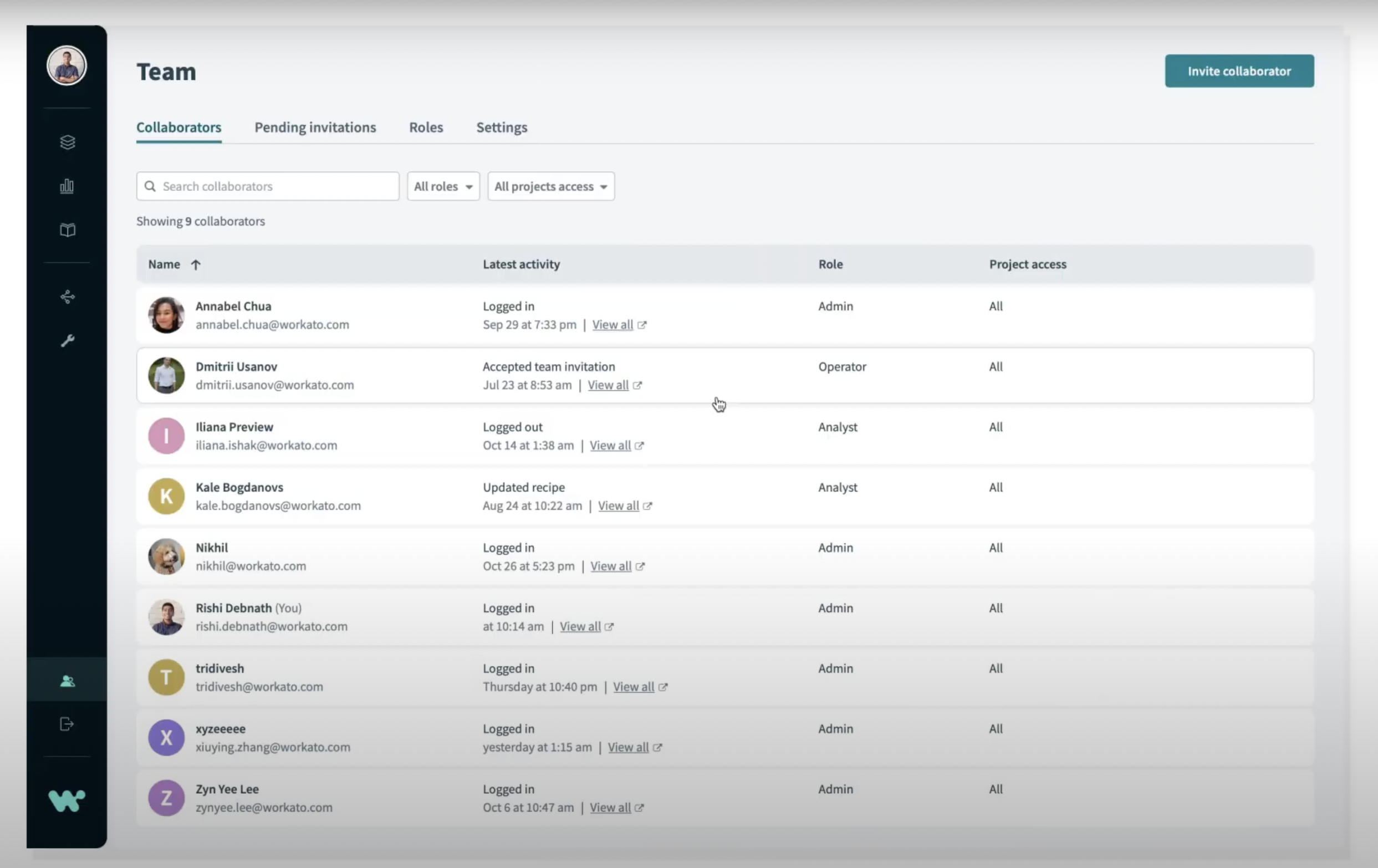
Team Management
Automation is a team sport that requires members with different skills and unique responsibilities to work together. Hence, it is important to be able to manage your team on a given automation project through Role-Based Access Control.
In your Workato workspace, navigate to Team Management on the navigation bar on the left side of your screen.
In here, you will be able to:
- Use fine-grain permissions to create roles for your team
- Invite members to workspaces and assign them specific roles and projects to work on
- Create custom roles
Related:
How to use Role-Based-Access-Control for collaboration governance in Workato
How to use Teams and Roles for greater collaboration in Workato
Environments
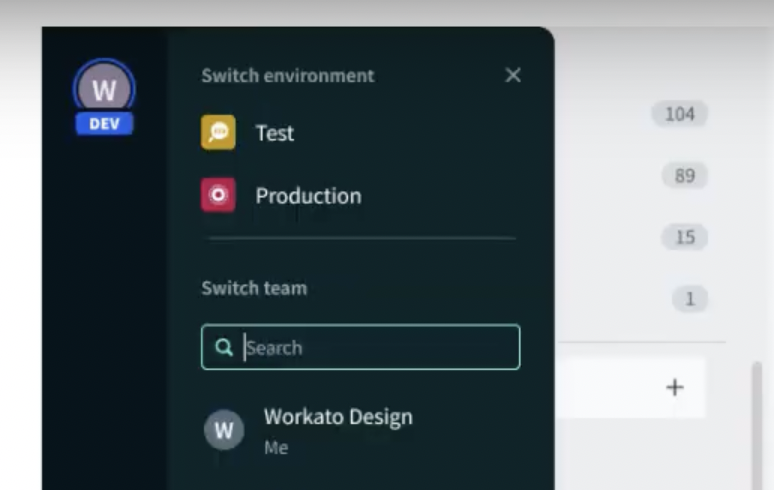
Environments — Development, Test, Production
Creating your automations safely and responsibly is critical. With environments, you have built-in access to 3 different environments for you and your team to build, test, and ship your automations effectively. They are:
- Development — a space to experiment, build, test, and debug
- Test — a space to do quality assurance and user acceptance testing on your project
- Production — when your automation is tested and ready to roll, deploy it seamlessly to the Production environment
Each environment will include a set of dedicated assets, members, and projects, all of which you can customize and easily deploy changes from one environment to another.
To learn more about Environments, you may read the following resources below:
Environments: Democratizing Change Management for Automations
Environments Documentation
Learn more about your workspace
To learn more about your workspace and how to get started with Workato, you may read the Getting Started With Workato Documentation here.