Workbot for Teams: Working with Salesforce Pt. 1
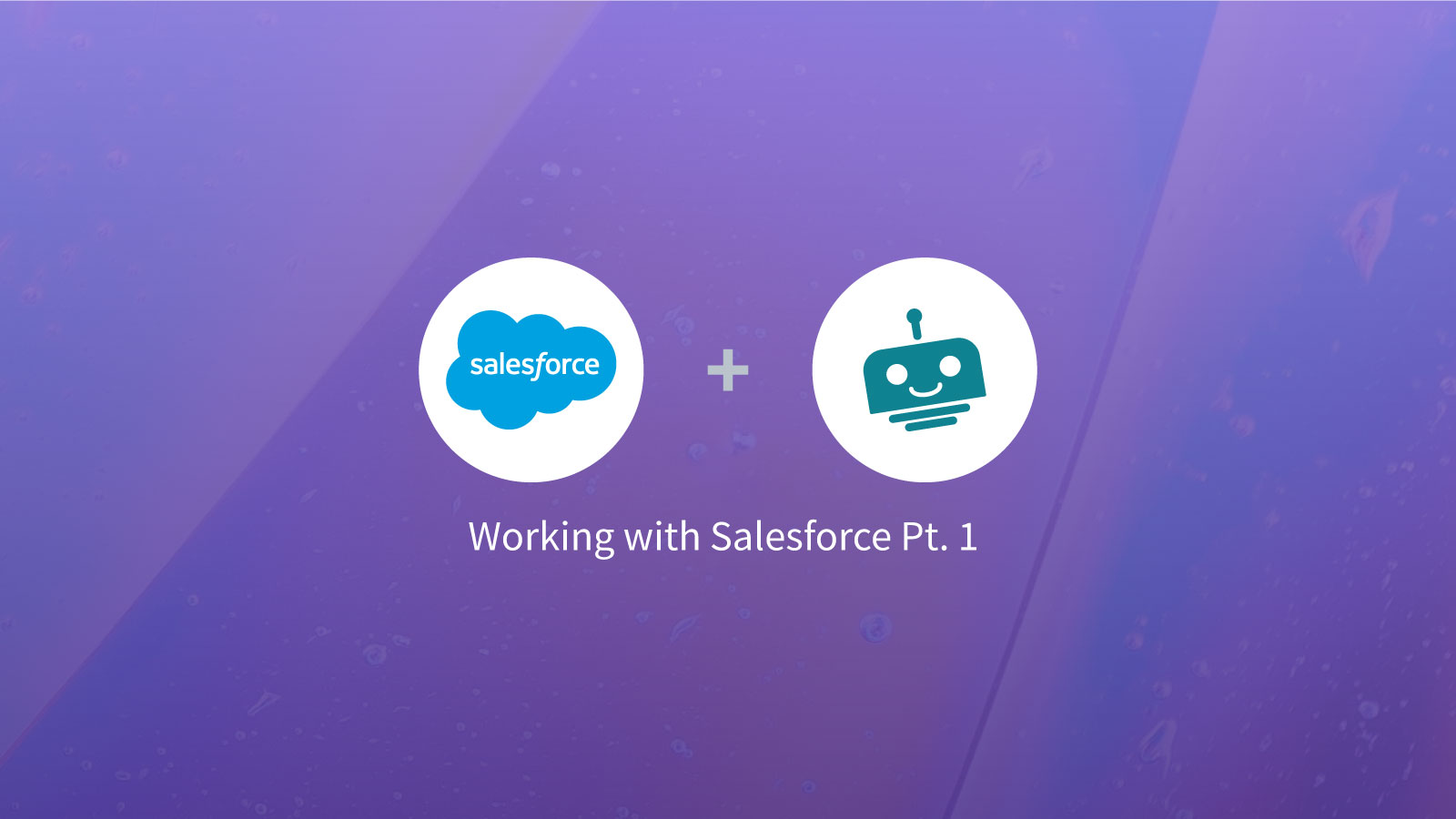
Salesforce is great, but…
Salesforce is a powerful tool many people use to create new leads, track their accounts, and more. However, it can be hard to navigate sometimes. If you’re a Teams user, Workbot for Teams makes it easy to get info or make updates quickly in Salesforce — directly from Teams.

Gosh darn it! How hard is it to add a quick note to my opportunity?!
Ever spent hours updating Salesforce (while scouring a e-mails & notes) after a long day? As if you don’t have enough to do!
“If only I could do quick updates to Salesforce right after important events, while they’re still fresh in mind”
Then, you consider logging in, grabbing your mobile for 2FA, navigating to the Opportunities page and filling up the form (with a 100 fields). Frowning, you decide, “Yea… no, I’ll just do it later.”
As a result, you accrue a huge backlog. More crucially, you create an information ‘lag’ between your Salesforce records and the status quo.
Quick updates in Salesforce using Workbot for Teams
Fortunately, Workbot for teams allows you update Salesforce directly from Teams! You can create new opportunities, close win/lose — even add a quick note after a call. All this by simply sending commands to Workbot in Teams.
Because Workbot exists in Teams, you can send Workbot commands over PC (Windows/MacOS) & mobile.
With Workbot, you can make quick Salesforce updates on-the-fly via Teams (PC or mobile)
In this video, we go through a 3 Salesforce opportunity scenarios from the perspective of a sales manager.
- First, a list of Salesforce opportunities is retrieved from Salesforce, collated, and posted in Teams.
- Second, the manager creates a new opportunity in Salesforce from Teams
You can check out the video below to see a step-by-step on how we build this workflow scenario.
https://youtu.be/PoNz0LnfUJE
If you’ve made it through the video, that’s awesome! Aside from this post, you can find more info about Workbot for Teams over at our product documentation. There, you can learn more about command triggers, bot messages, and how they can work for you.
More content
If you want to see new product updates, interesting use cases, and best practices, be sure to check out the Workato Product hub.
References
Below, you can find the recipes used in the video: