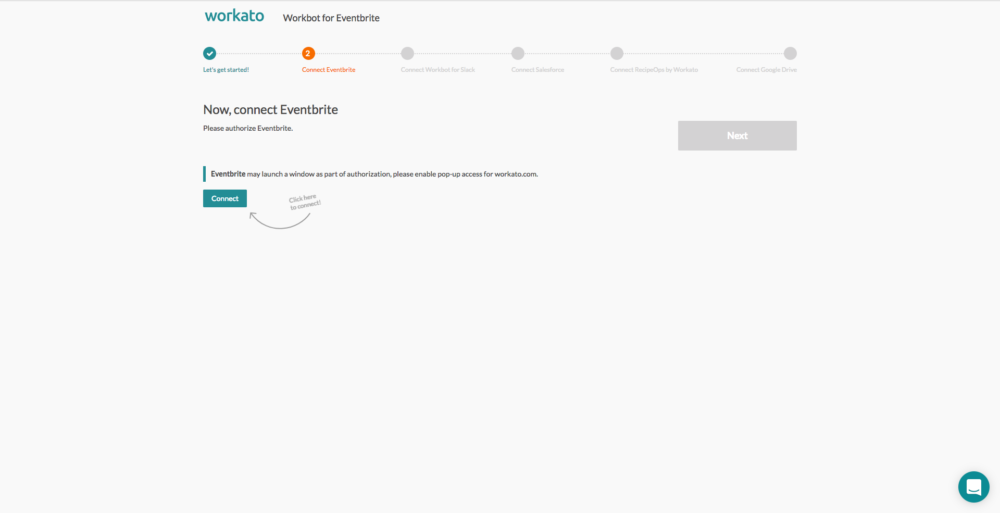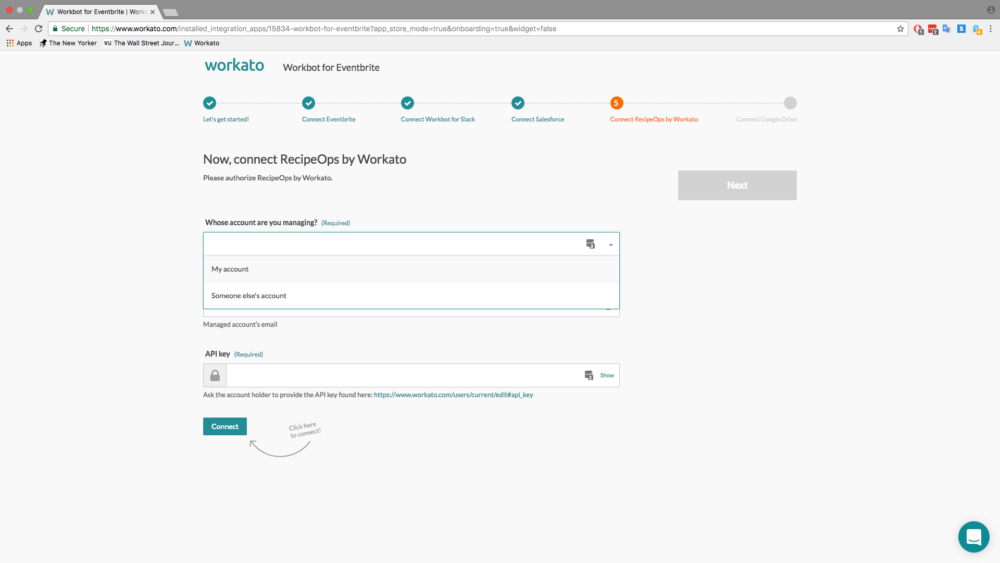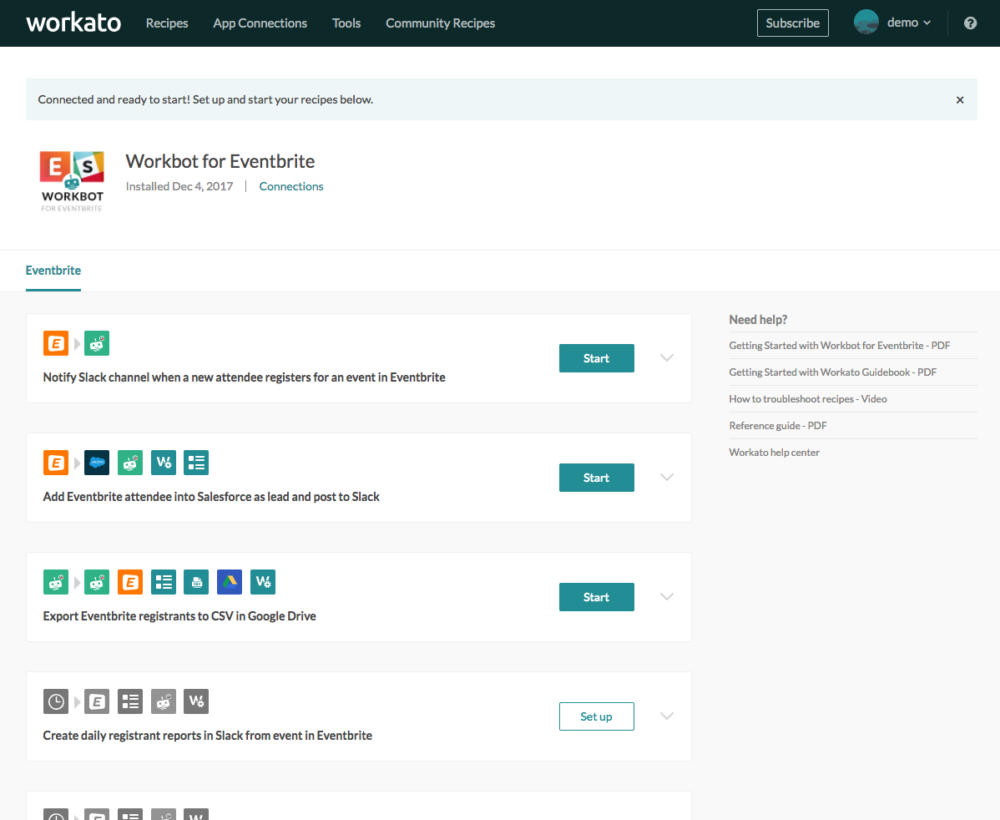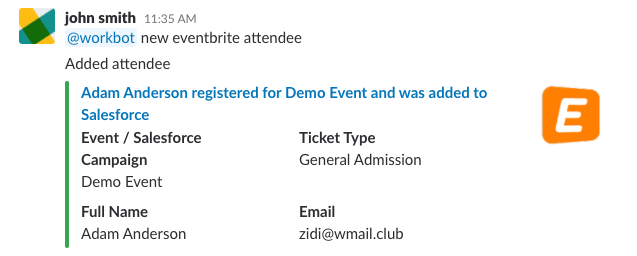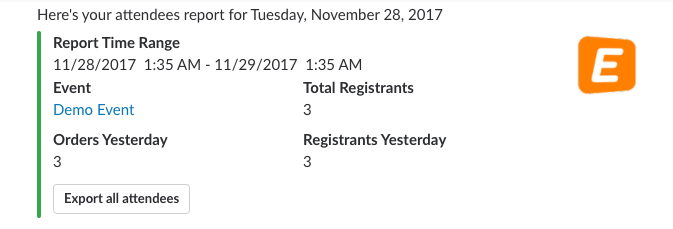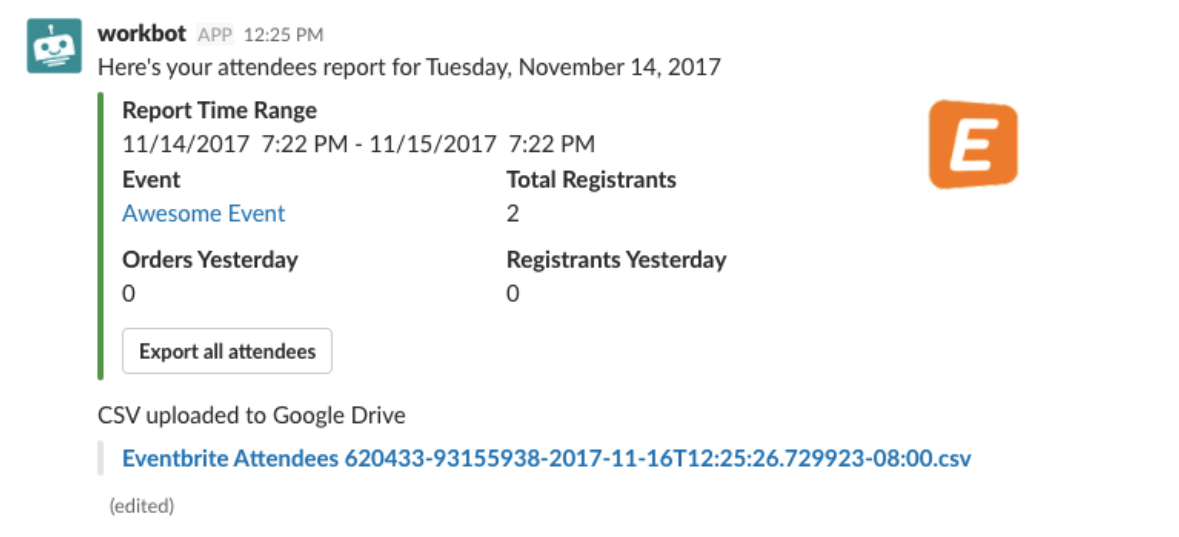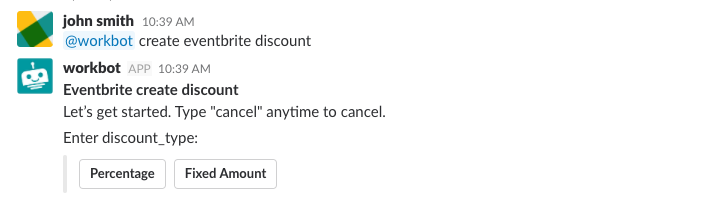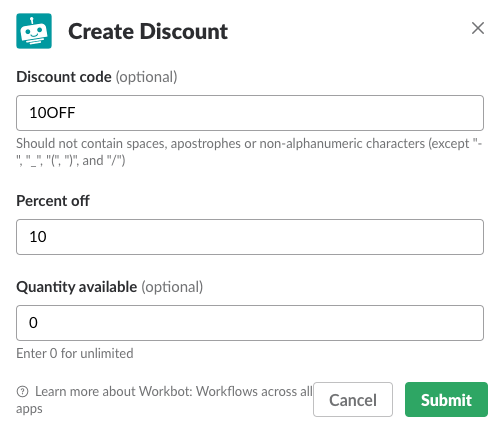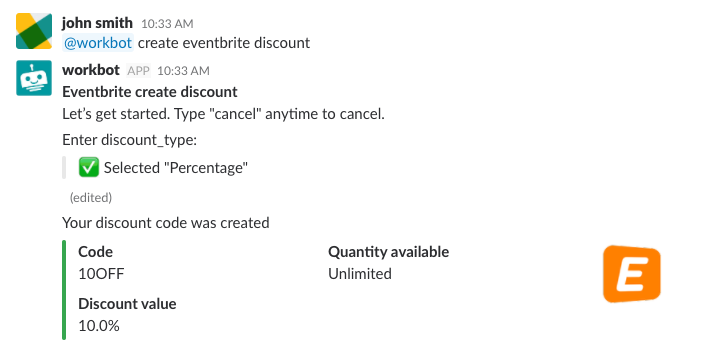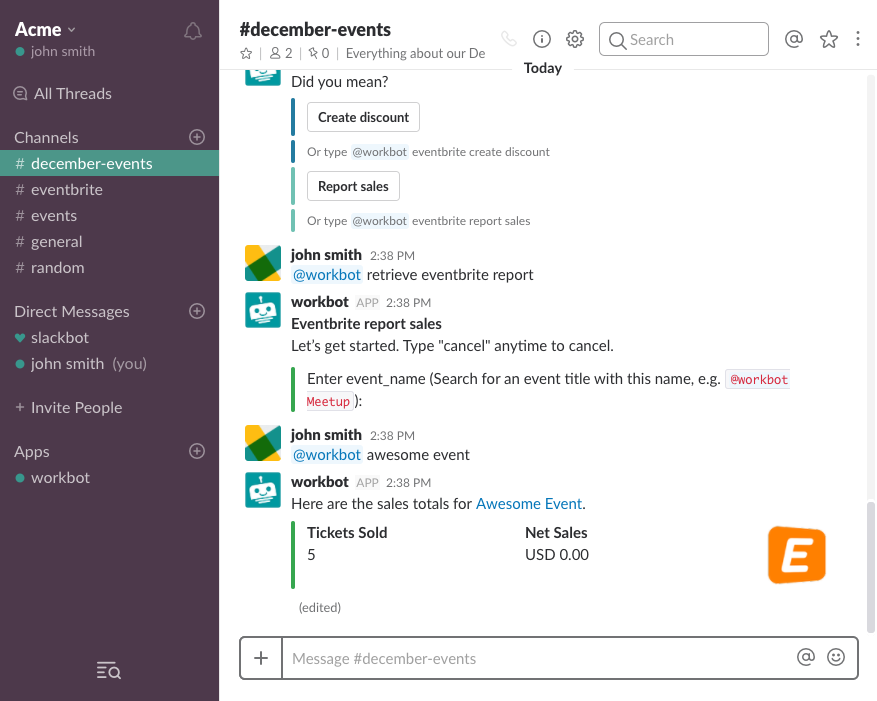How to Set Up Workbot for Eventbrite
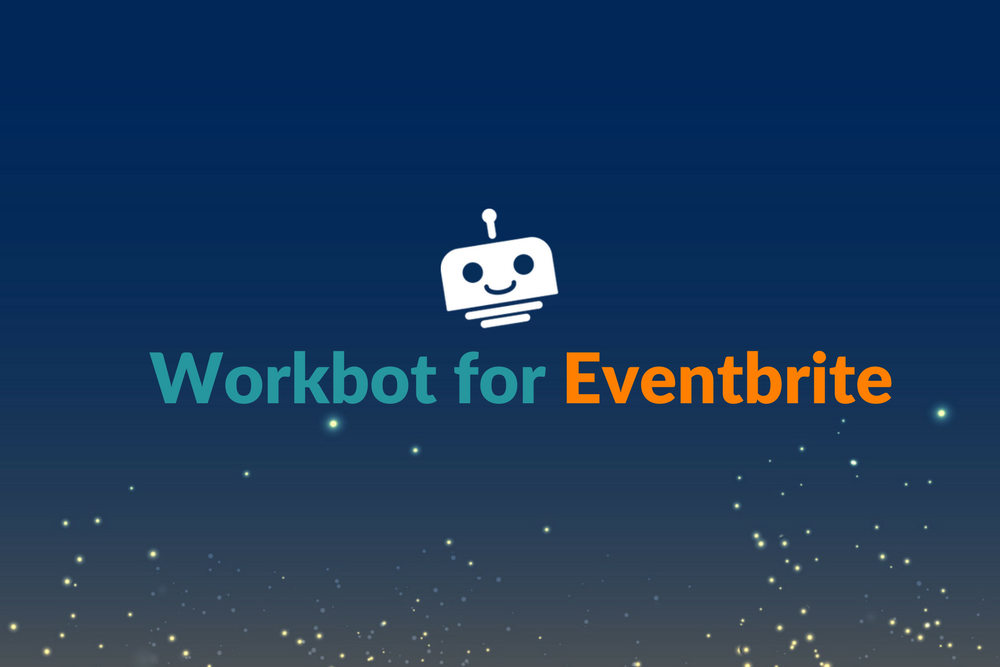
Today we’re happy to announce the creation of Workbot for Eventbrite. Now you can bring the power of Workbot to your events by using the bot to automatically track registrants, sync leads, see daily reports, and more.
Workbot is a chatbot we built for Slack that enables you to do work in other cloud apps directly from the chat console. It’s the only Slackbot that offers Verified User Access, a feature that allows you to securely approve requests without leaving Slack. It also leverages Slack’s conversational interface, buttons, message menus, and dialogs—enabling you to interact with all your apps, including Eventbrite, from Slack.
Workbot for Eventbrite runs using Workato recipes, which are plain English sets of instructions for getting work done between your apps. Every recipe has two parts: a trigger (something that kicks off the recipe, like a new attendee registering in Eventbrite, for example) and an action (the thing you want to happen, like moving a new attendee into Salesforce as a new lead). Recipes can have more than one action.
Workbot can be easily customized to your specific needs; you can either easily build recipes from scratch or tweak one of our 75,000+ Community Recipes. With Workbot for Eventbrite, you can:
- Keep tabs on your event registration in real-time and view registrants in a Slack channel of your choice.
- Get a 360° view of your registrants by enhancing the attendee information from Eventbrite with information from other apps, like Salesforce.
- Keep everyone in the know through daily reports that are posted to the Slack channel of your choice.
- Get campaign insights in Salesforce by automatically syncing attendee information from Eventbrite into Salesforce.
- Export your attendees directly from Slack.
- And more!
Getting Started with Workbot for Eventbrite
After selecting “GET STARTED” on Eventbrite Spectrum , you will be directed to a sign-up page. A Workato account is required to access and start your Workato workflows. Remember to check for an email to verify your account to complete the sign-up process!
Go through the installation process, connecting your Eventbrite, Slack, Salesforce and Google Drive instances to Workato. To connect, a window may launch as part of authorization; please enable pop-up access for workato.com.
When connecting RecipeOps by Workato, select either “My Account” or “Someone else’s account” in the drop-down menu for “Whose account are you managing?” Click “CONNECT” to move on to the next step, connecting Google Drive to your Workato account. If you would like to manage your own account, select “My Account” and hit “CONNECT” to proceed.
Install Workbot for Eventbrite now >
If you would like to manage someone else’s account, you need to enter the email they used to sign up with Workato, as well as their API key. You can obtain their API key by asking them to enter this URL. Alternatively, they can access it when they navigate to “API KEY” under their ACCOUNT SETTINGS.
To get you off to a quick start, we’ve created a recipe bundle that will solve some common use cases. These recipes will automatically begin running when you hit “START.” (To learn more about building your own recipes, click here.) Here’s a quick breakdown of what the recipe bundle includes:
-
Notify Slack channel when a new attendee registers for an event in Eventbrite
To better track event registration, you can start with a fairly simple recipe. Whenever a new attendee registers for an event via Eventbrite, their registration triggers a notification in Slack. It’s a great way to keep on top of registrations, especially if you’re running a longer promotional campaign around an event.
-
Add Eventbrite attendee into Salesforce as a lead and post to Slack
In order to maximize the ROI of your events, you need to make sure that the lead hand-off and follow-up processes are seamless. Most of the time, this involves moving a lot of data between your events app and other platforms, like your CRM.
To simplify the process, this recipe will add every new Eventbrite attendee to Salesforce as a lead. The recipe kicks off with a new attendee in Eventbrite; to prevent duplicate leads, the recipe first searches Salesforce (SFDC) for an existing lead using the attendee’s email address. If no corresponding lead exists, the recipe creates one. It also searches for the relevant campaign and creates one if one is not already present in SFDC. Finally, the recipe adds the lead to the correct campaign and posts a notification to your desired Slack channel.
-
Create daily registrant reports in Slack from an event in Eventbrite
To easily keep track of registrants during the lead-up to an event, you can use this recipe to send daily reports from Eventbrite to Slack. The recipe works on a timer, so you can choose when you receive the report—whether it’s 9 AM, end-of-day, or another time you choose. This recipe allows you to easily see that day’s registrants along with the total number of registrants in a digestible format with no extra work. Finally, the Slack notification will give you the option to export that day’s list of registrants as a CSV.
Because this recipe has a time-based trigger, you are required to set the:
- Event you want to monitor and generate the report for
- Time you desire to receive your report
- Slack channel you wish to be notified on
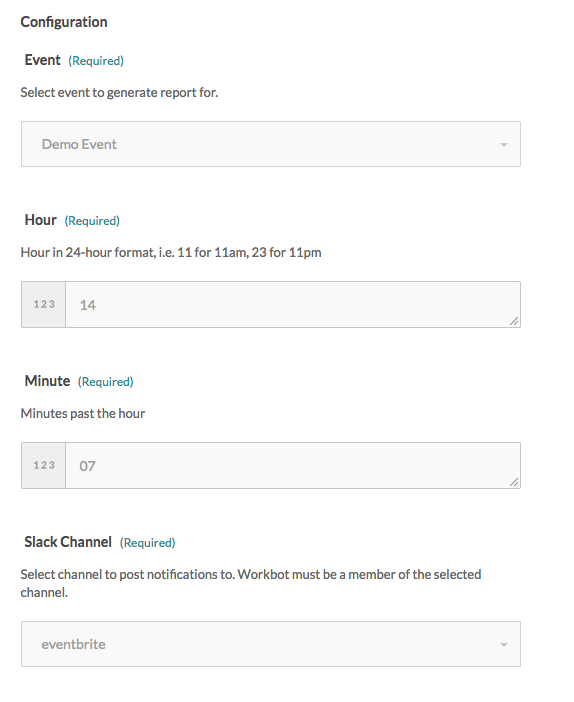
- 18 under HOUR, and
- 30 under MINUTES
Select your Slack Channel from the drop-down menu. Workato automatically generates the list from your Slack account. Remember to hit “SAVE” when you’re finished!
-
Export Eventbrite registrants to CSV in Google Drive from Slack
Sometimes, you may need registrant info in a different format—like a CSV file. Instead of manually exporting the data yourself, you can use a Workbot command to trigger the process automatically.
The recipe will then check to make sure the event exists and has an attendee list greater than zero. If both of those conditions are true, the recipe will take all the registrant info for that event and convert it into a CSV format. Finally, the recipe will upload the file to Google Drive and send a Slack message letting you know the upload is complete.
-
Create discount codes for Eventbrite events
You can also use Workbot for Eventbrite to generate discount codes for your events. Without Workbot, you must manually log into the Eventbrite platform and fill out a form to do so. This recipe allows Workbot to do it for you, without leaving Slack.
Simply enter the command “@workbot create eventbrite discount” and specify what type of discount you would like to create (either _percentage_ or _fixed amount_), the discount code that customers will enter (such as _BLACKFRIDAY25_), the discount (eg. _10% off_ or _$10 off_), and set the limit (can be only 5 such discount codes or unlimited). If you do not want to set a limit on the number of redemptions for each discount code, just set the quantity number to zero.
A second recipe is triggered when the buttons specifying discount_type are clicked. The button click triggers a new command that actually creates the discount code in Eventbrite. This recipe is also able to search your Eventbrite to see if the discount code that you are creating has been created before. If the discount code is already present, it will request for you to use a new code.
-
Received ticket sales reports whenever you want.
In this recipe bundle there are two ways to check up on your event’s ticket sales. The first recipe uses a time-based trigger, so Workbot will generate a sales report at specified intervals (every day, every week, etc.).
The second recipe uses a command trigger. With this recipe, you can retrieve a ticket sales report whenever you enter the command “@workbot report eventbrite sales.”