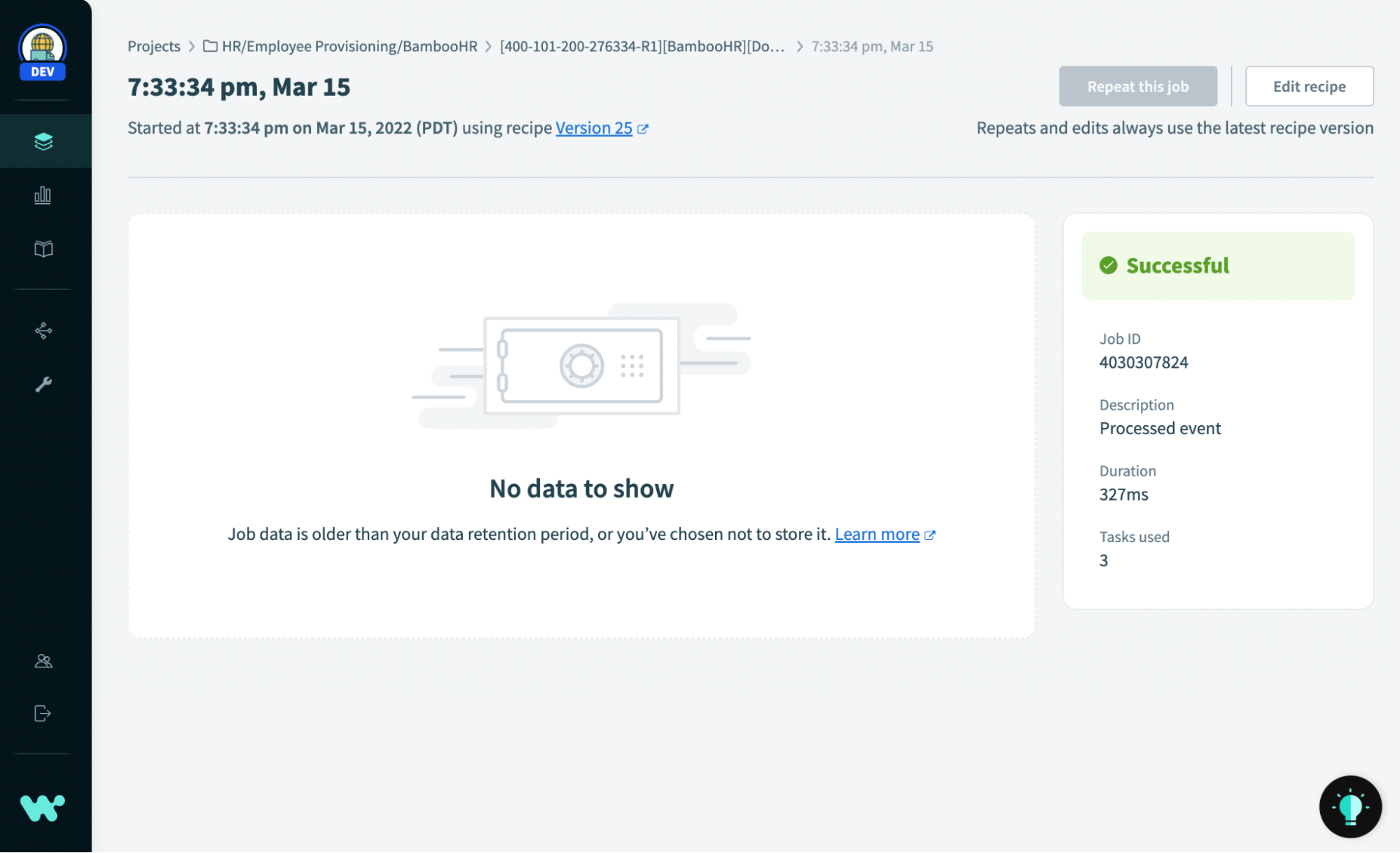Protect sensitive information with zero data retention in recipe job logs
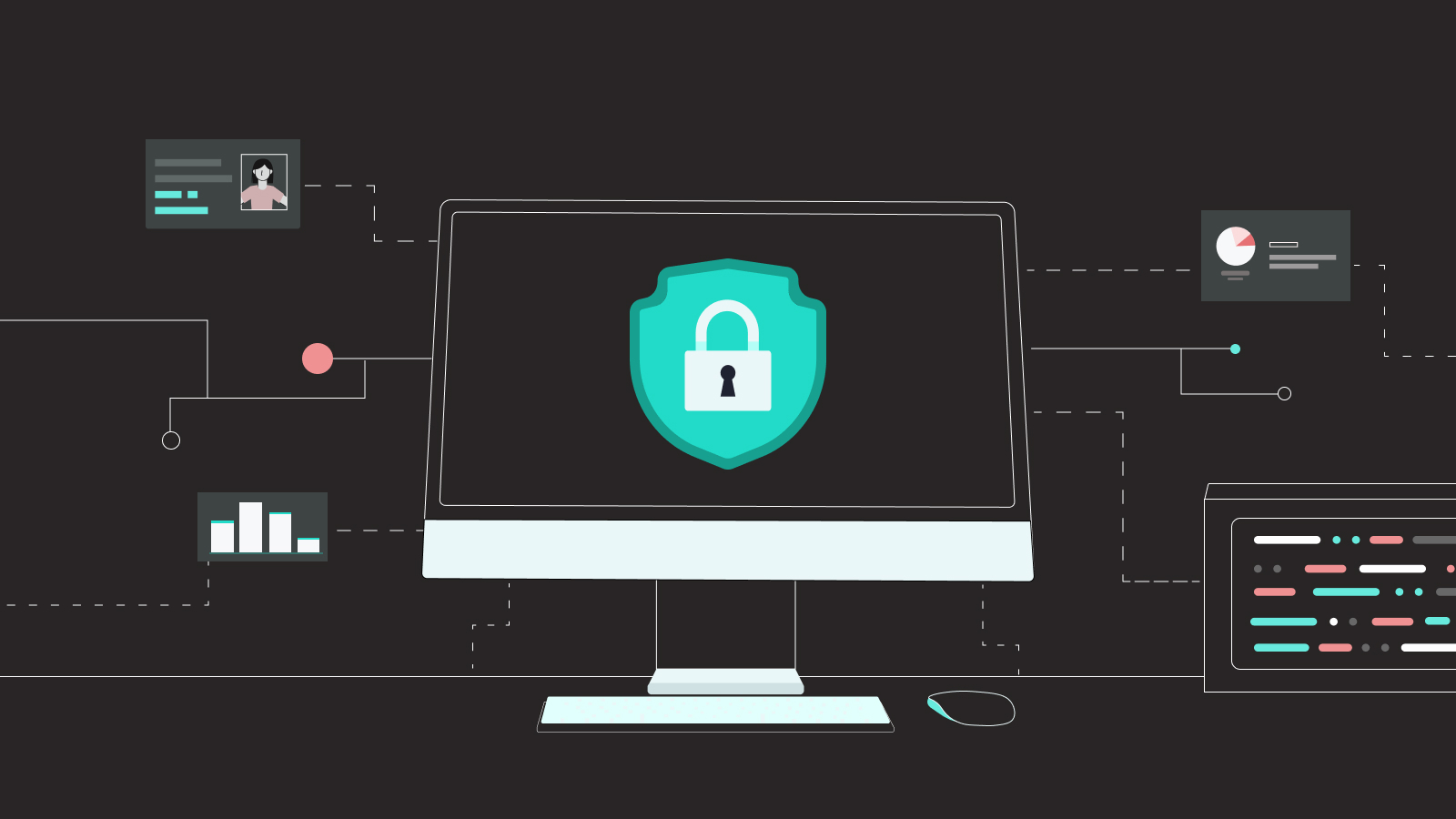
What are job logs?
By default, every time one of your recipes runs, Workato stores detailed logs for the job. The logs include full details of the data processed by each step of the recipe. You can use the information in job logs to audit and troubleshoot your automations. The default amount of time Workato retains job log data is defined by your data retention policy.
Also read:
How to troubleshoot recipe errors using network tracing
Use skip steps for faster testing and troubleshooting
By default, job logs store all types of data — including sensitive data
However, because job logs record all data processed by a recipe, they can also include sensitive data and personally identifying information (PII). This data is encrypted-at-rest and you can customize what data is included in your job logs, and who can view them.
However, for some automations, you might not want to retain any log data for any amount of time. For example:
- Your organization may have data protection policies covering data stored in external platforms.
- You may need to comply with regulatory requirements around handling PII.
To handle these situations, you can now opt not to store any data for a particular recipe.
Related: How to protect sensitive data with masking
How to manage sensitive data stored in recipe job logs
Enable zero data retention for a recipe
To show you how to enable zero data retention, let’s look at an example recipe. Here you can see the job logs for an employee onboarding recipe.

Job log for employee onboarding recipe
We can drill down into any job and see a full record of the data. Note that the trigger for this recipe includes a lot of sensitive data about the employee, including:
- contact details
- ID numbers
- date of birth
- salary
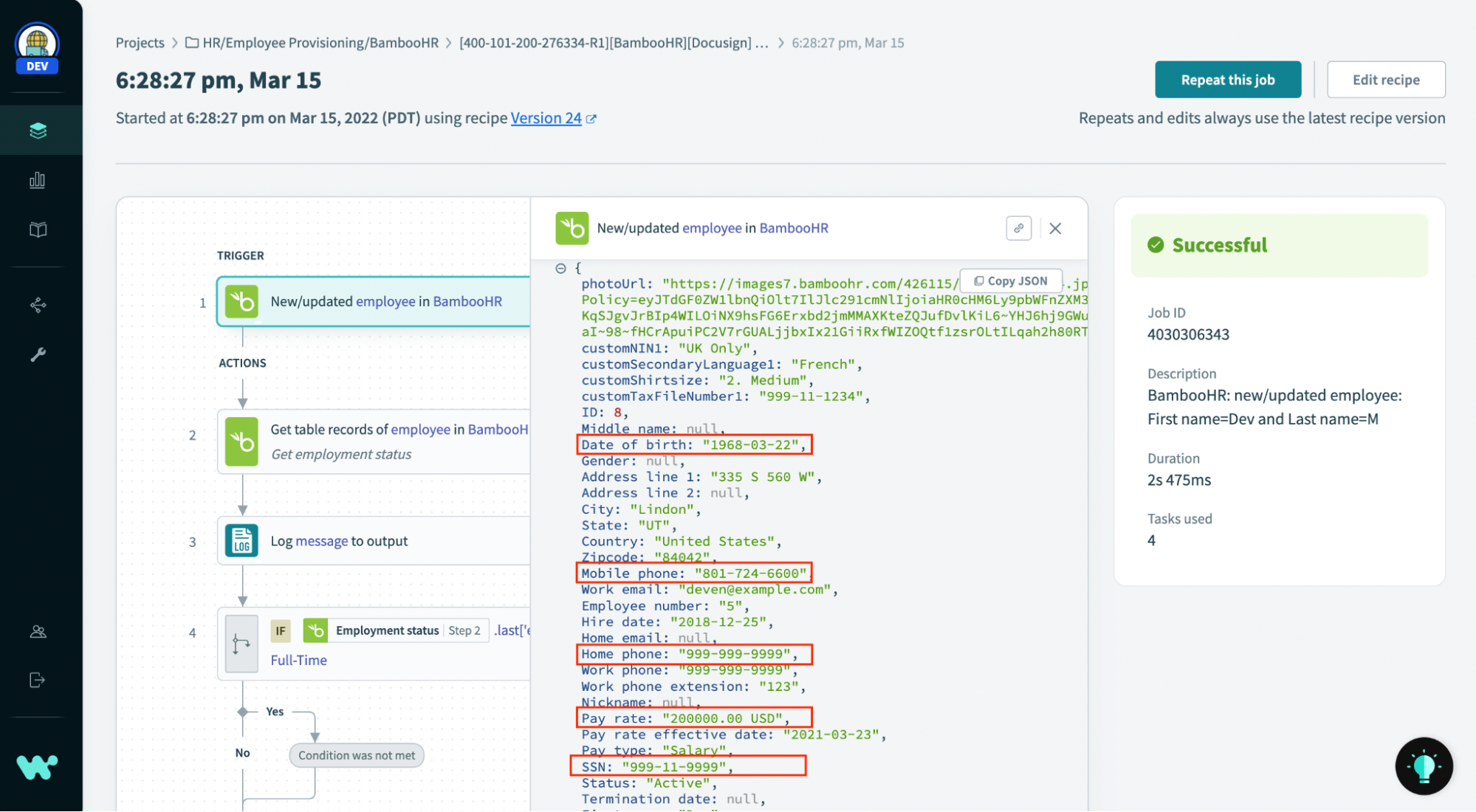
Sensitive data in job log
We want to completely prevent this sensitive data from being retained in the logs for any amount of time. To do this, just head to the Settings tab and set the Jobs data retention setting to Do not store.
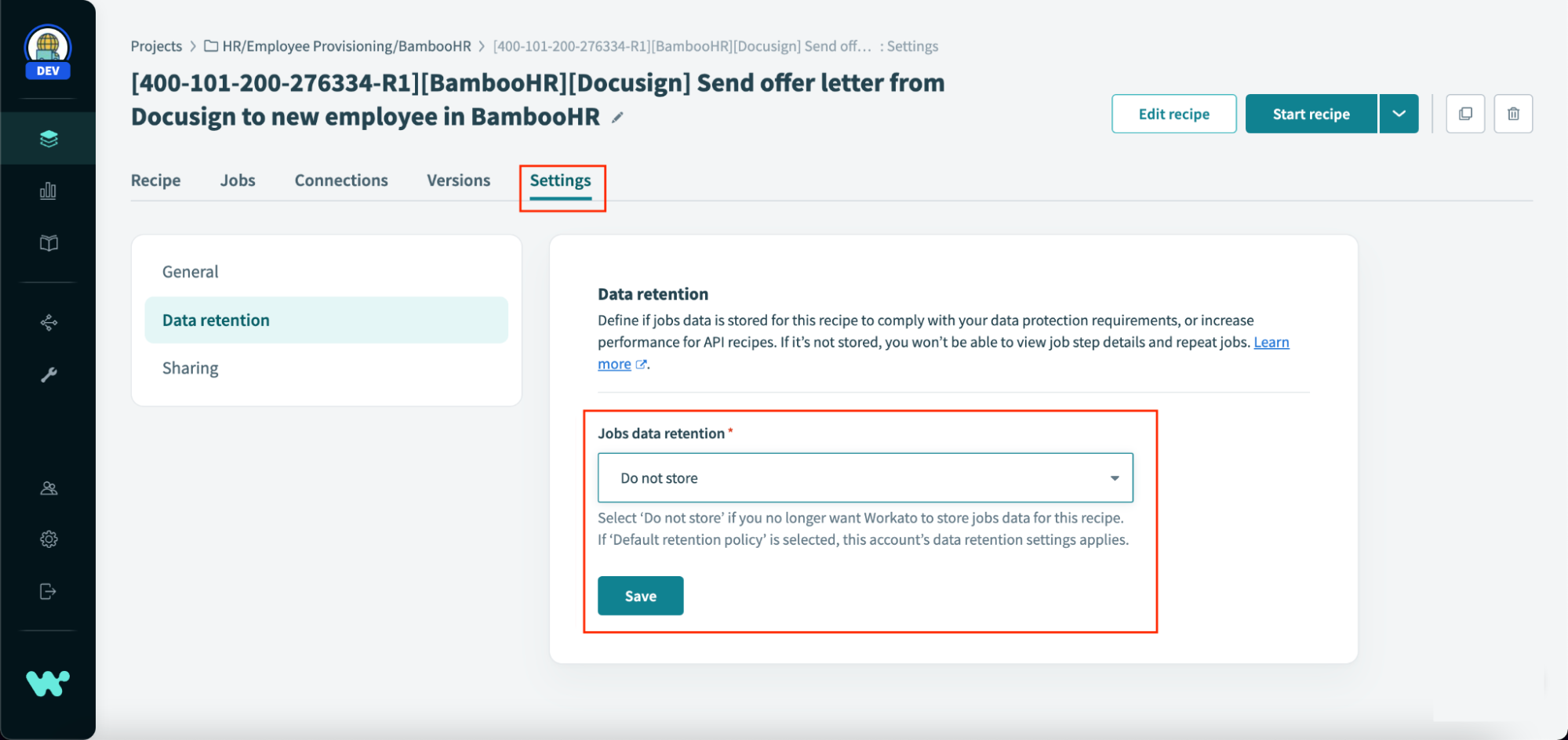
Set jobs data retention settings to “do not store”
With “do not store” enabled, the Jobs list will show only the time and status of the job.
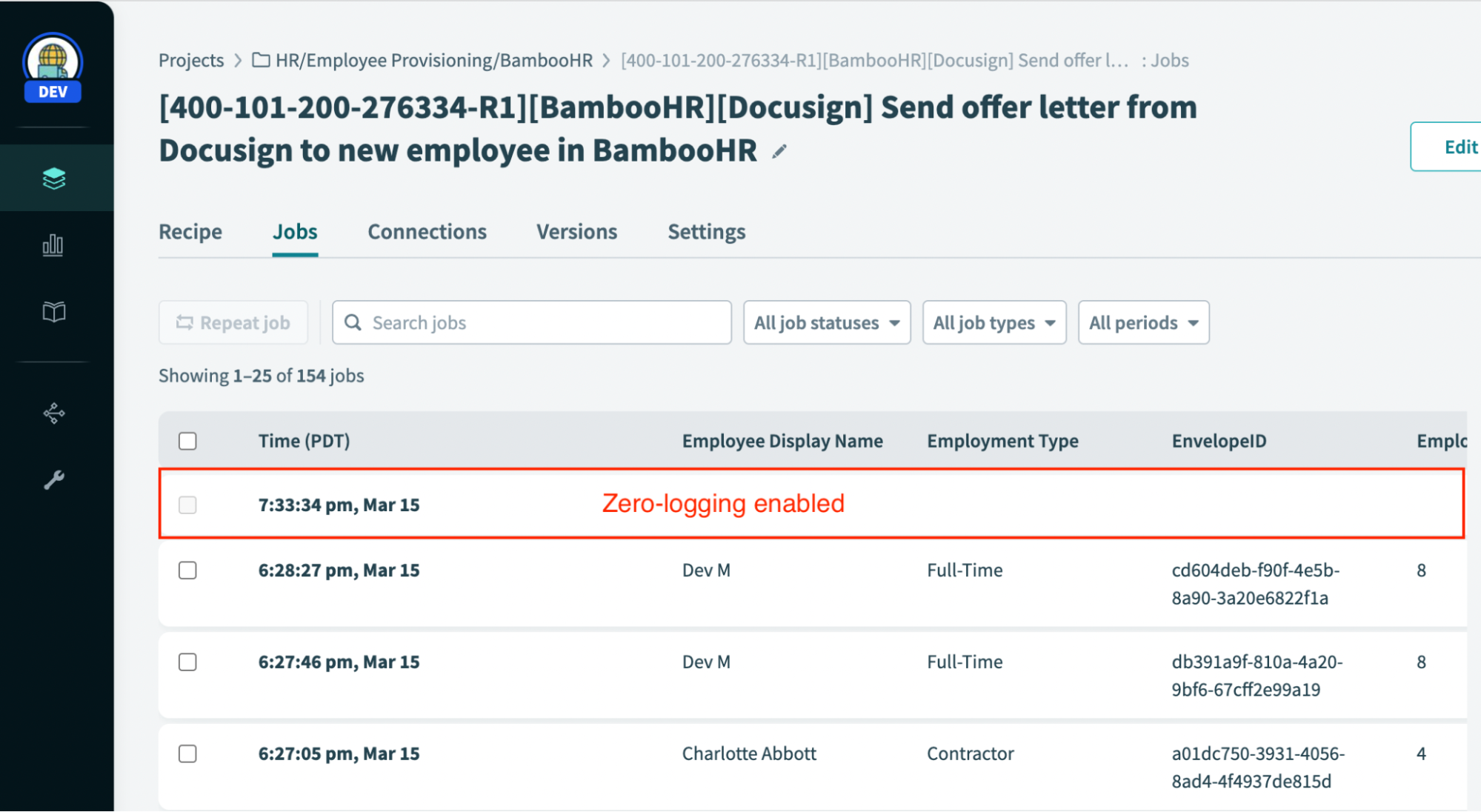
Zero data logged in the job log
Drill into the detailed logs to see…well, not much.
With zero data retention enabled, how is data affected?
Note that with no job details logged, the option to repeat a past job or a failed job will not be available. Read the full documentation on how data is affected when “do not store” is enabled in your job data retention recipe setting.
Learn more
- You can also use Data retention settings to decrease API latency. Read more about how you can build performant APIs faster with low-code/no-code.
- Check out the full docs for configuring data retention in recipes to protect sensitive data on a recipe level.