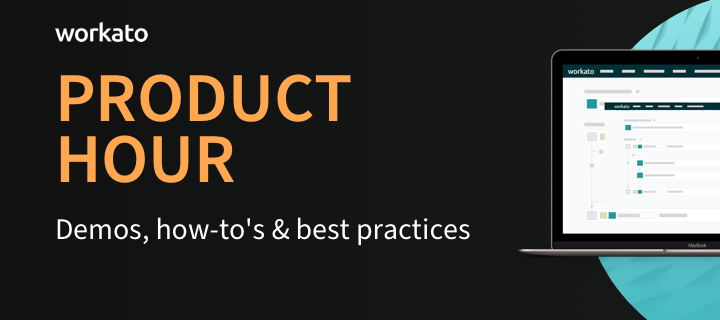Product Update – February 2020
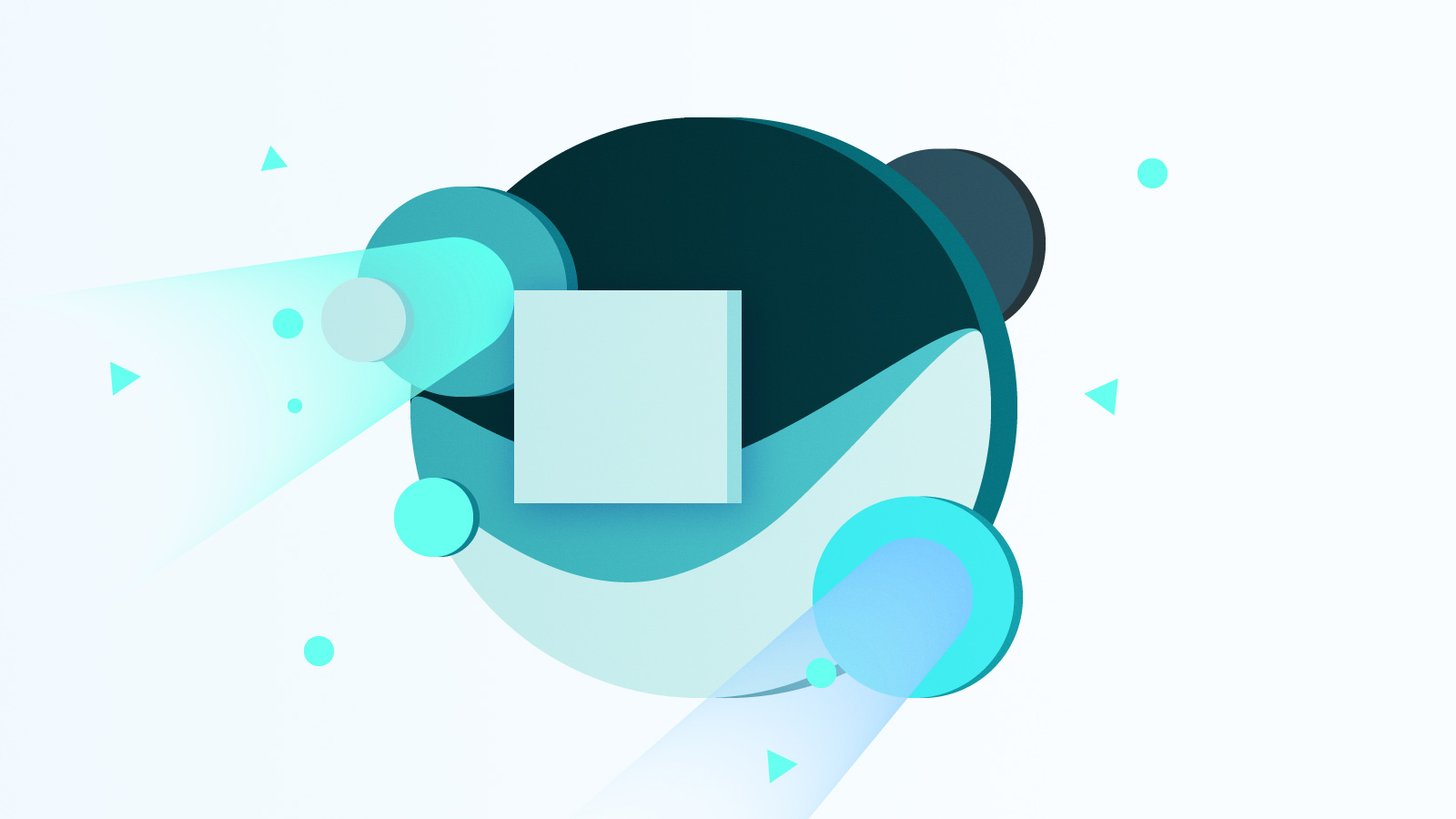
2020 has gotten off to a fast start for us. The product team has rolled out several updates in the first two months. Watch the video or read on to learn about the UI/UX updates that will improve your experience when creating recipes, enhancements to the Snowflake connector that will accelerate your time to insights, and the new billable recipe tracker that gives you visibility to usage patterns.
Data pipeline for Snowflake in minutes
When loading data from API endpoints, files or databases into a Data Warehouse, it is common to model and create the tables in the destination database before executing the load. This time-consuming process often requires continually updating the data pipeline and mappings to stay current as new fields get added to the source objects.
Not keeping up with the changes in the source schema leads to broken data pipelines and data loss from not including the newly added fields.
Workato makes the creation and maintenance of your data pipelines simple, fast, and easy. You can use Workato’s Snowflake connector to easily manage replication from cloud and on-prem apps.
Now, with the new “Replicate Rows” action in the Snowflake connector, you can track schema changes in Salesforce, Workday, ServiceNow, JIRA, Marketo, and other SaaS apps and adjust your data pipelines to ensure no data is lost.
How it works:
1) Initial setup for the data pipeline
- Initially set up the data pipeline with the “Replicate rows” action in the Snowflake connector. Note that the “Replicate Rows” action processes data in batches.
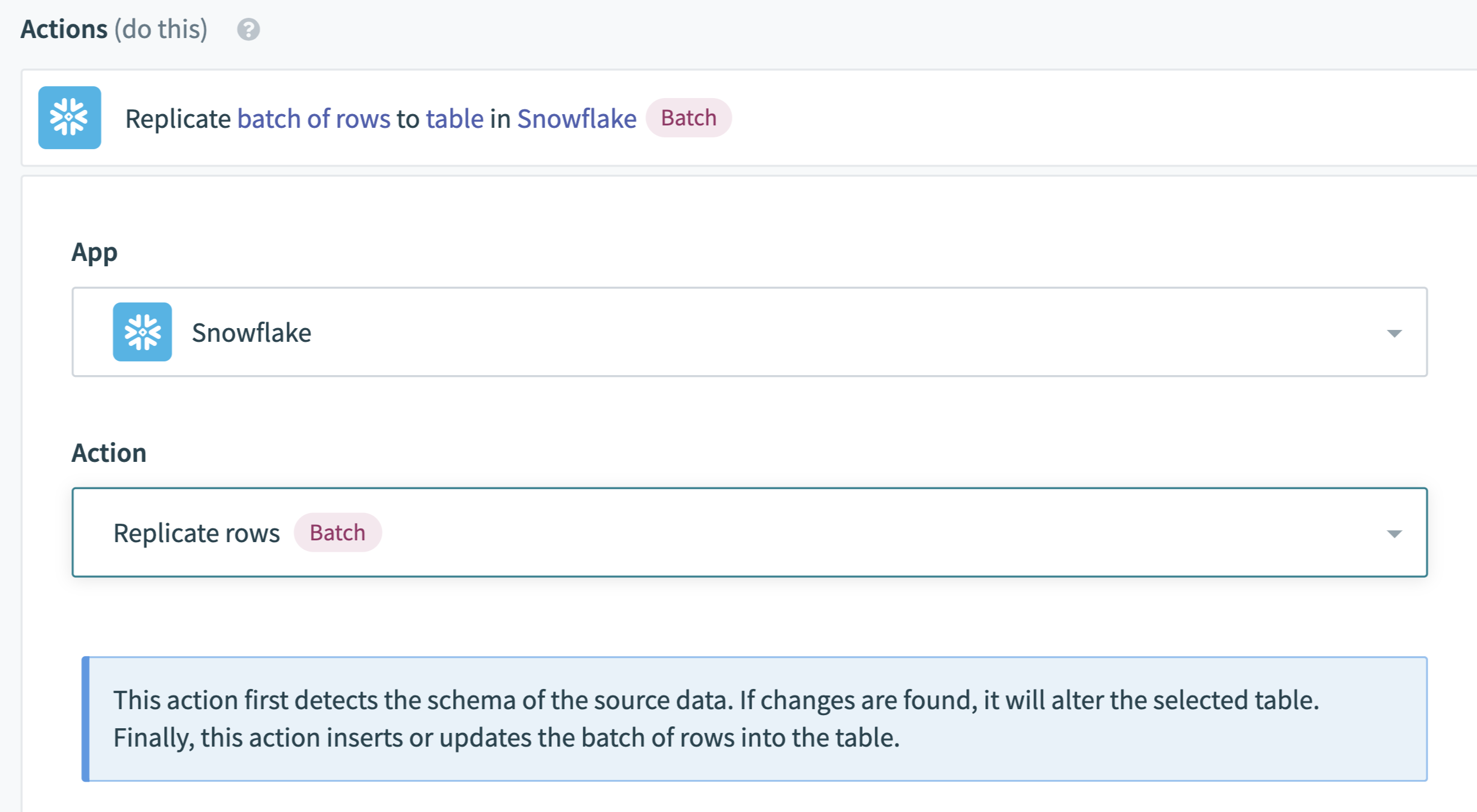
The “Replicate rows” action makes it easy to copy full tables into Snowflake and ensures data is preserved when changes are made to the source schema.
- When you run the recipe job for the first time, Workato automatically reads the object definition (e.g. opportunity object in Salesforce), and creates a table in Snowflake based on the following information you provide in the recipe steps:
- Table Name: A unique table name that will be the destination for the replicated data.If there is no existing table, Workato automatically creates the table with the right field types.
- Unique Key: The unique key in the table that will be used to determine new/updated data for UPSERT operations.
- Flatten Columns: When replicating an object that may have a hierarchical data structure (e.g. address columns for an account object), you have the option to replicate the data as is or flatten the structure to create a separate column for each element. For example, when you flatten an Address object: Address Line 1, Address Line 2, City, State, Zip, and Country will be created as separate columns.
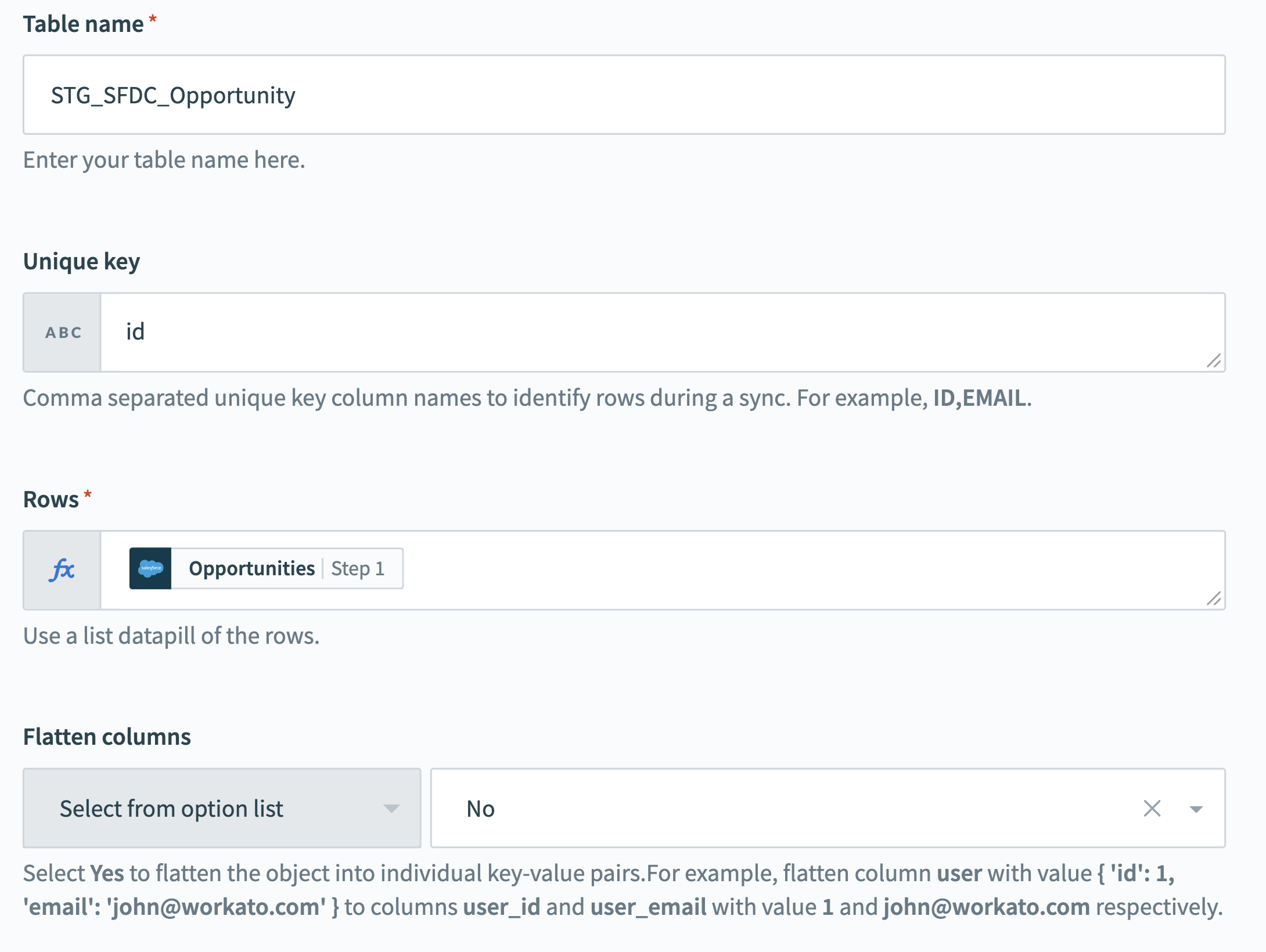
The Snowflake connector makes it easy to perform powerful transformations like “Flatten columns”
2) Capturing changed data and schema
- When changed data is detected in the data source, Workato first inspects the new object definition against the existing Snowflake table schema.
- When mismatches in source schema object and the table definition in Snowflake are detected, the recipe job will alter the table definition match that of the source object.
- Next, the recipe job will sync the data for the updated object definitions to ensure no data or schema changes are lost.
Learn more on the Snowflake overview page.
Stay on top of your recipe usage
Last year we announced some radical changes to simplify pricing for our customers. Many of you have taken advantage of the new recipe-based pricing model, so we added a new section to the Workspace to view all purchased add-ons and recipe packages. With just a glance at your dashboard, you can see how many additional recipes (i.e. automations) you can build with your current plan. Now you can be strategic about your current recipe usage.
1) Recipe usage on your dashboard
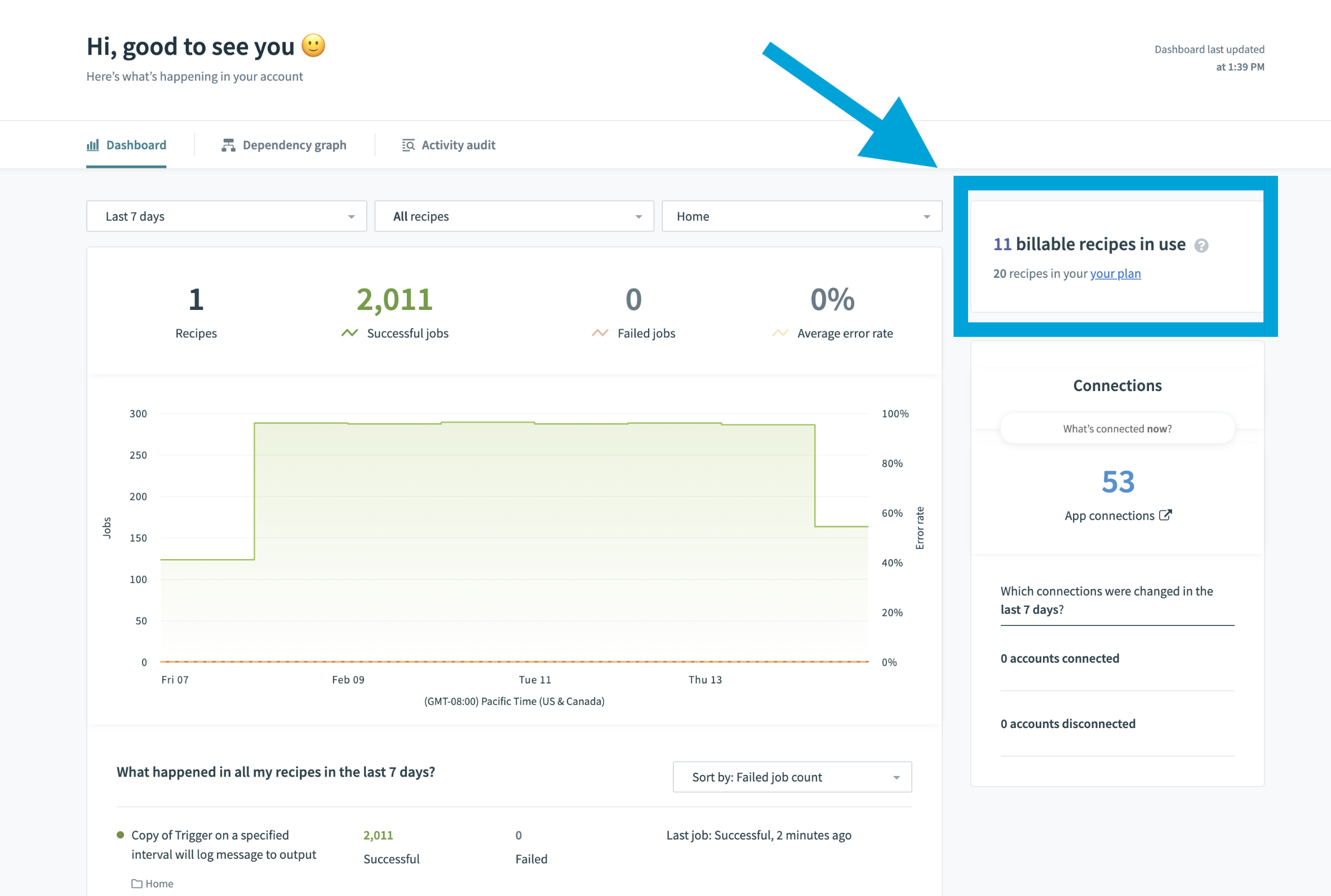
The new card on the top-right corner of your dashboard shows you how many additional recipes (i.e. automations) you can build with your current plan at a glance.
2) Recipe usage on your subscription page
Want to track your recipe growth over time? You can now see historical recipe usage on your subscription page. The historical trends help you forecast and plan for additional recipes.
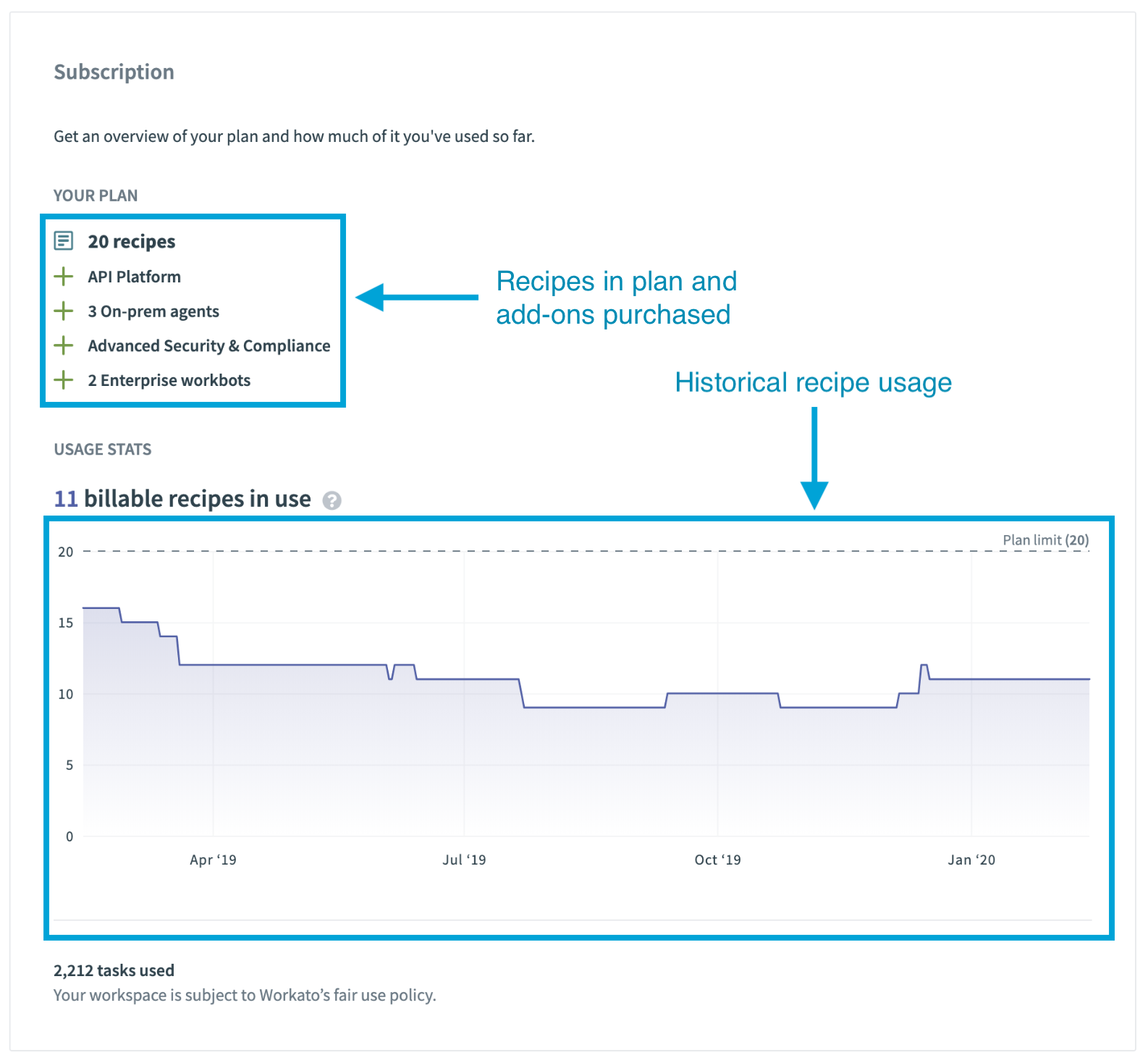
Quickly understand your current subscription features and historical recipe usage to plan for future projects
Recipe editor design updates
Our product principles have been about making UI/UX simple to create efficiency and speed. We are continually making updates to remove the extra click, the extra decision, and the extra second you have to spend when designing, deploying or operating recipes. We just launched the first round of many exciting upcoming changes to the Recipe Editor.
Here are just a few changes you will notice in the app right now:
1) Horizontal Action Selector
You may have already noticed that the action selector in our recipe editor is now horizontal instead of vertical. This change improves builder productivity by making it easier to see the options while preserving visibility to the rest of the recipe.
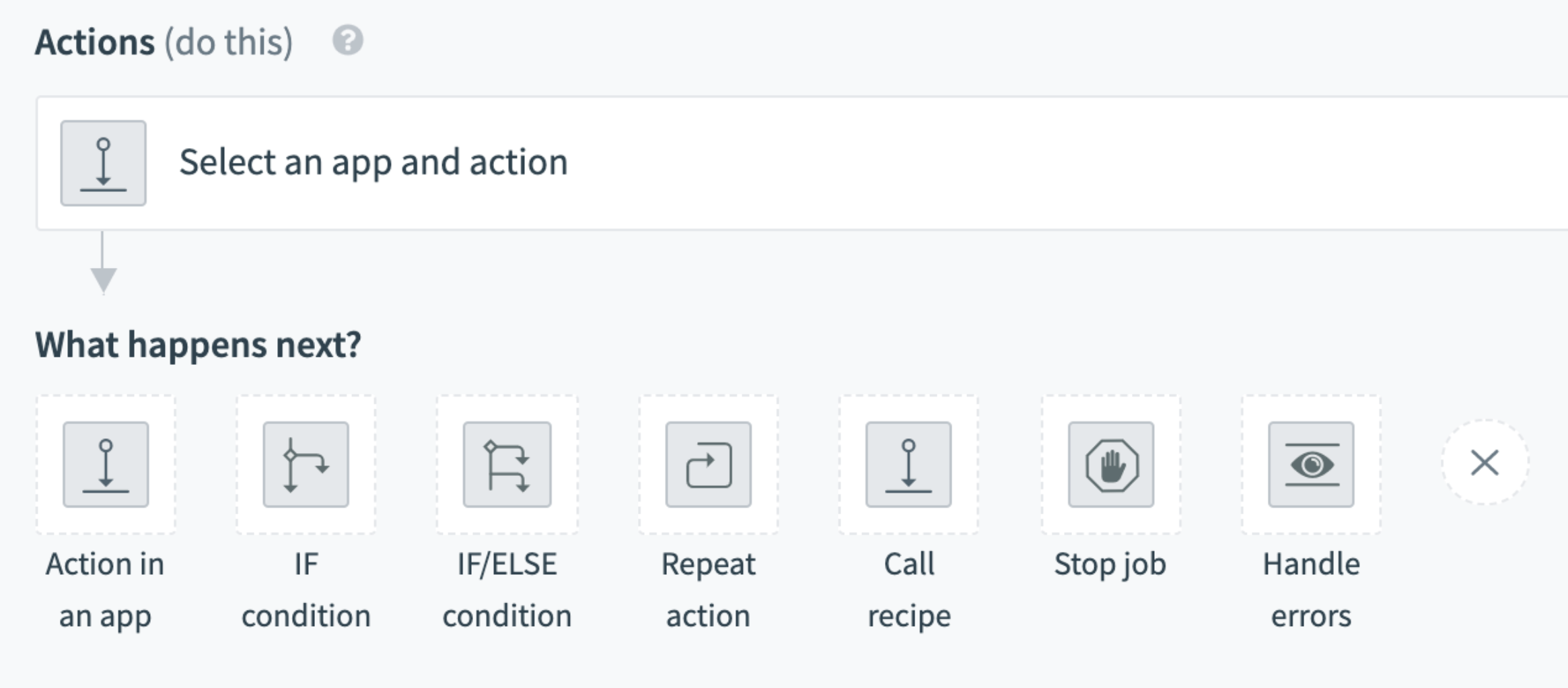
Horizontal actions prevent the page from being pushed down, preserving more relevant information in the builder
2) More Source Data in Data Pills
Now when you hover over data pills, you will get even more information about the source of the data. This increases builder productivity by allowing you to double-check the data source without going back through the recipe to verify.
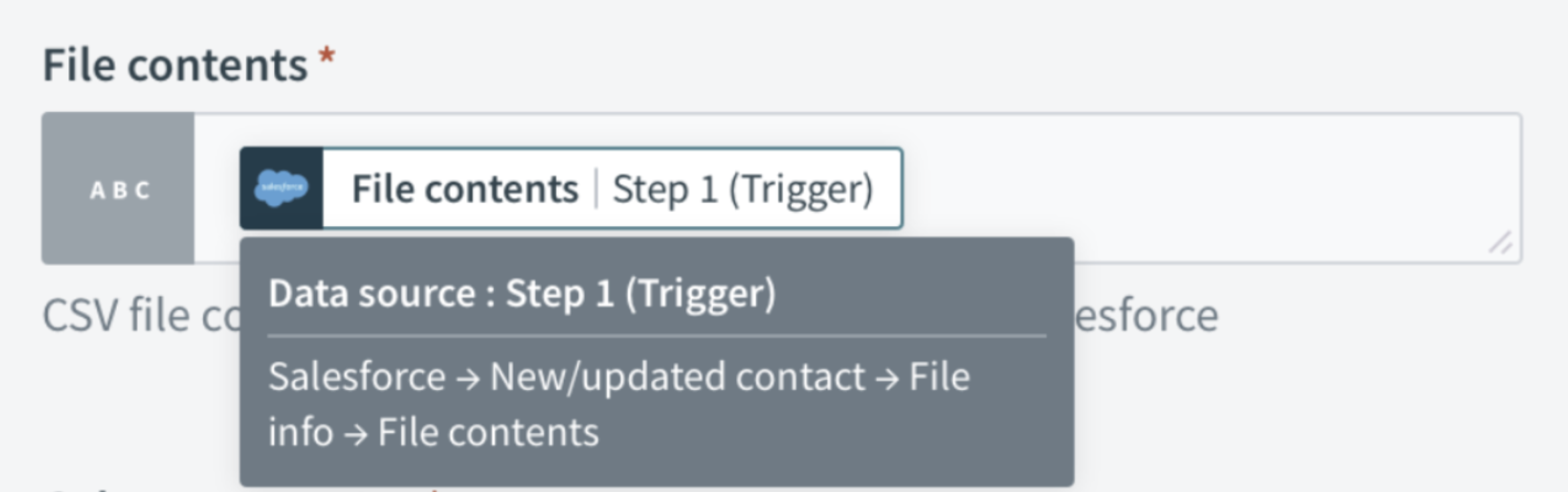
Hovering over data pills now shows more information about where the data was gathered
3) New Styling on Event Tags
We’ve updated the color and styling on event tags so you can make faster decisions. The tags make it easier to see if the trigger is real-time, batch or bulk.
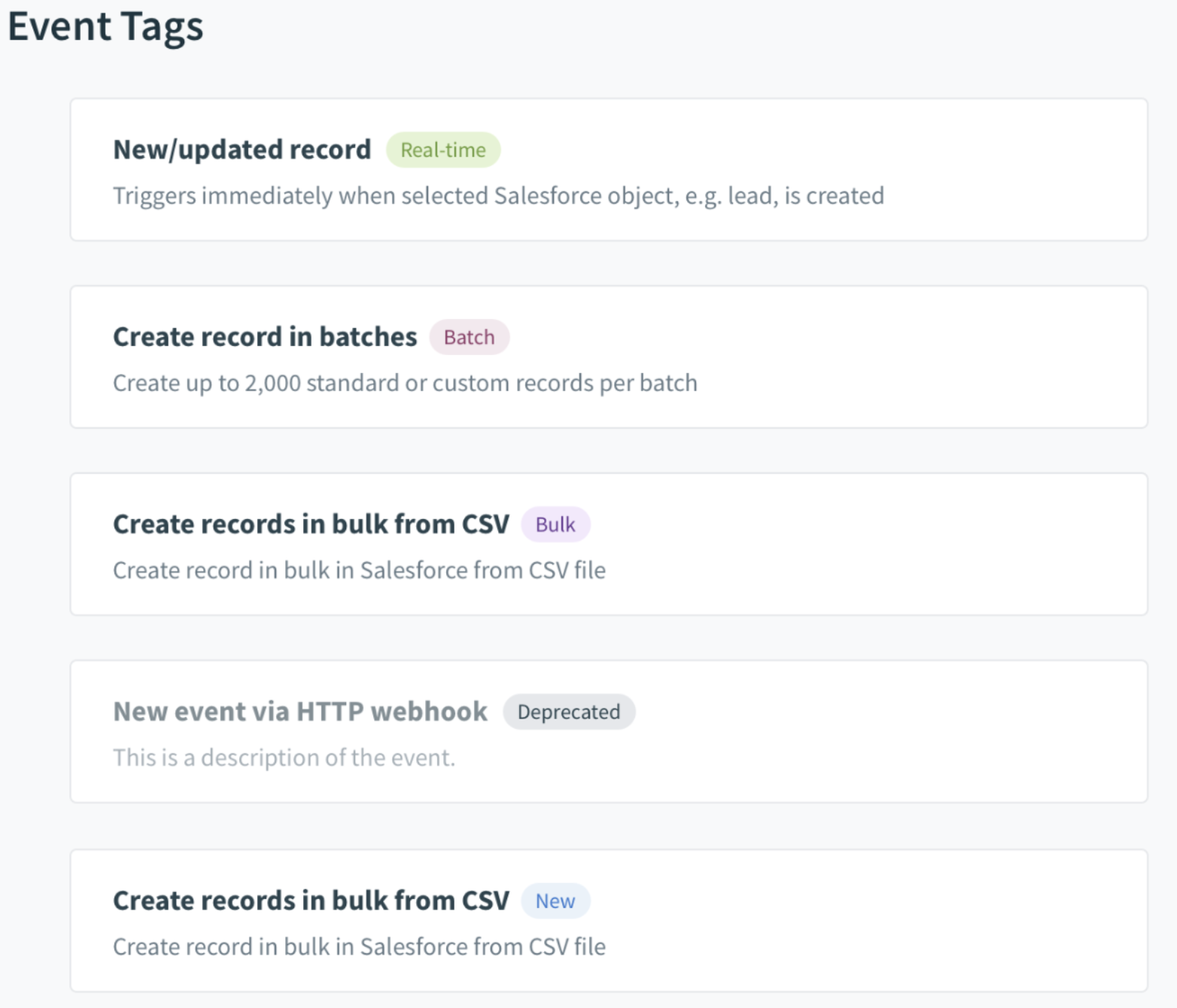
Brightly colored event tags make it easier to filter through and identify the correct action event
SSO with Azure AD and Google G Suite
Workato already supported SAML-based SSO on Okta and Onelogin, but now you can use your Azure Active Directory and G Suite identity provider to securely connect to multiple Workato workspaces using single sign-on.
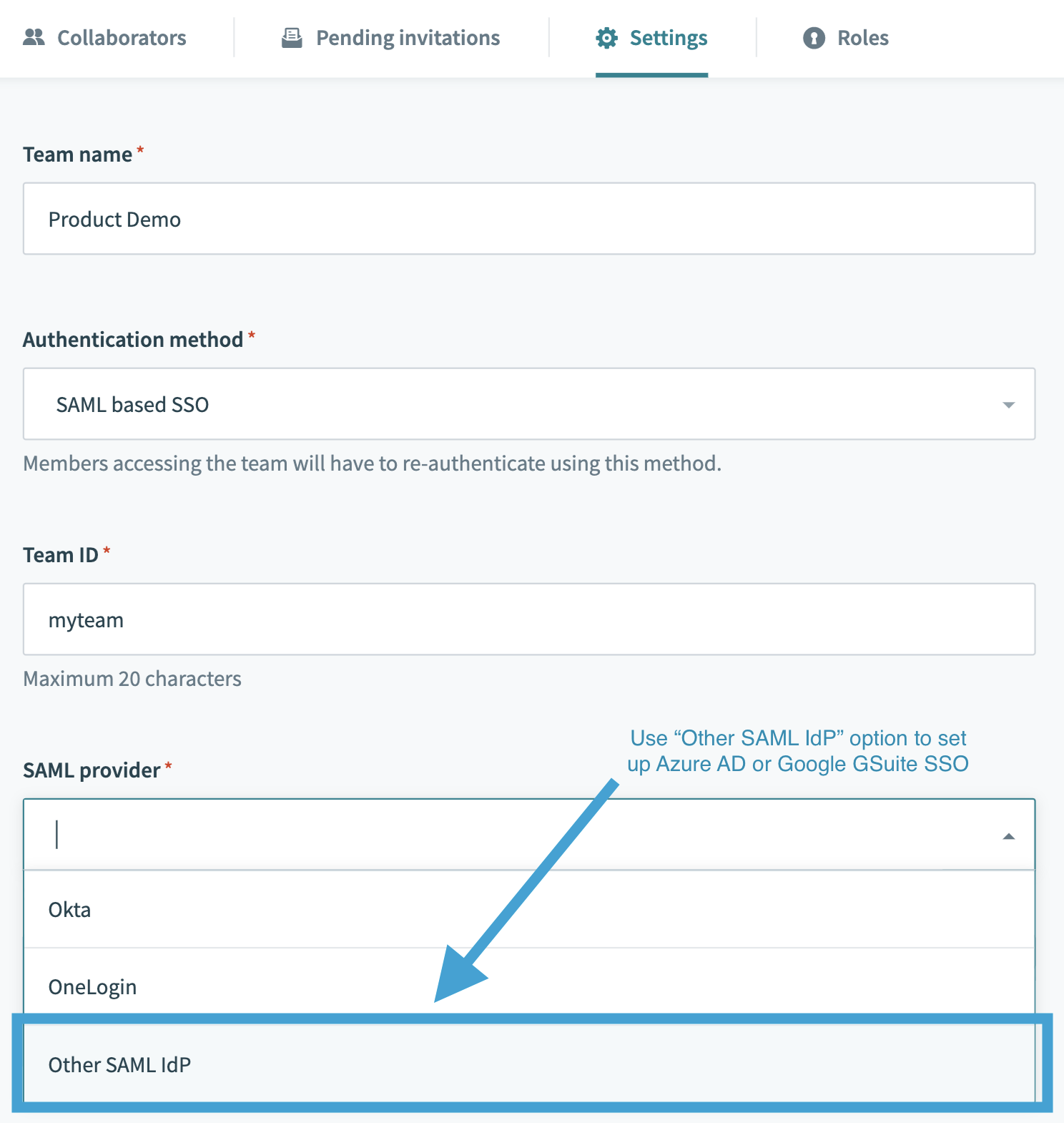
Use the “Other SAML IdP” option to set up Google G Suite and Azure Active Directory Single-Sign On
Learn more about Azure AD SSO
Learn more about G Suite SSO
NetSuite connector accesses more data
Our latest Netsuite connector update uses the latest SuiteTalk 2019_2 API, which gives you access to new record types and objects previously inaccessible with older versions of NetSuite API. With this new accessibility, it’s even easier to sync Netsuite data to other systems.
As a result of this change, we have added a new action called “Get case comments” that allows you to retrieve the case comments of a specific case in NetSuite by its case ID. Without case comments, the case details often lack context, so this action enables you to send the case history along with the case details from NetSuite into other systems.
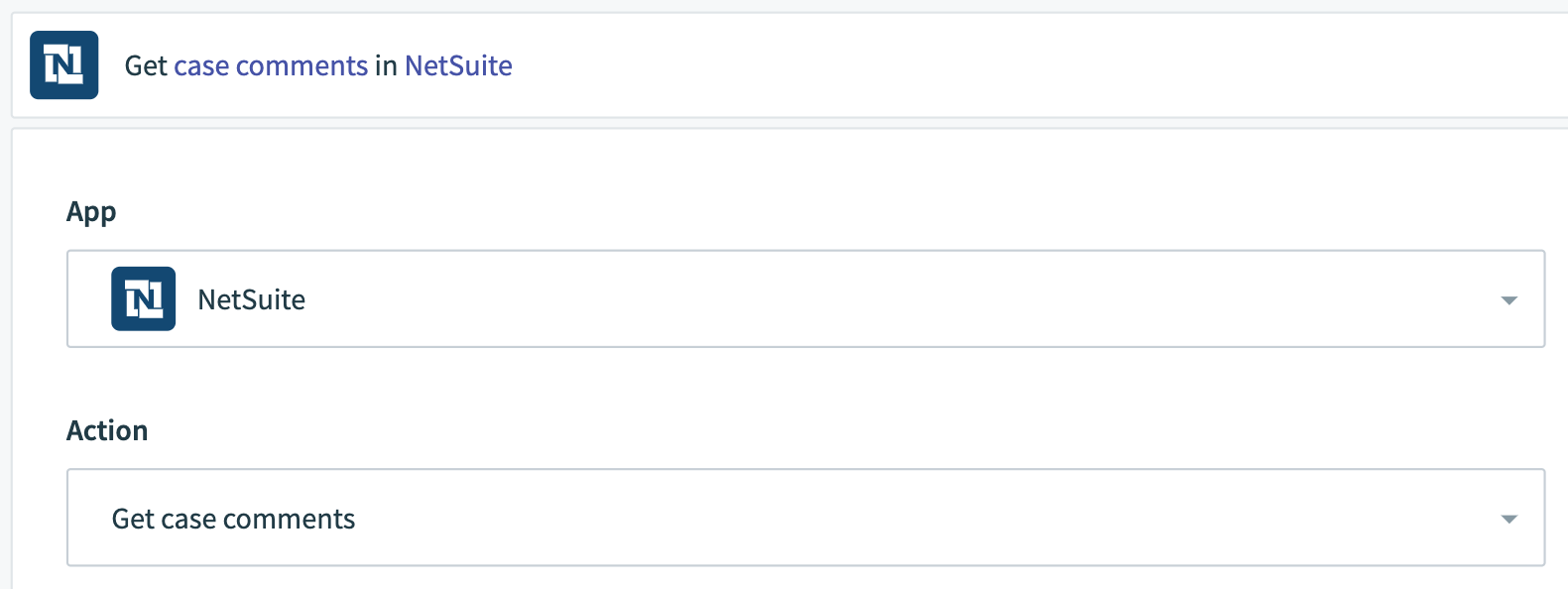
The new “Get case comments” action allows you to send key case information.
See all of the records types now available on the NetSuite overview page.
Google Drive connector automatically checks folder hierarchies
Our new trigger “New file or folder in folder hierarchy” is a powerful addition to the Google Drive connector. Now you don’t have to worry about missing data as new subfolders and files are being added to folders you’ve synched. By checking periodically for new folders or files created, the recipe will not require updates to ensure all data is being captured. This trigger is compatible with streaming, allowing it to send large amounts of data from Google Drive to other streaming-compatible connectors in Workato.
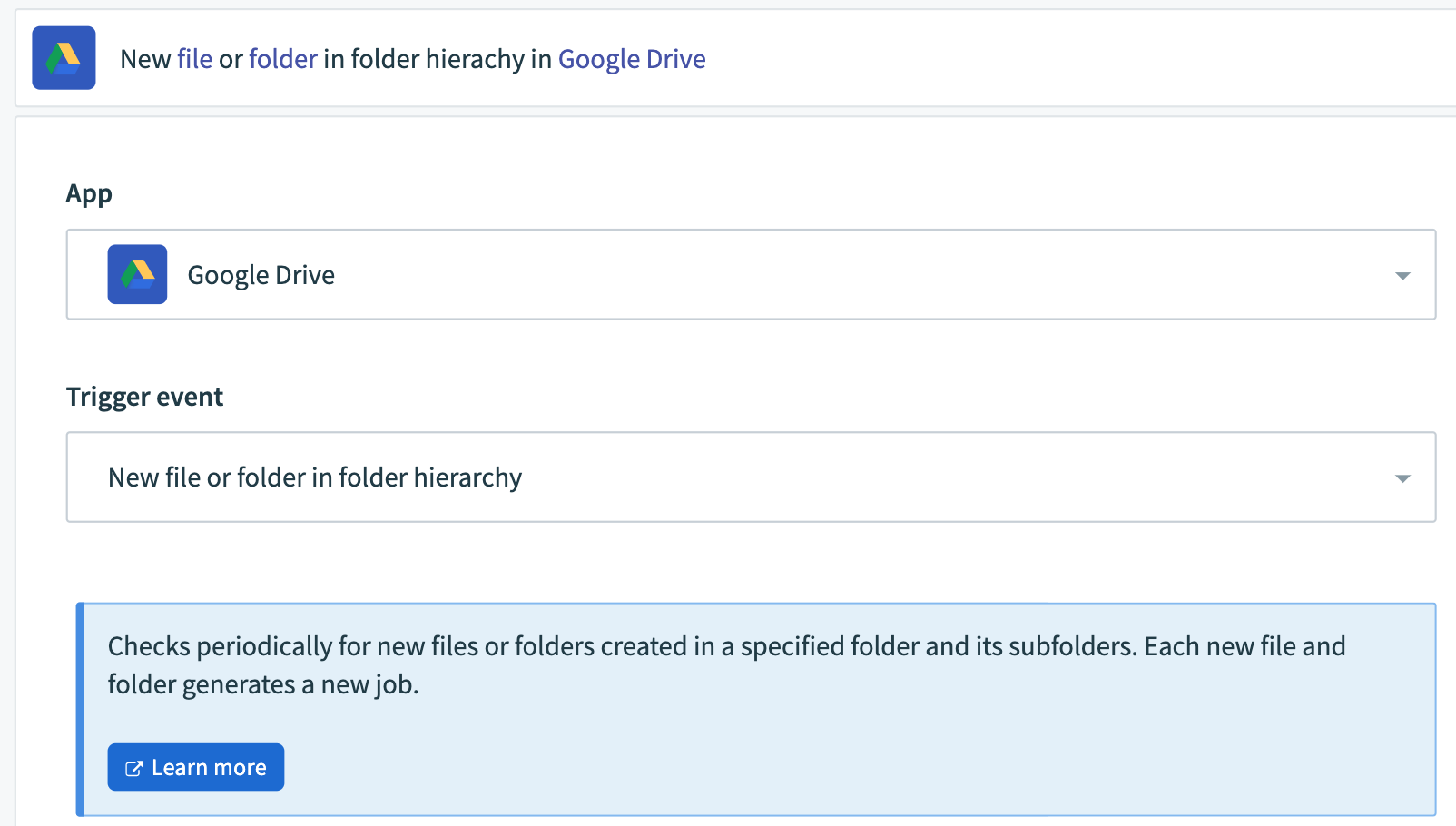
The “New file or folder in folder hierarchy” trigger for Google Drive connector ensures all of your files and folders are in sync across systems even as new subfolders and files are being created.
Learn more on the Google Drive connector page.
SFTP connector can download files of any size
The new “Download large file” action for SFTP allows you to download large files of any size and move them to another destination. With no limit on the size of files you can download, you will be able to handle unpredictable file sizes from internal sources or partners and eliminate the extra work of parsing large files into smaller groups.
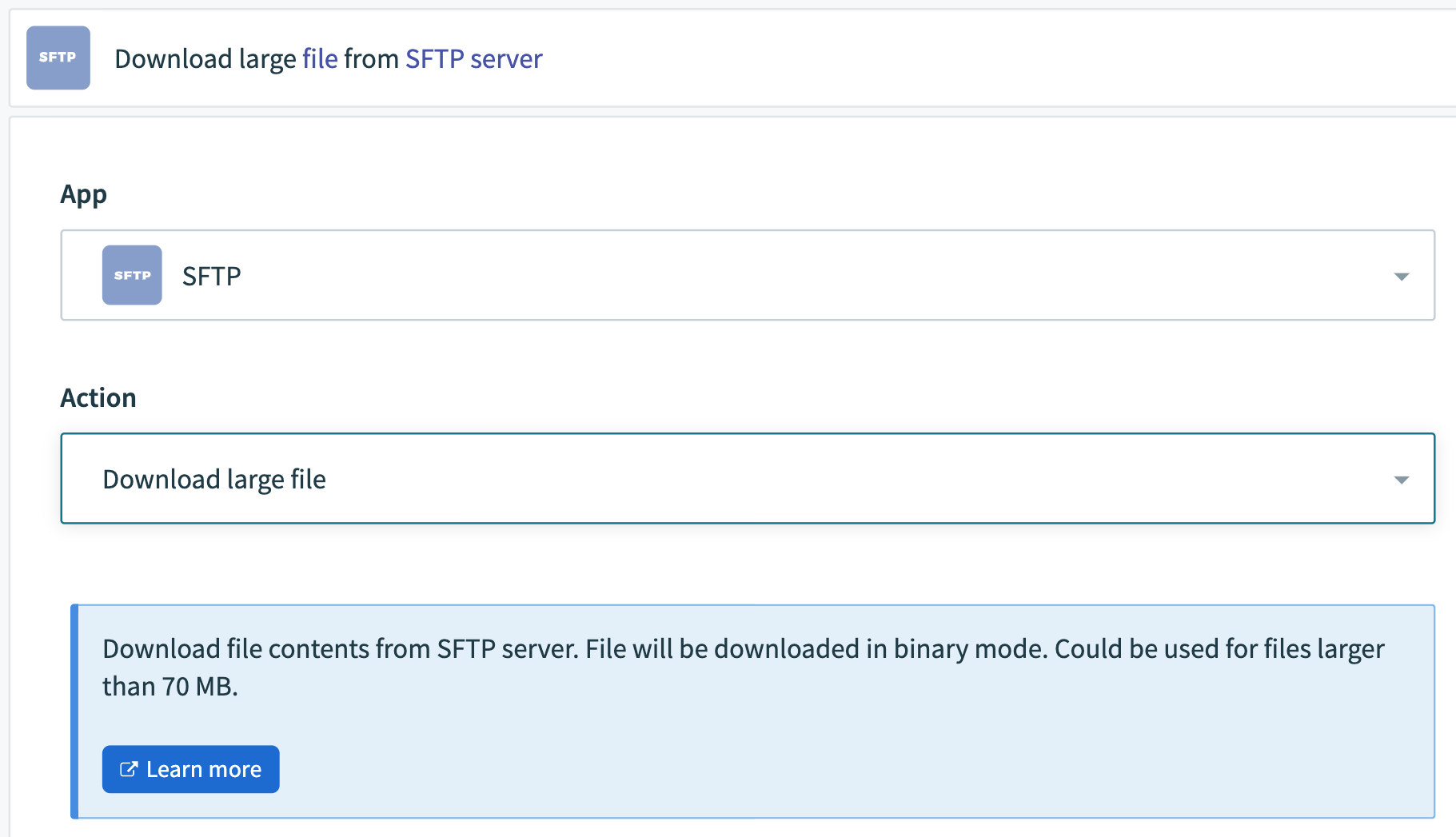
The new “Download large file” action for SFTP enables you to handle unpredictable file sizes from internal sources or partners and eliminate the extra work of parsing large files into smaller groups.
Learn more on the SFTP “Download large file” overview page.
Stay up-to-date with Product Hour
If you want to learn more about the product, we host a bi-weekly product hour webinar where we go over the latest product best practices, present how-to’s, and showcase demos. Go to this link to register for the next one or watch any of our old ones on-demand: https://resources.workato.com/product-hour/
We hope you’ve enjoyed this edition of product updates! To see all of the latest updates, please visit: https://docs.workato.com/product-updates