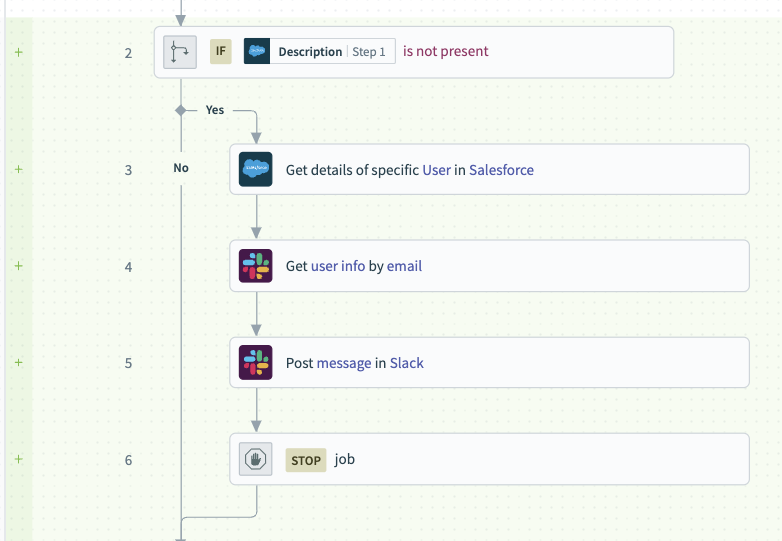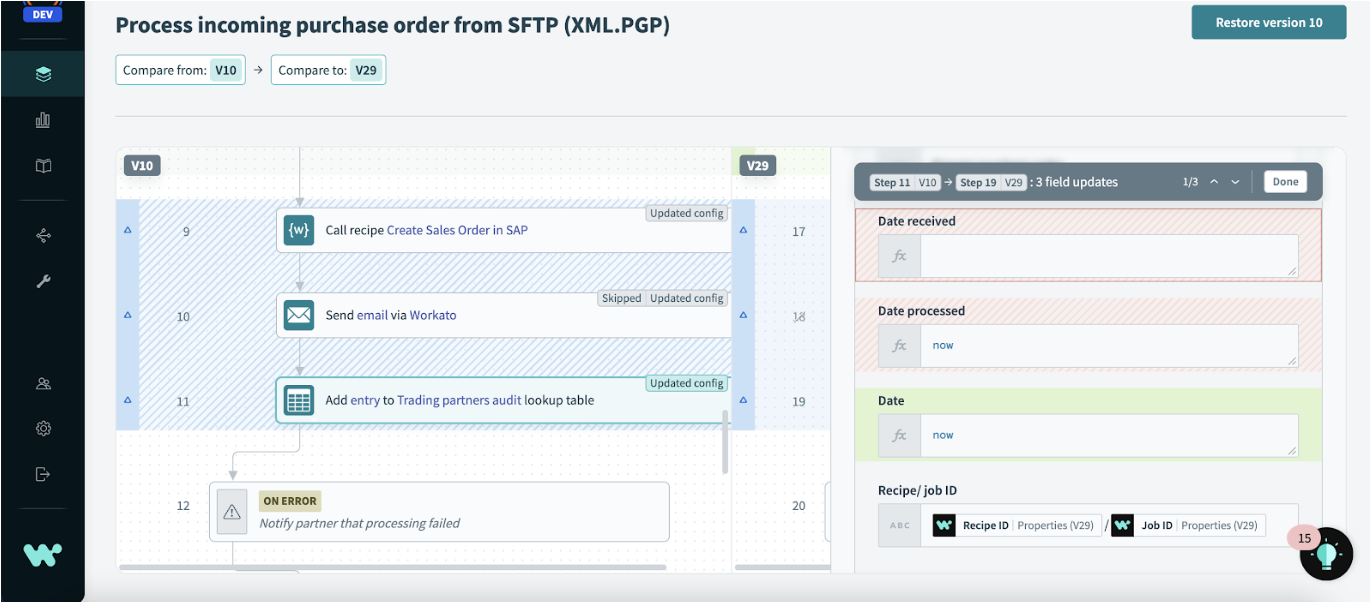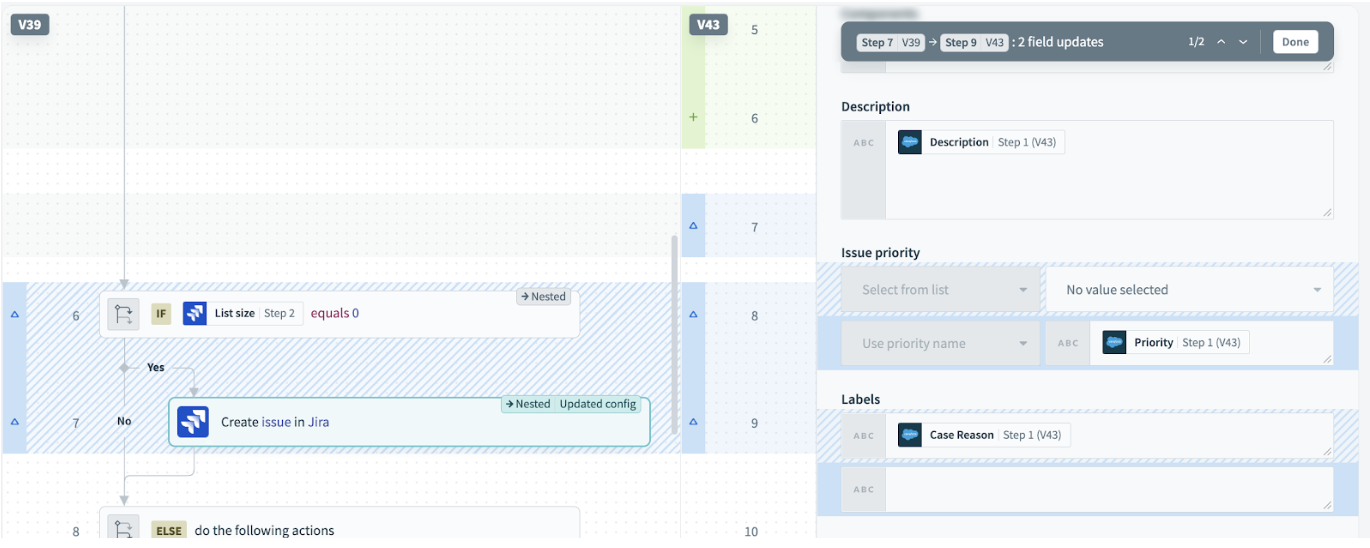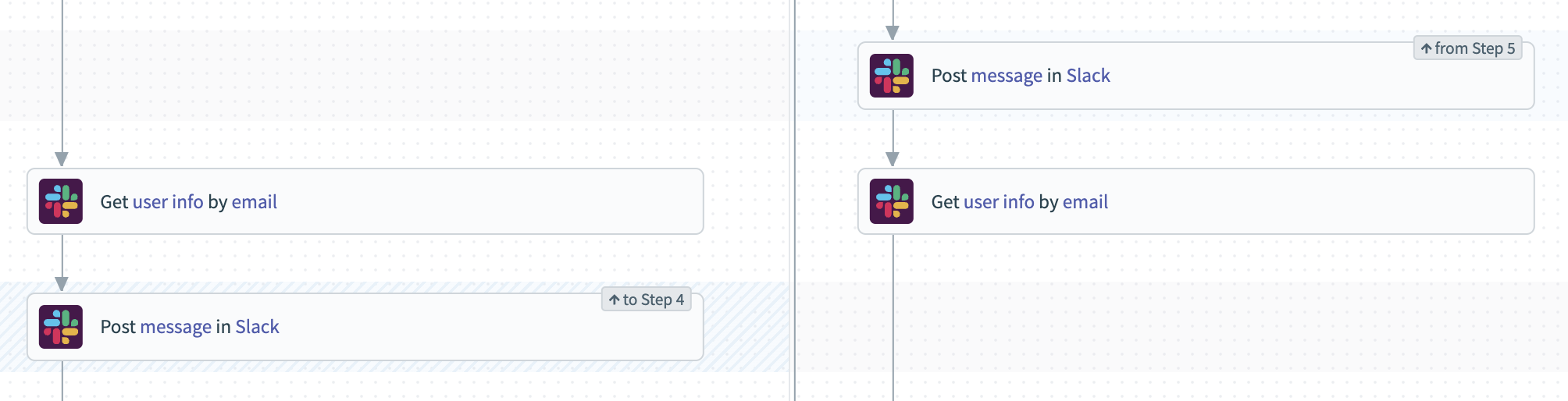Visual Recipe Diff: Compare any two versions of a recipe
Updates to Recipe Diff: detailed, step-level diffs
We originally released visual recipe diffs earlier this year, with the ability to compare added, removed, and updated steps between any two versions of a recipe. In addition, you can now drill into any updated recipe step, and get full details of all changes made to that step, down to the level of individual field mappings. Check out the video below for an updated demo, brush up on recipe diffs by reading the post below, or skip straight to the new stuff.
What is Recipe Diff?
Recipe diff allows you to visually see the difference between two recipe versions. It gives you a side-by-side comparison of the different versions which makes it easy to review changes during the recipe development process.
Read the full documentation on Recipe Diff here.
Why is visualising change with Recipe Diff important
Whenever teams collaborate on a project over time, it’s essential to be able to manage versions, and to have visibility into what changes have been made between versions. For example:
- When reviewing and approving a new version, you need to be confident that you have a precise and complete understanding of the changes, and that you haven’t missed anything.
- To roll back an unwanted change and restore a previous version of a project, you need to be able to identify the right version to restore.
- When more than one person is working on a project, you need to be able to understand the changes your coworkers have made recently to avoid conflicts and double work.
- If you’ve been away from a project for a time, you need to review your own most recent work, so you can pick up where you left off.
How other apps and tools visualize change
Many different apps and tools have ways to visualize change. For example, you’ve probably compared versions of a document in Google Docs:
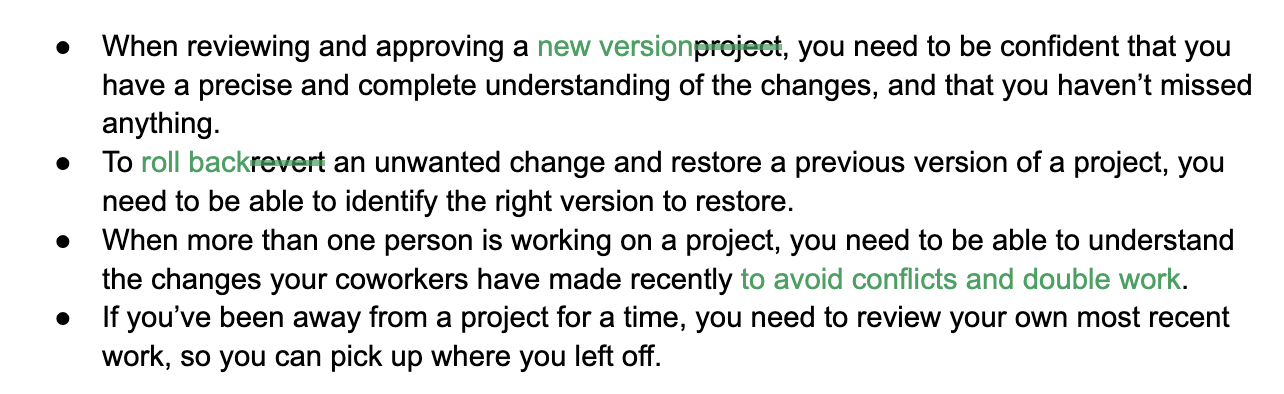
Comparing versions of a documents in Google Docs
And if you’ve ever used a version control system, like Github, you’ve seen code diffs:
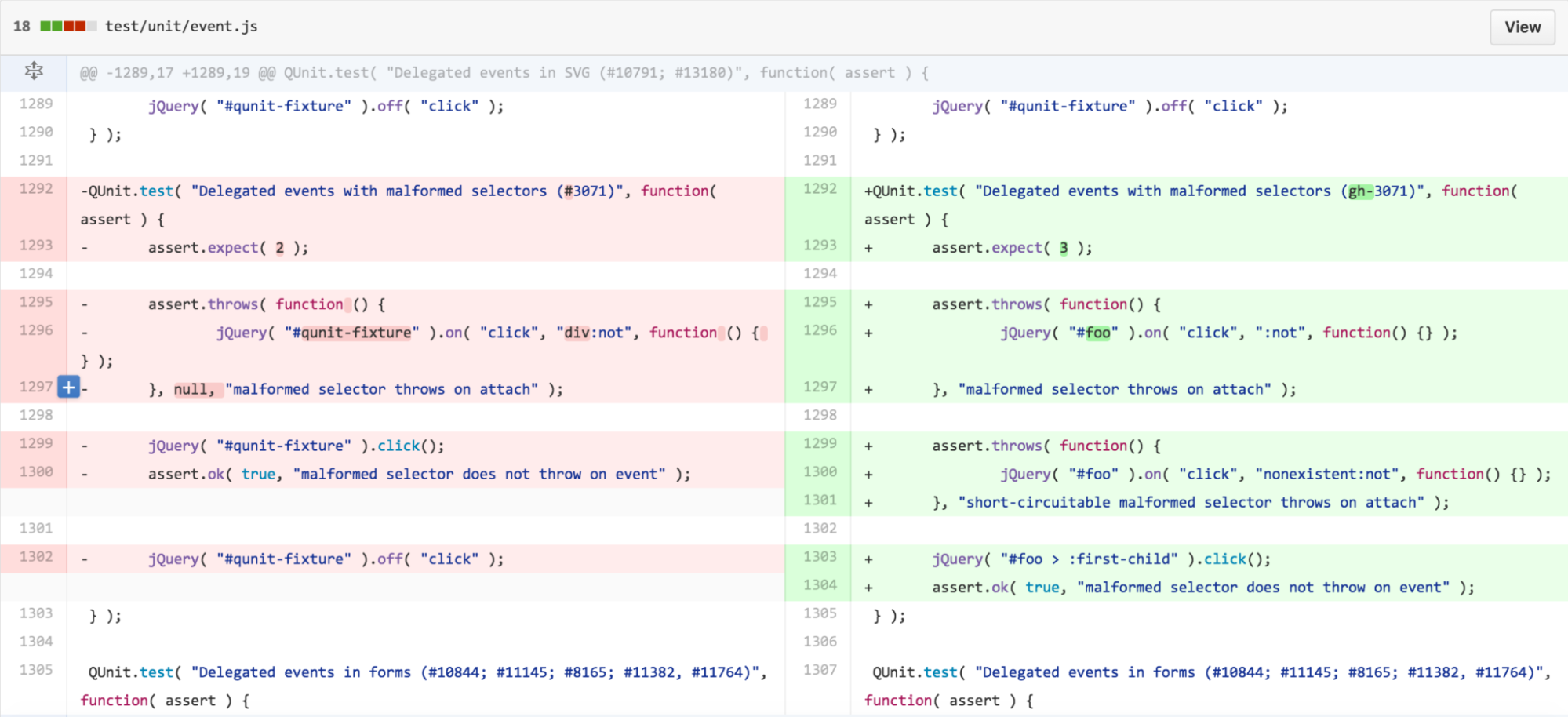
Code Diffs
The need to understand change is no less important to low-code/no-code builders. When you’re building recipes, you need to ensure their quality and robustness before promoting them to production. How do you reduce the risk of unwanted changes? Through peer review of all changes made to a recipe.
How does Recipe Diff visualize change?
To make it easy for builders to review recipe changes and ensure robust quality, you can visualize the changes with recipe diffs.
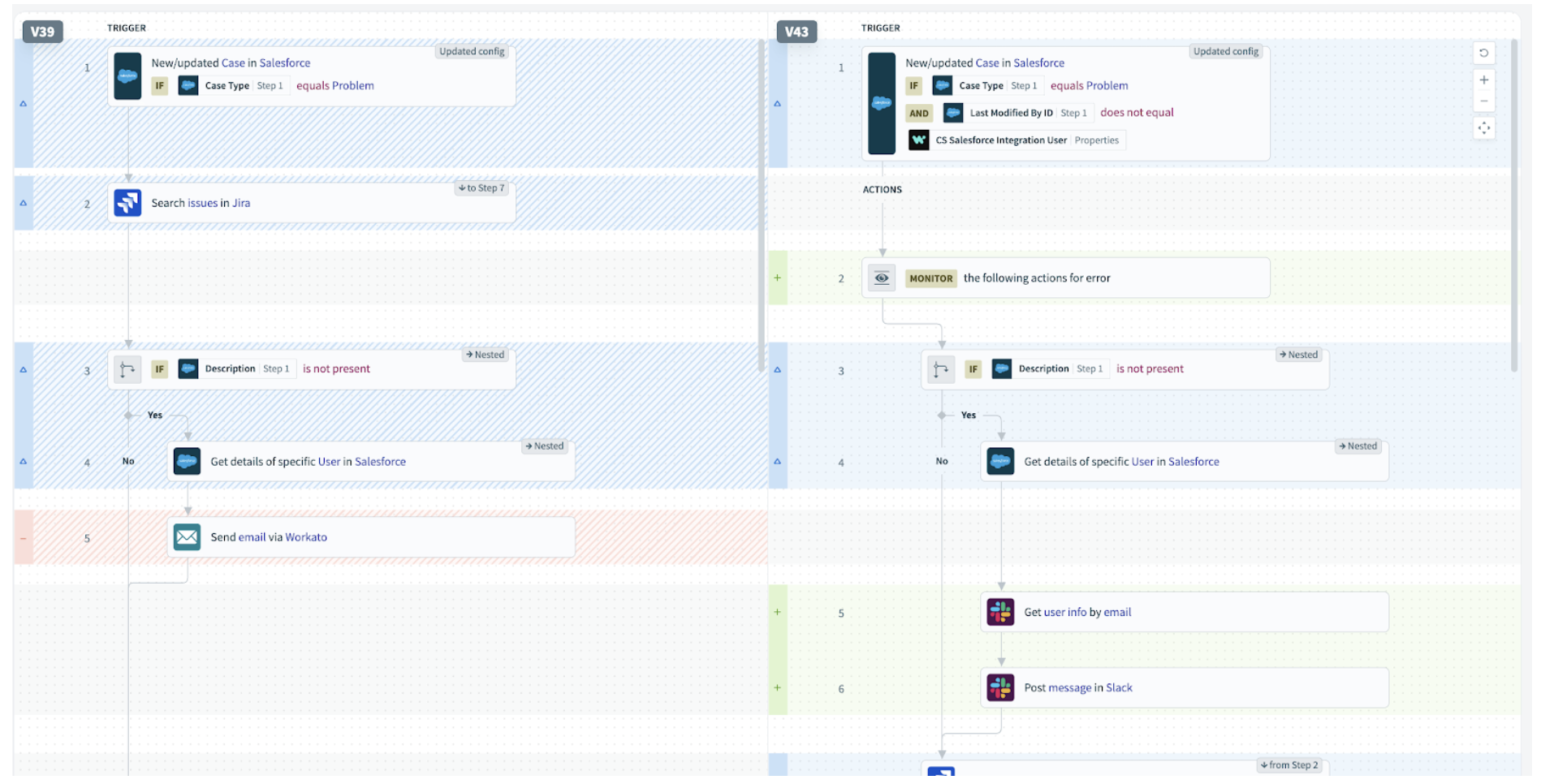
How Recipe Diff visualises change
Every time a user saves a recipe, a new version of the recipe is created. The “diff” visually compares any two recipe versions and shows the changes between those versions. A visual comparison makes it easier to review and discuss changes collaboratively during the recipe development.
Benefits of Recipe Diffs
- Anticipate and troubleshoot potential issues that could be caused by a change to a recipe.
- Ensure that builders follow architectural and design standards.
- Enable easier collaboration between multiple builders – always know exactly what changes the previous editor made.
- In the near future, view diffs as part of an in-platform peer review process.
How to view a recipe diff
From the Versions tab of any recipe, select any two versions of the recipe and click compare:
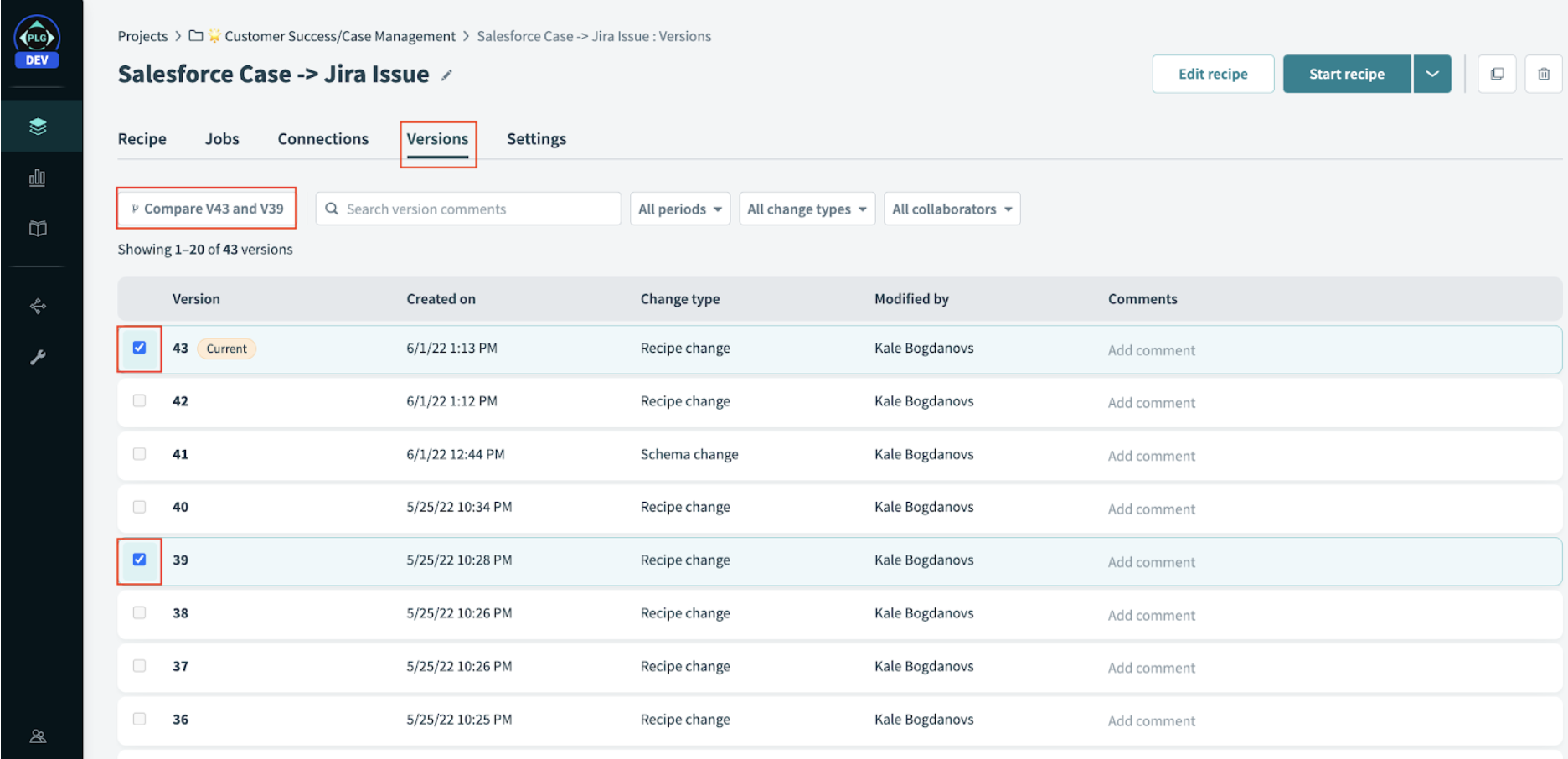
Recipe Diff product screenshot
The diff view shows a visual representation of changes between the two versions:

Recipe Diff produce screenshot
Types of changes
Recipe diffs can show several types of changes. Depending on the type of change, the way the diff is visually presented will differ.
Added recipe steps
Added recipes steps are highlighted in green on the right side of the diff.
Removed recipe steps
Removed steps are highlighted in red on the left side of the diff.
Updated configuration
Any step with an updated configuration is tagged with a label and highlighted in blue. For example, a new field may have been added, or there may have been a change to how data is mapped within the step.
Click on any updated step to drill into the details of the updated configuration. For example, you can see when fields have been added or removed:
You can also see when mappings to any field have been updated:
Skipped/unskipped steps
Any step that has been skipped or unskipped is tagged with a label and highlighted in blue.
Nested/unnested steps
Any step that has been nested inside a conditional block, like an if statement, is tagged with a label and highlighted in blue
Moved steps
Any step that has been moved up or down in the recipe order is tagged with a label and highlighted in blue
Future updates on Recipe Diff
Together with features like projects, integrated environments, and the dependency graph, recipe diffs are part of an ongoing effort to make low-code/no-code change management simpler and more collaborative.
More updates in this area are on the way, including in-platform review and approval steps to manage the integration lifecycle, initiate reviews while deploying and review step configuration changes in detail. In the meantime, happy diffing!