Build Faster Recipes With Less Clicks Using Multi-Step Actions in Workato
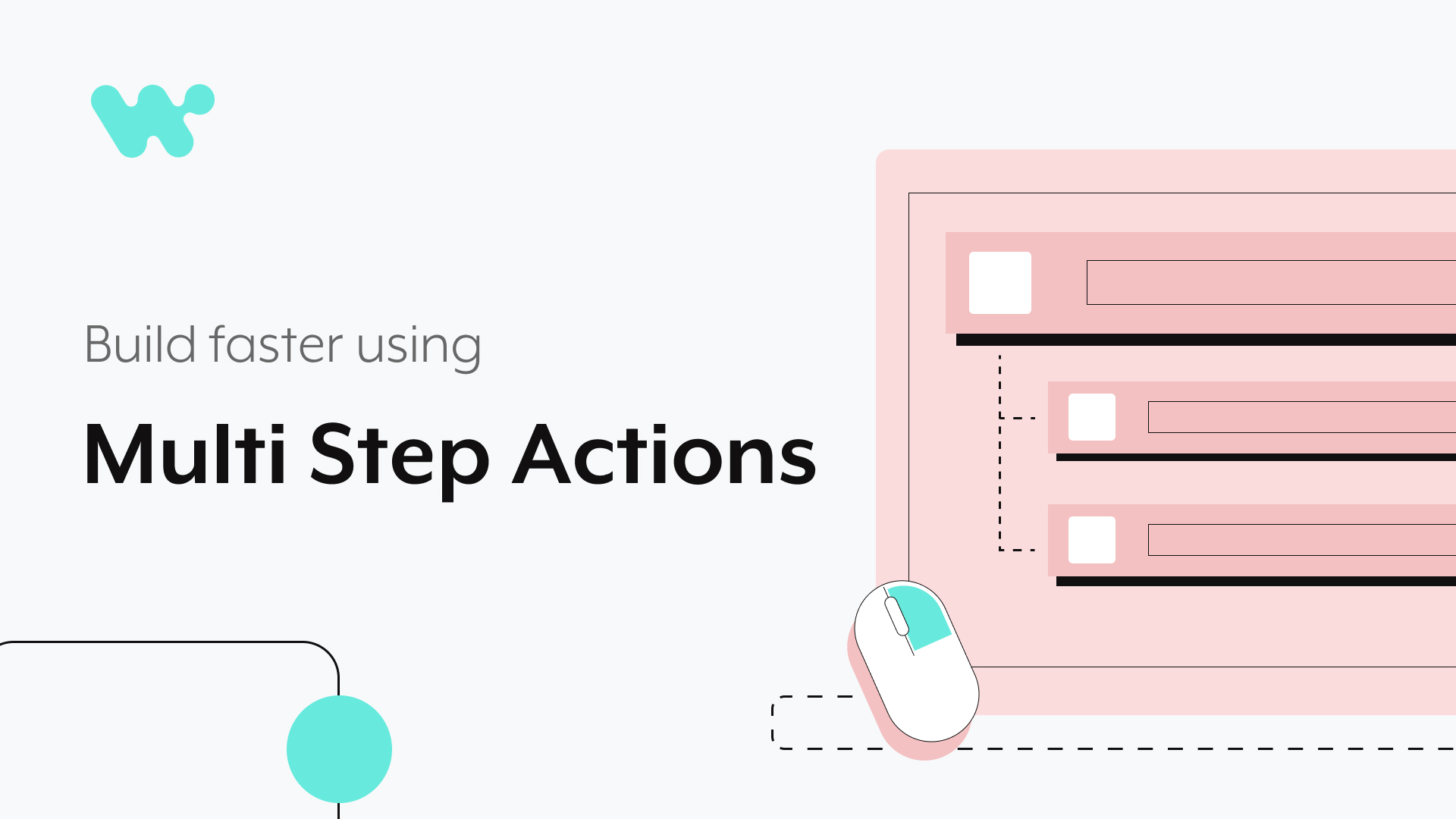
The new update to our Workato recipe editor: multi-step actions
Learn to build faster with less clicks using Multi-Step Actions – the latest of our updates to the Recipe Editor experience.
In other words, you will be able to create efficiency in a simple way. Develop recipes faster, preserve step order, prevent errors and navigate with ease.
Watch the demo above to learn more.
Why multi-step actions?
As users we expect blazing fast experiences with every product we use. A half second delay in load time, every additional click and decision adds friction in achieving the value we expect.
Therefore our product design consciously strives to cut down the extra click, the extra decision, and the extra second users have to spend when working with recipes. This update helps you improve the speed of use with multi-step actions.
Our design principles focus on creating simple interfaces that promote speed and efficiency.
– Nishtha Mehrotra, Product Design Lead
Last summer, we launched the most significant update thus far to the Recipe Editor experience to not only improve the ease of use, but also the speed of use.
Subsequently, we have added several updates such as:
- skip steps for rapid iterations and faster testing
- searching fields for mapping faster
- Making formulas easier to use with guidance using recommendations, enhanced examples, and categorization
In the last 12 months, our customers have created 3X more automations that have processed 287% higher tasks than the prior year. Given the rapid growth of automations, designing for efficiency has always been a key product goal.
How does multi-step actions increase efficiency?
The latest updates to the Recipe Editor experience create efficiency by providing an optimal path to take actions across multiple steps.
Build faster with fewer clicks
The Recipe Editor has supported cloning, reordering, skipping steps, data masking and removing recipe steps for a long time now. However, these operations were only allowed on individual recipe steps.
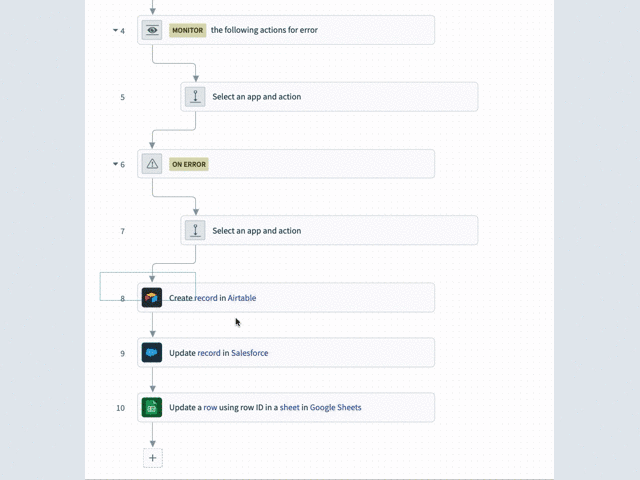
Drag and drop multiple steps at one go
The latest update now supports all those operations for a group of steps in the recipe. You can easily select any number of steps in a recipe, right click, and choose an operation i.e. copy, skip, mask data or delete.
Aside from the obvious efficiency of saving several clicks from not having to apply the actions to one step at a time, the ability to apply actions across a group of steps eliminates several risks.
Preserve order of steps and preventing errors
With the old builder, if you started building a recipe, and, for example, decided that you wanted to put all of them under an error block after the fact, you had a lot of work to do. You had to painstakingly move each step that you had already created one by one. This was tedious and subject to user error.
Take the below recipe for example which is an automation for order to cash processing. The recipe has 10 steps that starts with a trigger for fetching closed-won opportunities from Salesforce.
In the below iteration, the actions for creating a customer and sales order in SAP have no monitoring for exceptions and errors.
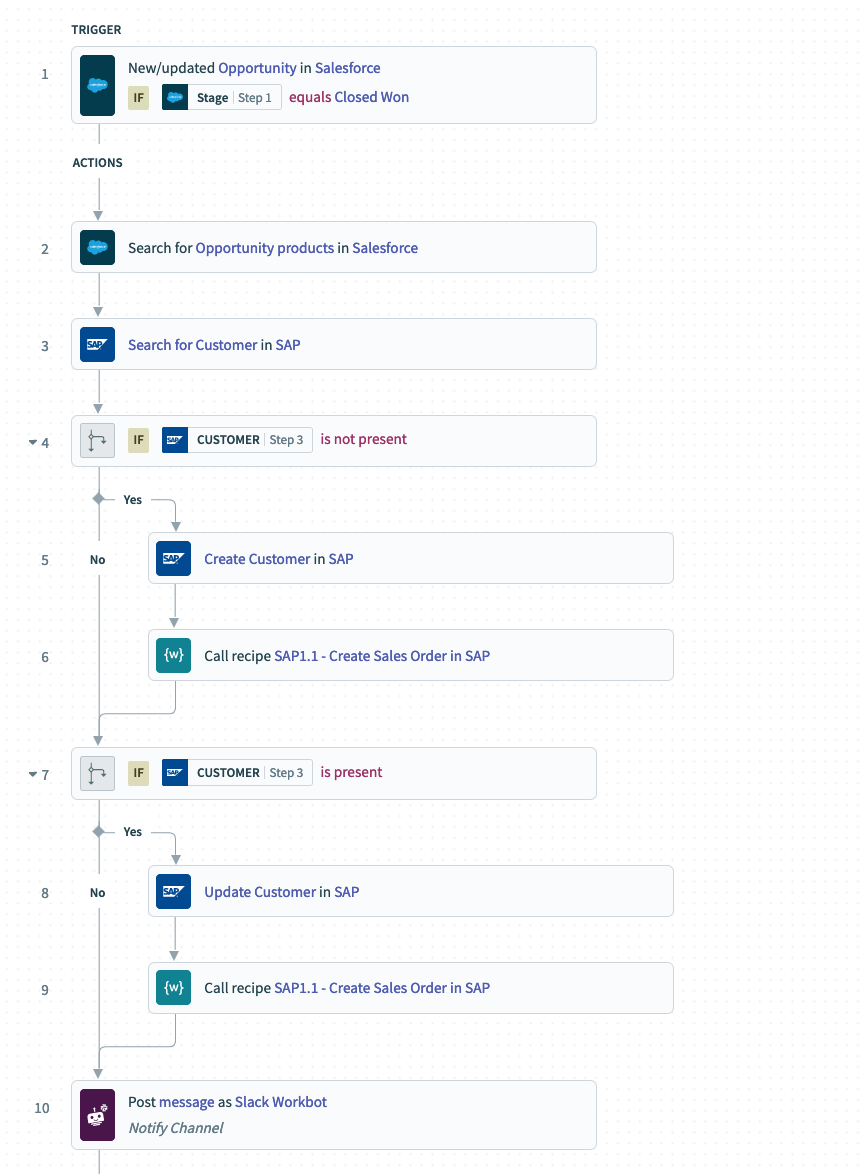
Multi-step recipe with no error handling
Now we would like to configure the automation for error handling to monitor for exceptions like API time-outs or failed authorizations such that we can send out alerts or automatically take corrective actions to recover.
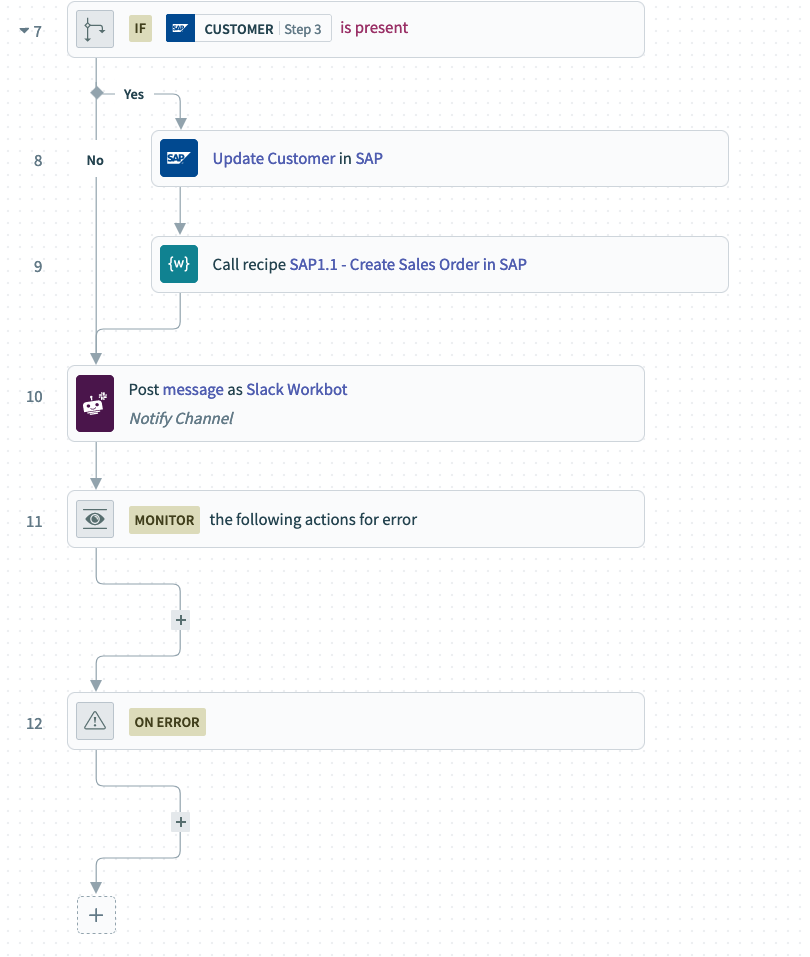
Error handling included: Error monitor action configuration
Prior to the multi-step action, we would need to clone one step at a time. After that, move it to the monitor section of the recipe at Step 11.
Not only would we have had to copy one step at a time, but we also had to make sure we copied all 9 steps and arranged them in the correct order i.e. from searching opportunity products in Salesforce to posting a message in Slack channel.
Preserving the order of the steps is essential to the correct implementation of business logic, else we could end up not creating the customer or sales order record correctly in SAP.
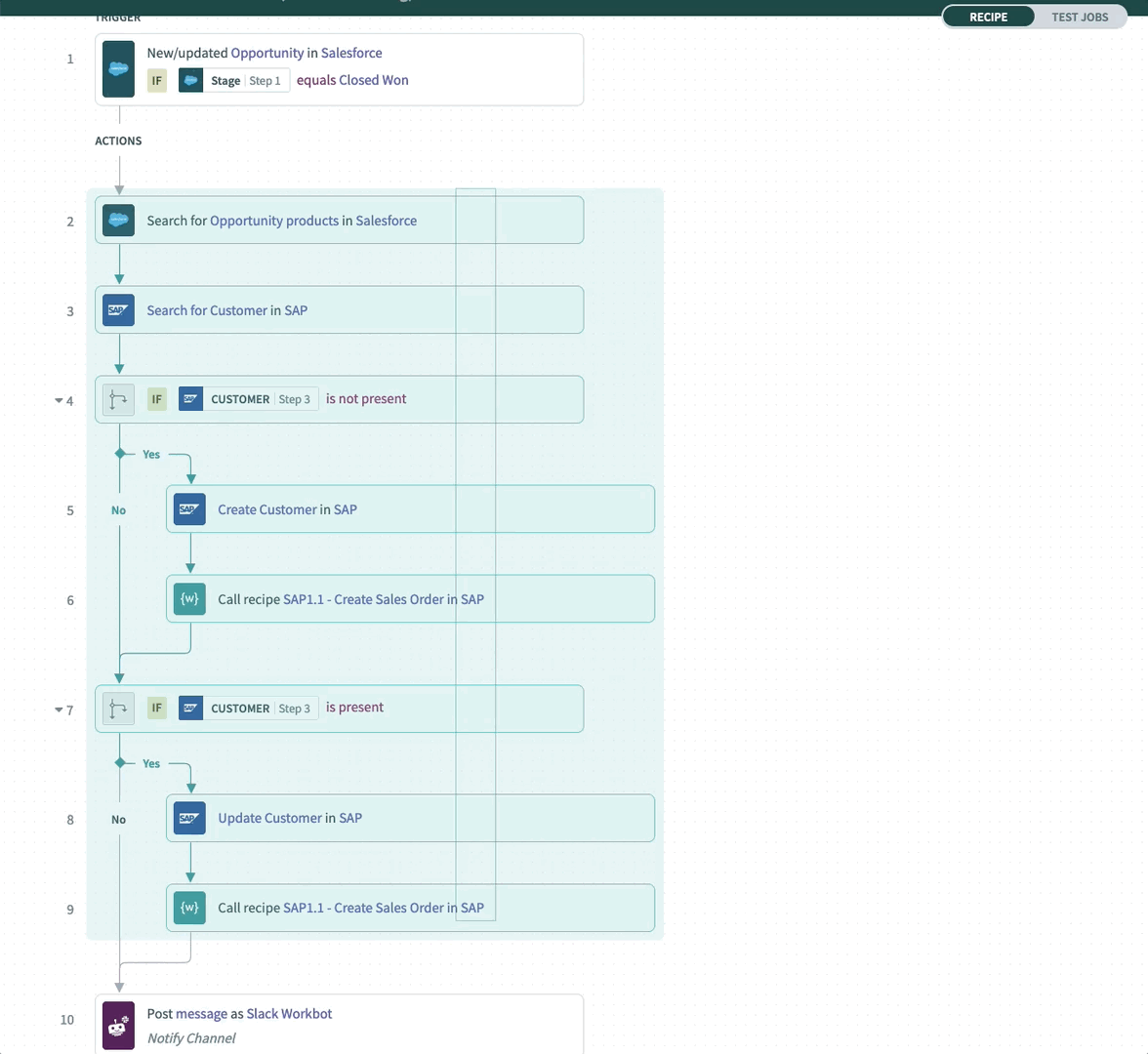
Easily move multiple steps from one section to another
The multi-step actions eliminate the possibility of such mishaps. It allows us to select the exact set of steps that we want to move. It also preserves the order when we move the steps to the new section.
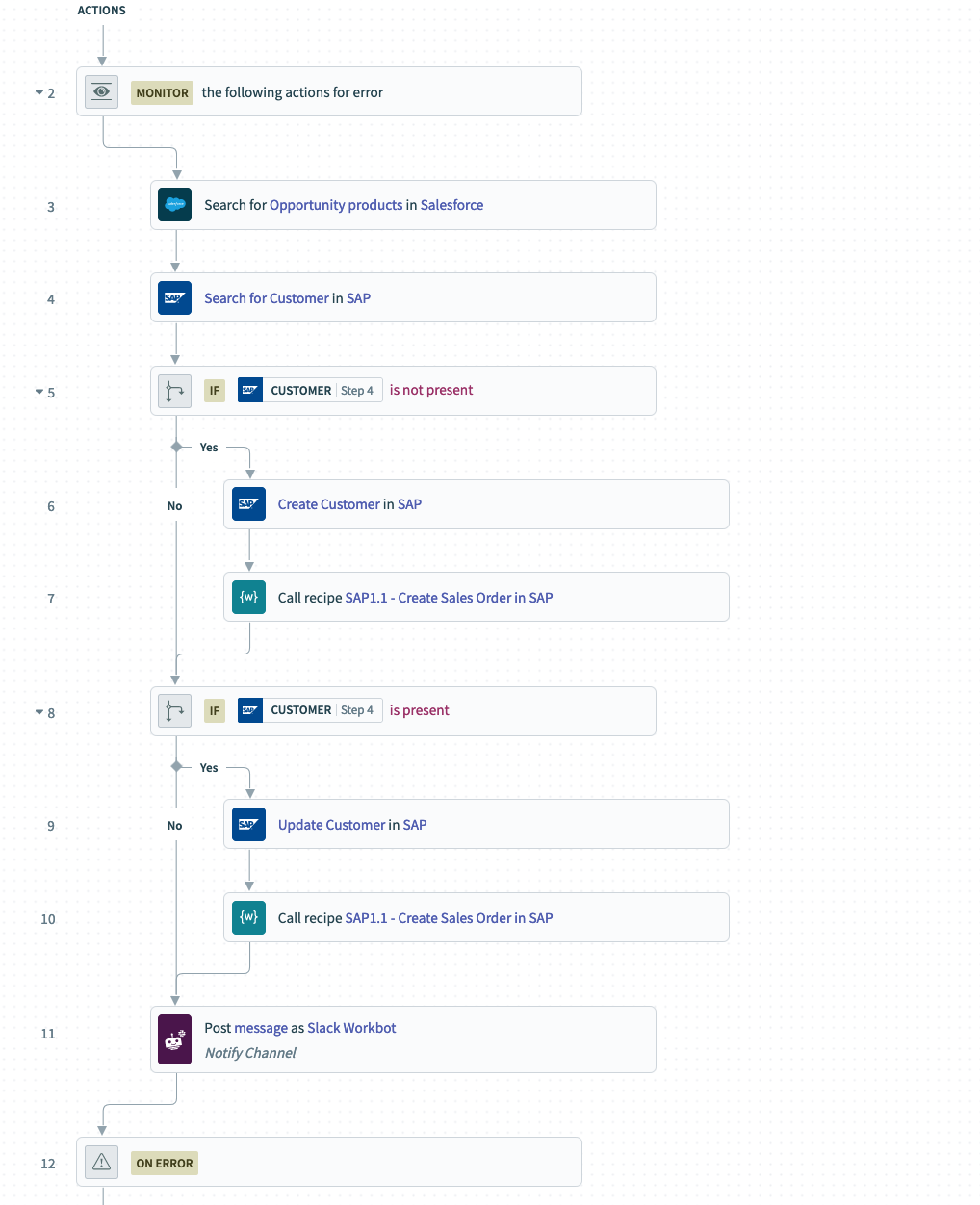
Order of steps preserved in the monitor block
This is one of the many situations where we can look to efficiently take multi-step actions. This eliminates the need to painstakingly move one step at a time and worry about missing any step or order of steps.
A newly designed right click menu in our recipe editor
We also have another new addition to the Recipe Editor experience. Now you can easily access the menu of actions (skip, clone, mask data, and delete) with a simple right click.
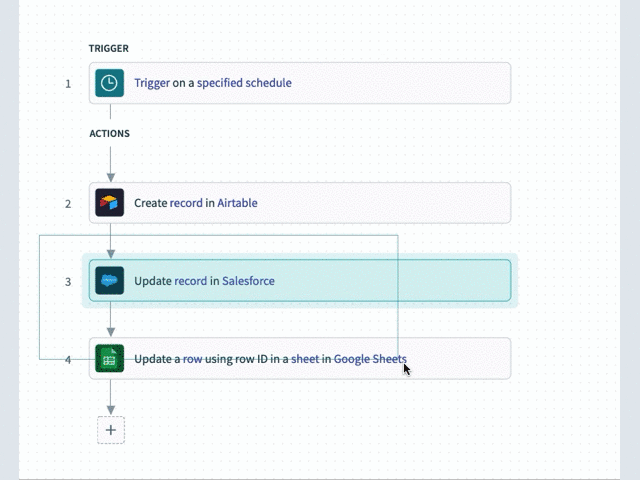
Skip multiple steps with a single right click
The ability to clone, skip, mask data or delete steps in groups gives us speed. This also reduces the chance of errors when applying these across a large number of steps.
In the below example, we can swiftly select the steps in the recipe that process sensitive data e.g. passport or visa documents. You can then choose the mask data option to hide all data from being viewed in the job details.
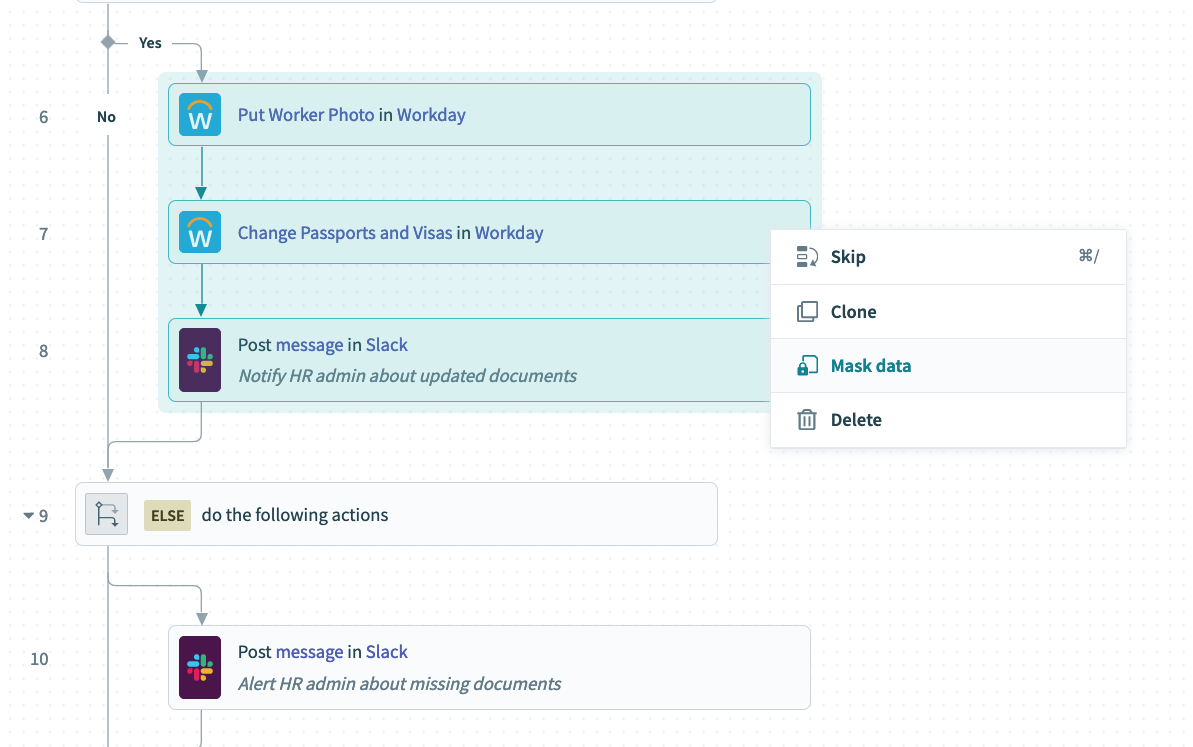
Masking sensitive data using multi-step actions
Right click to right size canvas view
Similarly, you can also right click anywhere on the recipe editor canvas to access the options to resize the view by zooming in or out.
For some time we have offered zoom in and zoom out features that allowed the use of either your trackpad or the controls in the upper right hand corner of the recipe builder to fit the entire recipe to the screen, zoom into, and others.
But these controls were either not known or required you to travel across the screen with your cursor. It was less user-friendly.
But now you can right click on the canvas and reset the recipe to the default size, or you can zoom out to make the entire recipe fit the screen.
This is done in the spirit of ease of use but also just to maintain the workflow of the user – as you are working you can tune your view on the fly.
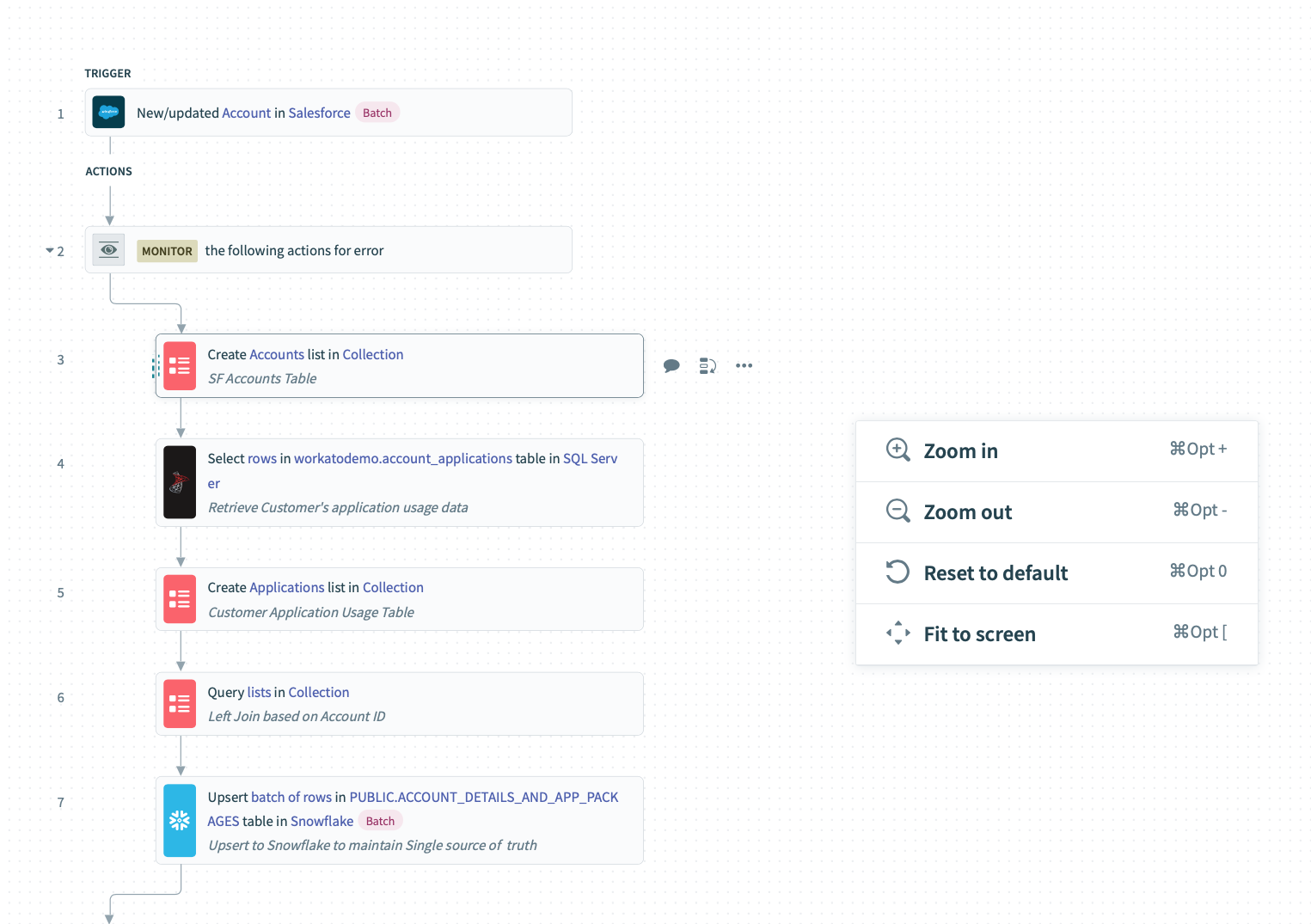
Right click anywhere in recipe editor to resize view
If/Else conversions have become easier as well.
At some point, users come across if conditions and if/else conditions.
Often people build recipes with an if condition and then later realize they wished they implemented an if/else condition instead.
In the old builder, it was really hard to convert these into if/else conditions. You had to add a new condition, and move each step one by one. It was very easy to accidentally change the order of the steps or forget a step.
With this enhancement, since it is easy to select multiple things, it just becomes much simpler to change any logic that you have on the recipe, including migrating from an if condition to an if/else condition.
Conclusion
The Recipe Editor experience is designed with the intent of enabling all skills and roles to rapidly build, test and operate automations.
Be free from having to know anything about traditional programming, writing code, configuration and optimization of runtime environments.
Also, be clear of risks of compliance or security breaches. Most importantly, improve your speed of use on Workato.
Stay tuned for more exciting updates coming up through the rest of the year.
For feedback, ideas and suggestions please send us an email at product@workato.com.