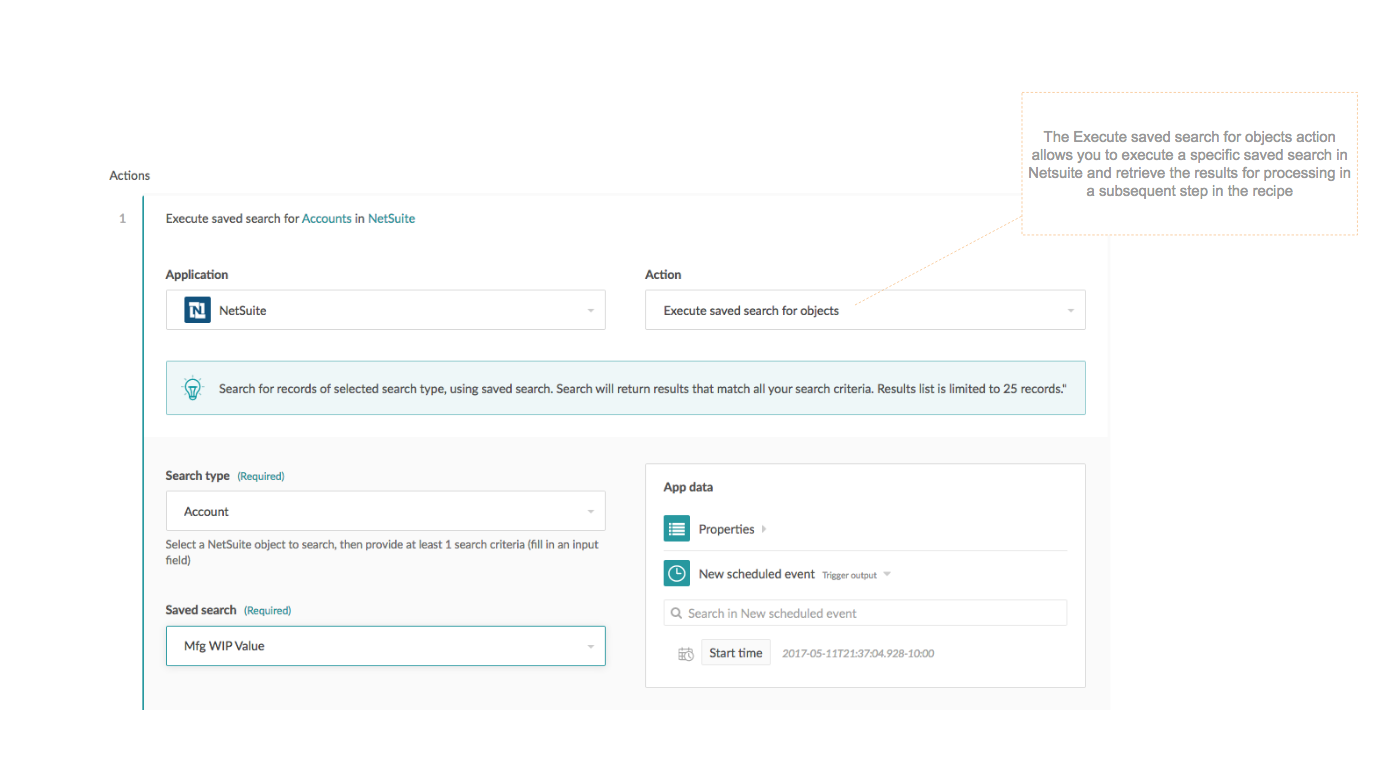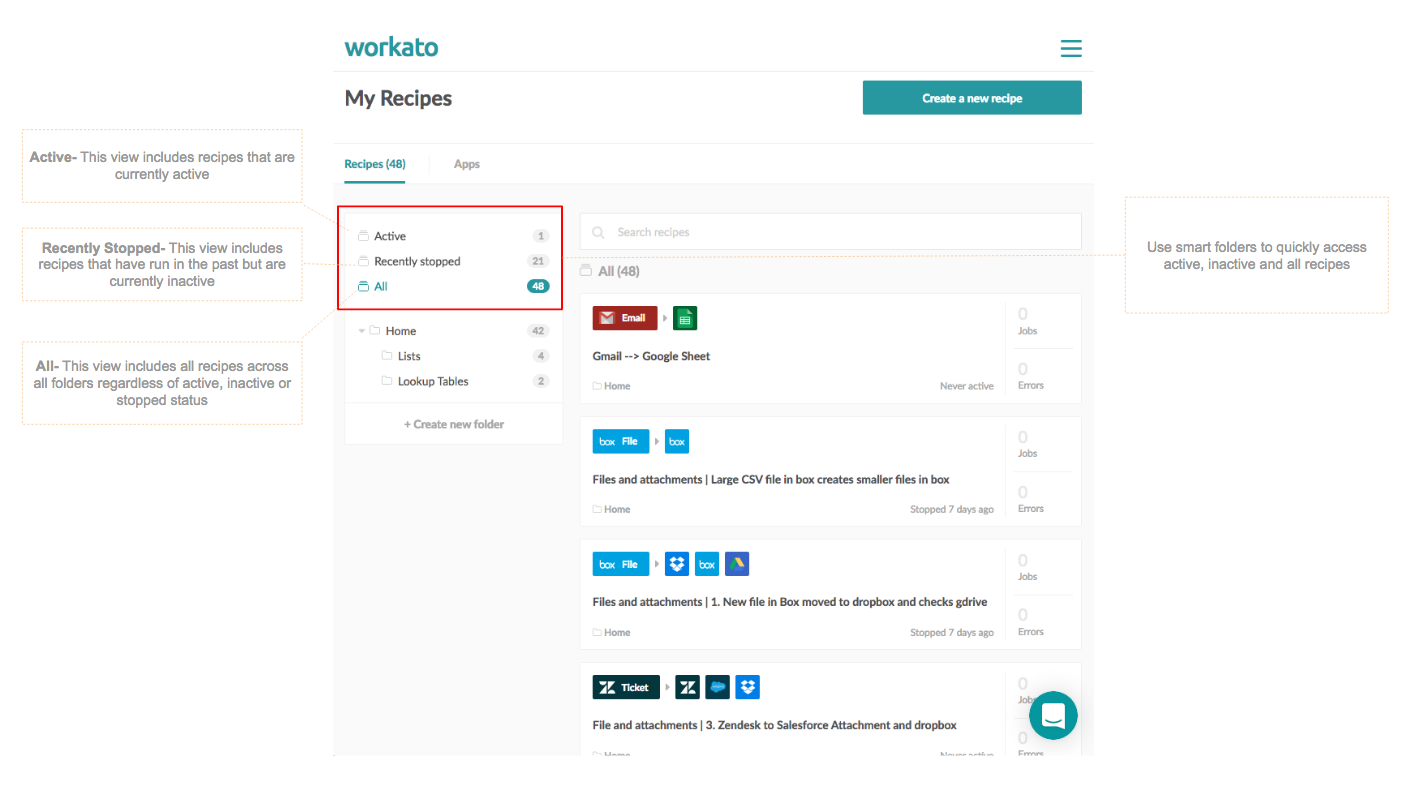April 2017- New Product Documentation, NetSuite Saved Search and Smart Folders

Usability Enhancements
Product Documentation
Workato product documentation is now available for everyone to access and reference. Whether you are a novice or an advanced user of Workato, product documentation is a great resource for you to learn about the powerful features in the Workato platform and how best to use them for your needs. The layout is fairly easy to browse and navigate to a specific topic of interest. If navigating using clicks is not your thing you can always search for topics and get the help you need.
The topics and sub-topics are explained with examples and animated visuals to give you adequate and relevant information about the feature. We think product documentation is an organism. So you can expect it to continually change, evolve and improve to be a powerful and useful resource for all Workato users.
NetSuite Saved Search
A saved search in NetSuite is a request for information by specifying criteria. NetSuite users have been using saved searches for building reusable custom reports that provide access directly to relevant business information e.g. list of accounts/customers, list of transactions etc. The enhanced NetSuite connector now allows you to use saved search both as a Trigger and as an action.
There are to new triggering events available in the NetSuite connector for saved search.
- New Saved Search Result for Object
- This trigger is used to access only new records that get added to a specific saved search object in NetSuite e.g. new account added
- Click here to learn more about using this trigger event
- New/Updated Saved Search Result for Object
- This trigger can be used to access both new records and updates to existing records in a saved search e.g. status updates on an account
- Click here to learn more about using this trigger event
In addition to the trigger, the connector also allows executing a saved search in recipe actions
- Execute Saved Search for Objects
- The execute saved search for objects action can be used to execute a specific saved search in NetSuite.
- The results of the execute saved search for objects action can be used in the subsequent steps in the recipe
- Additional criteria for executing the saved search may be specified using the optional fields
- Click here to learn more about using action
Smart Folders
In absence of the smart folders you would have to use the active and inactive filters to determine which of our recipes were running and which ones have been paused. Smart folders give you a simple and easy way to view your recipes by status. Anytime a recipe moves from one status to another e.g. active to inactive, the smart folder view is automatically updated. Unlike the other folders, you cannot move recipes into or out of smart folders. The content of smart folders are managed automatically by the system. Below is the list of smart folders available for viewing your recipes:
- Active – Includes recipes that are currently active
- Recently Stopped – Includes recipes that are currently inactive
- All – All recipes in your account
Policy Updates
We have also rolled out a few updates to our policy around retaining data and resource usage for processes.
Data Retention
Workato retains the history of your recipe jobs vis-a-vis identifiers for each job run (Job Id), job status, time and date of the run, trigger event data. Prior to the policy change this set of data was persisted on our platform indefinitely. However the retention policy has been updated to meet compliance requirements for customers.
The updated policy enforces retention of the aforementioned data based on the subscription plan. The retention period is configurable for certain plans and fixed for others.
The policy impacts customers who have signed up after May 1st 2017. Customers who have signed up prior to May 1st 2017 are not impacted by this change.
Governor Limits
Recipes jobs are fairly light weight and fast when using computing resources to process. However, in some extremely rare scenarios jobs may end up using an inordinate amount of computing resources thereby impacting other running jobs and the stability of the platform as a whole. The Governor Limits policy allows the system to respond swiftly to such potentially errant processes by aborting them.
The current Governor Limit is 90 seconds i.e. a recipe job unable to complete after using 90s of compute will be automatically aborted.
New Connectors/Connector Enhancements
- SalesForce: Support for SOQL join support bulk trigger