5 Must Have Account Settings to Personalize for Your Workato Workspace
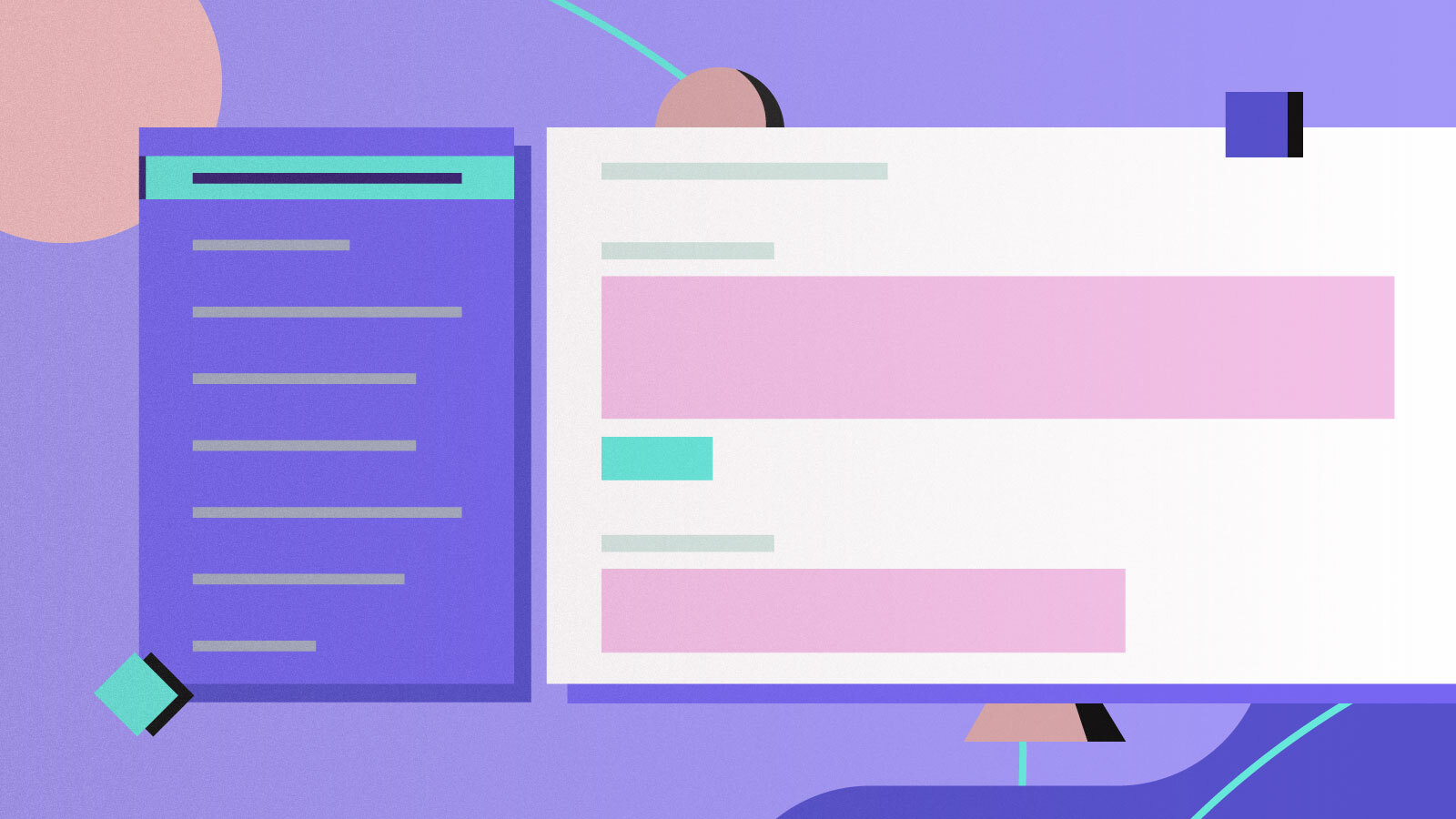
Your account settings page contains information specific to you. For example, this includes your password, the email address associated with your account. Likewise, your subscription plan, authentication and notification preferences, and more. You can configure these account settings to personalize your experience and stay in control of your workspace.
1. Set up a unique profile
Your workspace is where you and your team will work together to create automation for business processes. It is common that one team member can collaborate across multiple workspaces.
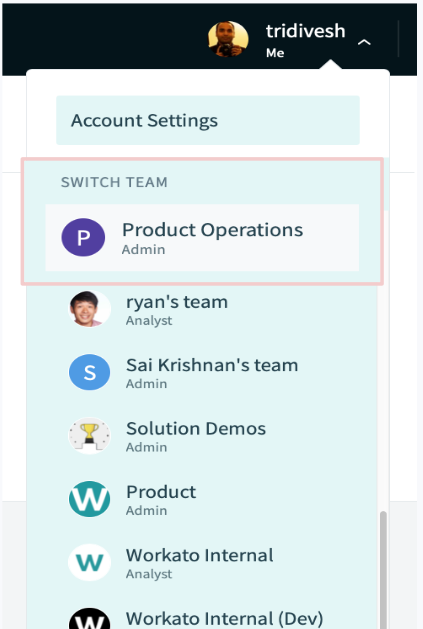
Switching workspaces
By setting up a unique profile for your workspace, you can make it easier for collaborators to identify your workspace.
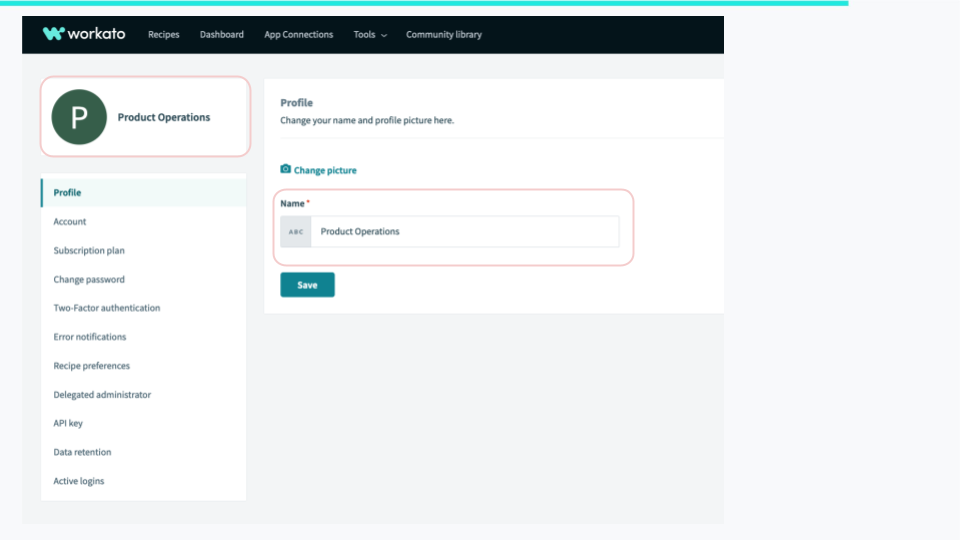
Name your workspace
You can easily do this by going to the profile section in your account settings.
2. Two Factor Authentication — take your account security seriously
As you rapidly scale your automation projects, you will add new members and business apps into your workspace. Often, these automations process sensitive and business-critical data. Therefore, it is extremely important that you take security for your workspace seriously. Under the hood, the Workato platform encrypts all data in transit, and at rest. Likewise, the keys used to encrypt the data are unique for each customer and rotated every hour. This significantly limits the risks of any data breach in the event of an attack.
However, you are equally responsible for securing your workspace with tools available to you.
Level-up security with Two Factor Authentication (2FA)
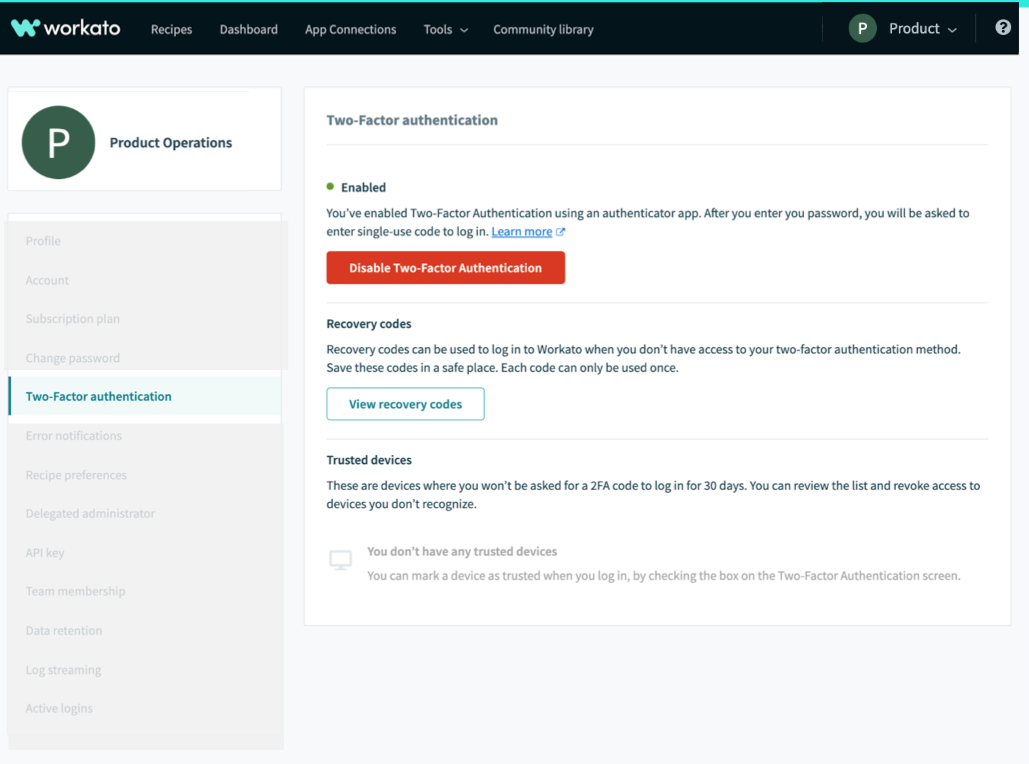
Setup Two Factor Authentication (2FA)
Two-factor authentication adds a second level of authentication to your Workato account login. In addition to your email/username and password, you will need to have some extra information or a physical device of yours. By choosing a second authentication factor, you can protect user logins from remote attacks that may exploit stolen credentials.
Find a balance between productivity and security
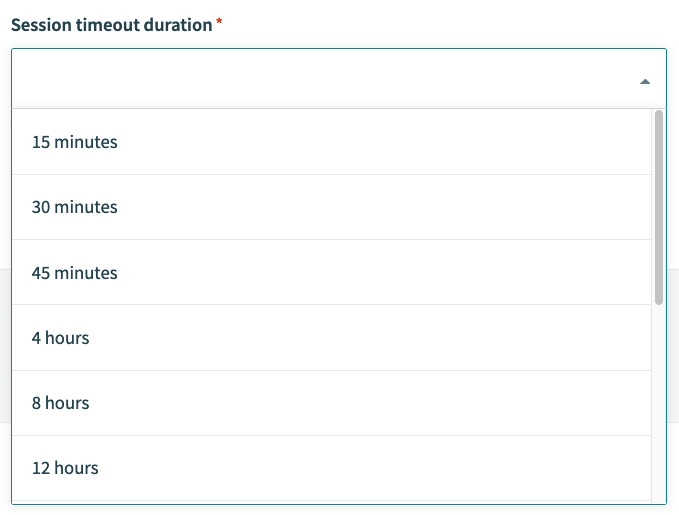
Session timeout duration
Also, the session timeout duration allows you to stay logged into your Workato account for a duration that fits your needs. You can set the session timeout periods from anywhere between 15 minutes to 14 days. A 15-minute timeout session will prompt you to log in after you have been idle for that duration. While this can be counter-productive, it reduces the risks of someone else accessing your account. The 14-day session timeout setting may be great for productivity but does increase the risks of your account being compromised.
3. Keep tabs on your usage with real-time insights
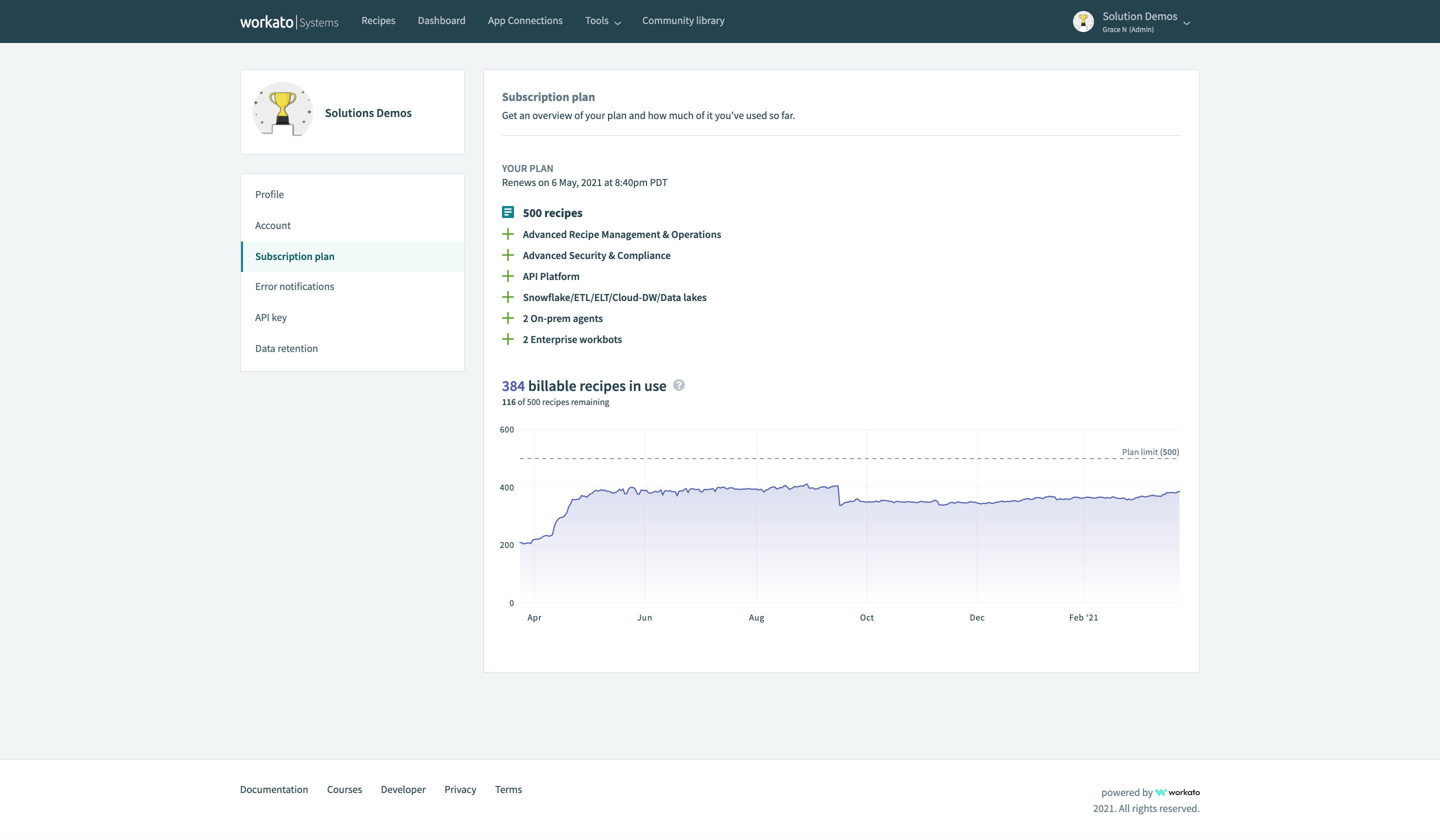
Subscription plan and usage
As your usage of Workato grows, you could be adding new capabilities to your subscription plan.
The Subscription Plan section in the Account Settings provides full visibility into recipe pack and other add-ons. This includes the API platform, Cloud ETL/ELT, On-Prem Connectivity, Enterprise Workbot. You may find other add-ons in your subscription plan as well.
As you expand the usage of Workato recipes to automate several business processes across finance, IT, HR, marketing, sales, support, and operations, the growth in the usage of recipes is inevitable.
By analyzing trends of recipe usage over time, you can forecast upcoming needs for additional recipes. Then, plan for budget prior to the renewal cycle. The recipe usage trends over time also provide a quick way to assess the adoption of automation in the enterprise.
4. Turn on your alerts to prepare for the unexpected
Workato Recipes have built-in email notifications to alert you when an exception or error occurs. These alerts are important for you to take action to resolve issues faster and ensure the uptime of your business and mission-critical recipes.
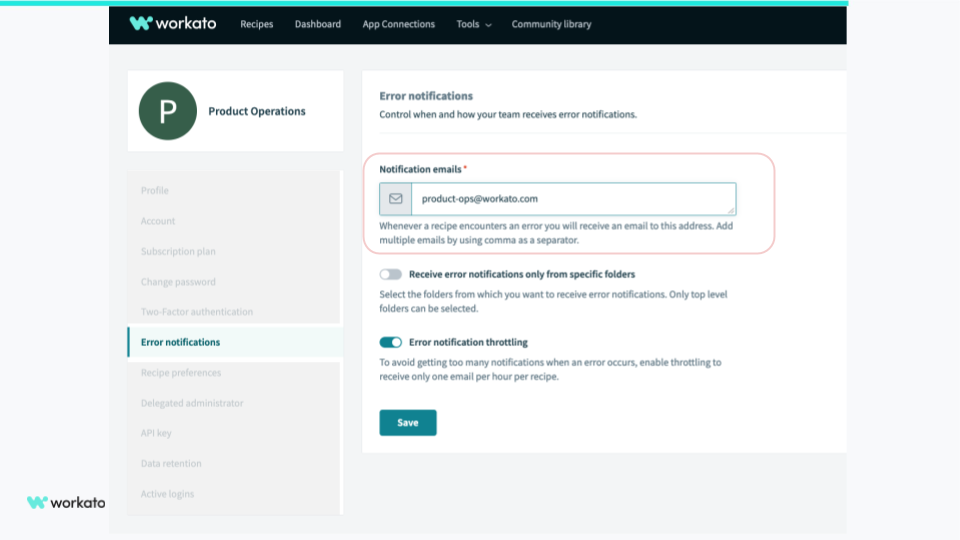
Error notification preferences
It is very important that you set up the error notification preferences for your workspace. Further, it is essential to receive urgent alerts, and not miss issues that need your immediate attention.
Not all recipes are created equal, some are more critical than others and require immediate attention when exceptions occur. You can turn on notifications only from folders that contain your business-critical recipes.
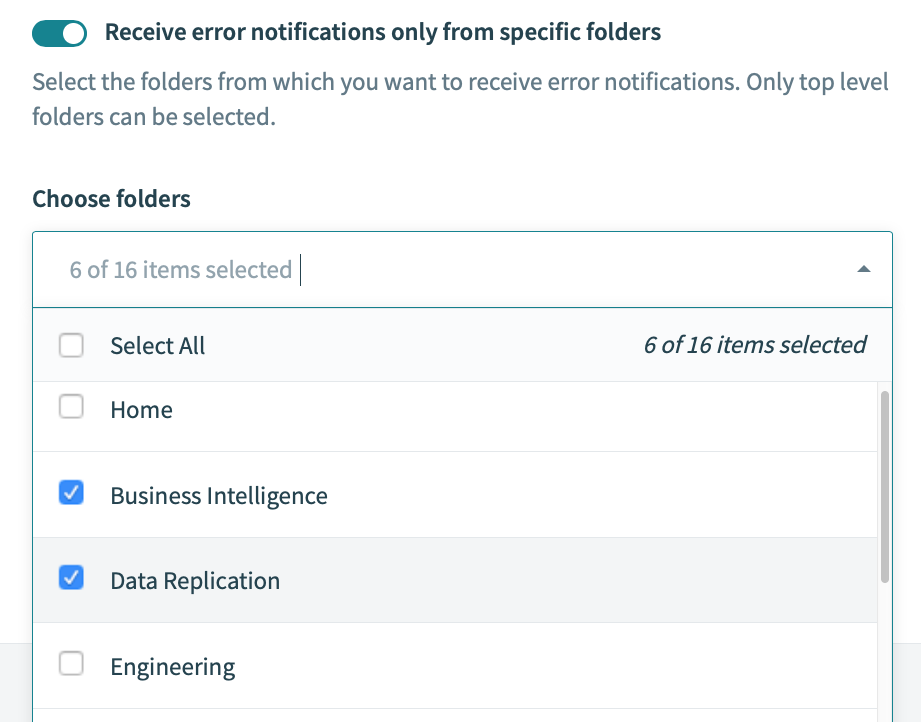
Folder level notifications
Folder-level notifications provide you a simple and quick way to reduce the noise from the increasing number of alerts.
5. Update your contact details to keep up with the latest Workato updates
The Workato product and engineering teams are constantly making improvements to the product. Last year, we release over 400 improvements to the platform which include new connectors and updates to existing connectors. Likewise, we have completely redesigned the recipe editor experience. Significant enhancements to the API platform have also been made as well as large data operation capabilities, and several more.
Other than the general updates to the platform, we also communicate with you from time to time about updates to your account. This would include features like application connectors, and your usage of Workato. Explore your account settings to personalize this entire experience on your Workato Workspace.
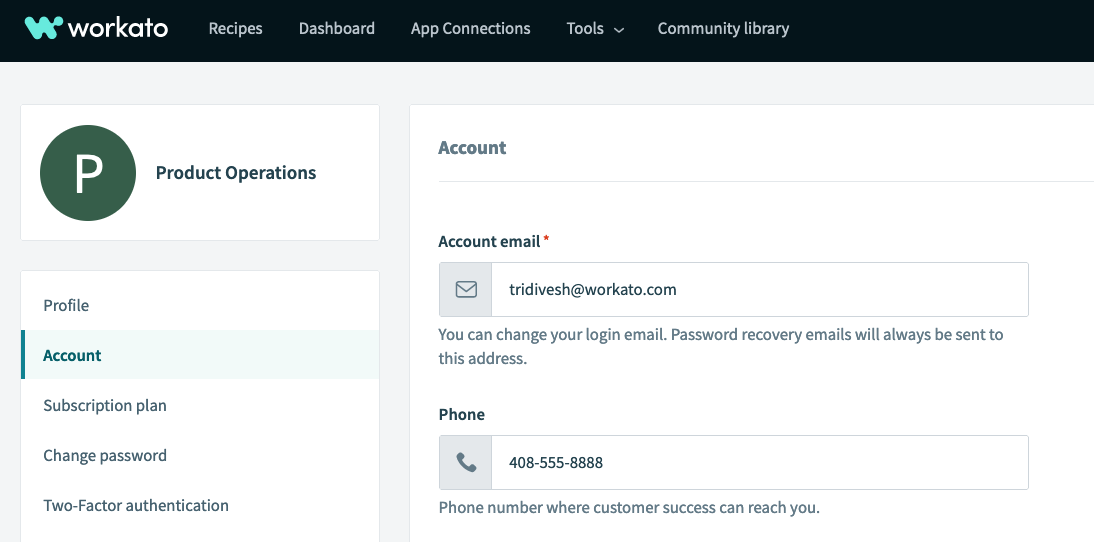
Communication information
We recommend that you provide reliable contact information for us to send these important communications.
With that, these are 5 account settings to personalize to get you started on managing your Workspace for your needs. There are several other important settings in your account that we will discuss in a follow-up post.
For more best practices with the Workato platform, check out this link.
Please send your feedback and suggestions to product@workato.com