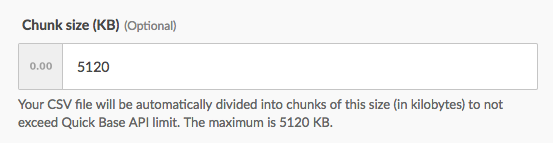Announcing our Quick Base bulk import action
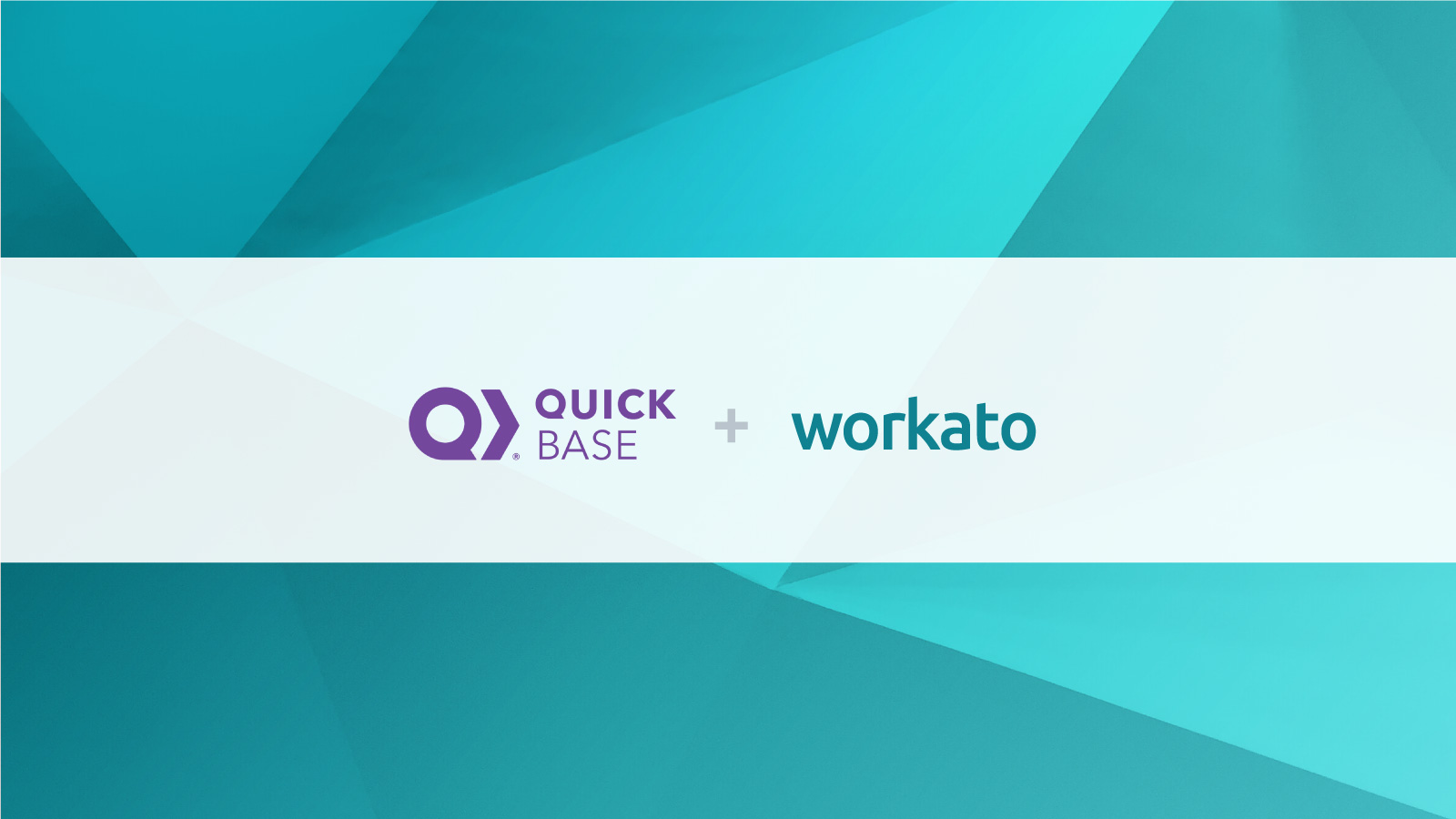
This week we released a new Quick Base bulk import action using CSV file. You can now easily import a large amount of data into Quick Base, either one-time or automatic recurring, with no coding.
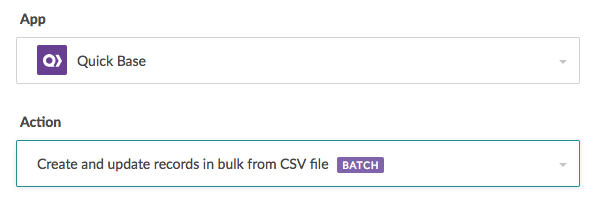
Let’s go through this action and see how it can help you automate your Quick Base workflows.
When to use this action
You want to automate recurring data import
This action is most useful when you want to automate large recurring imports. For example, daily import of hundred thousands of records from Point-of-Sales systems into Quick Base.
The traditional approach was to either manually upload CSV files using Quick Base’s UI every day, or to code and maintain your own integration with Quick Base API. Using Workato, it takes about 15 minutes to set up and you are good to go. Set it and forget it!
Check out this sample recipe. Workato monitors for new CSV file in a Box folder, imports that file into Quick Base, then creates or updates sales records in Quick Base. It can easily handle over 100,000 records per file.
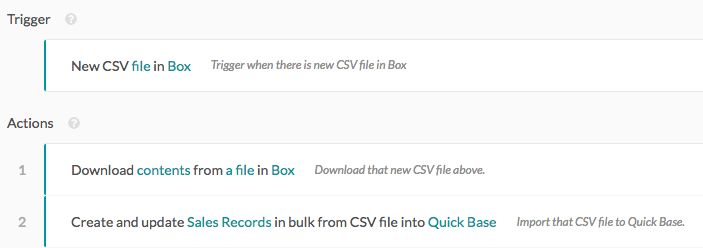
Bulk import records from CSV file to Quick Base
You can also transfer data directly from another app to Quick Base. Just use Workato to extract the data, compose a CSV file then import into Quick Base. View a sample recipe here.
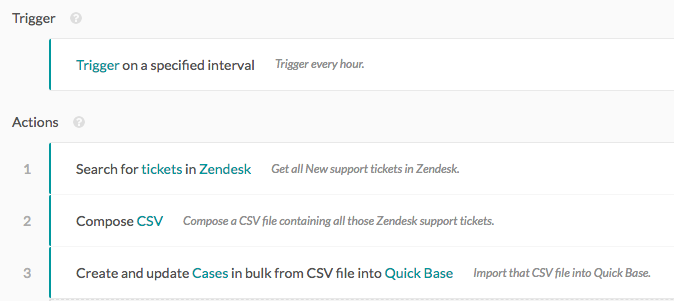
Bulk import records from Zendesk to Quick Base
You want to manage data chunking and avoid API limit
A problem you may often run into when importing lots of data into Quick Base is the API limit. If you have complex table structures, importing even a few megabytes of data may take long enough that Quick Base stops the job.
To address this, Workato automatically divides your CSV file into smaller chunks and submits one chunk at a time to Quick Base API. You have full control to customize chunk size as needed.
You want to manage failed records
Another unavoidable problem you will face with data import is having failed records. Some common errors include wrong datetime format, unsupported characters, or typos in record ID. A robust error handling procedure is necessary to ensure your import will always run smoothly everyday, and at the same time you can single out and fix any failed entry.
Workato takes care of this. Take a look at this sample recipe where failed records are saved to a CSV file, without stopping the import. You can fix the file later, then drop it to another folder where Workato recipe can pick it up and import to Quick Base again.
How to start using this action
Quick Base bulk import action using CSV is now available on Workato. A good place to learn this action is these 2 recipes: Sales records CSV use case and Zendesk tickets use case. You can always consult Workato documentation along the way for more details.
Give it a try. We believe it will greatly simplify your workflows with Quick Base!